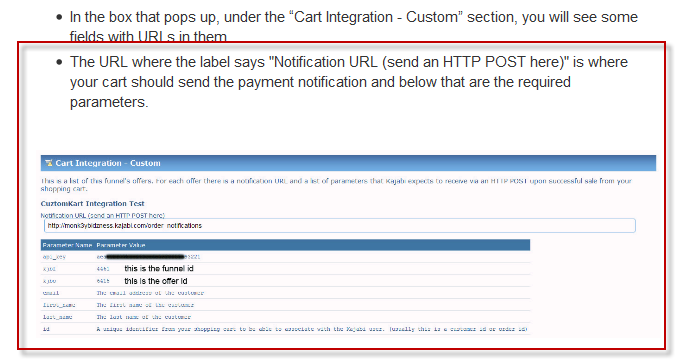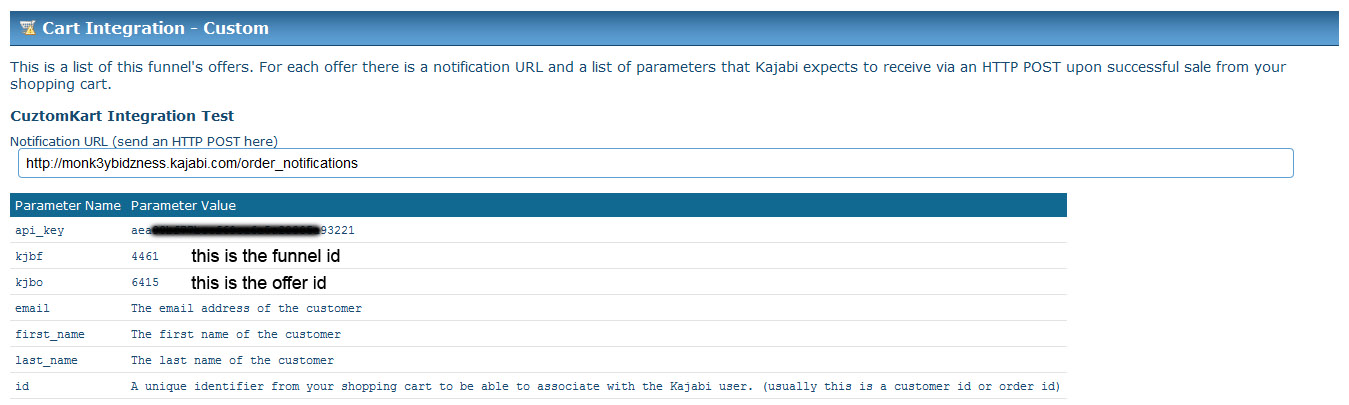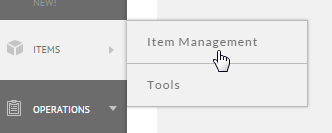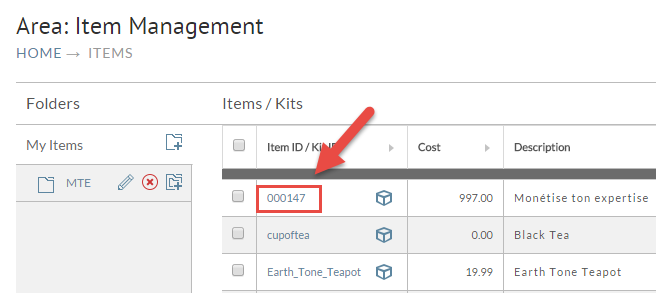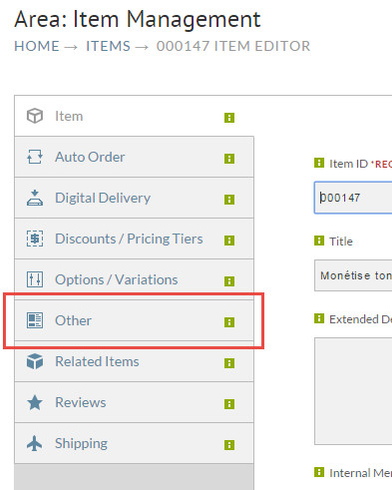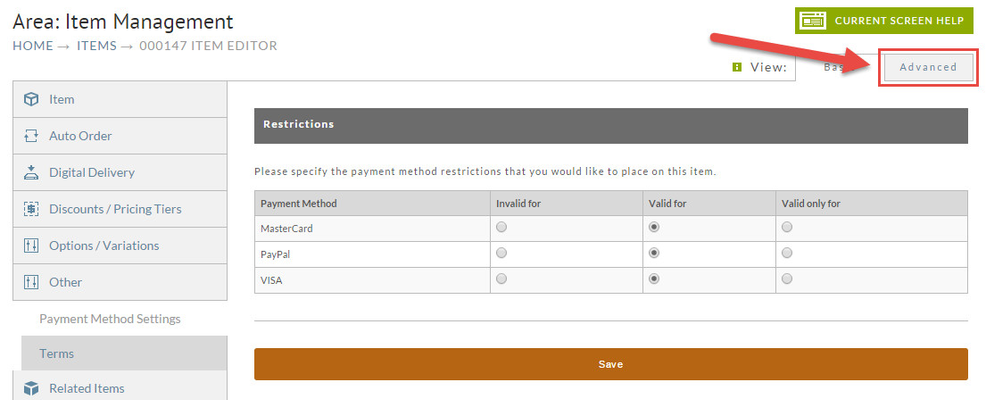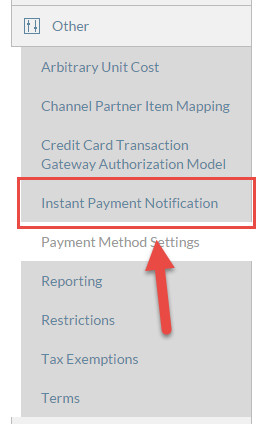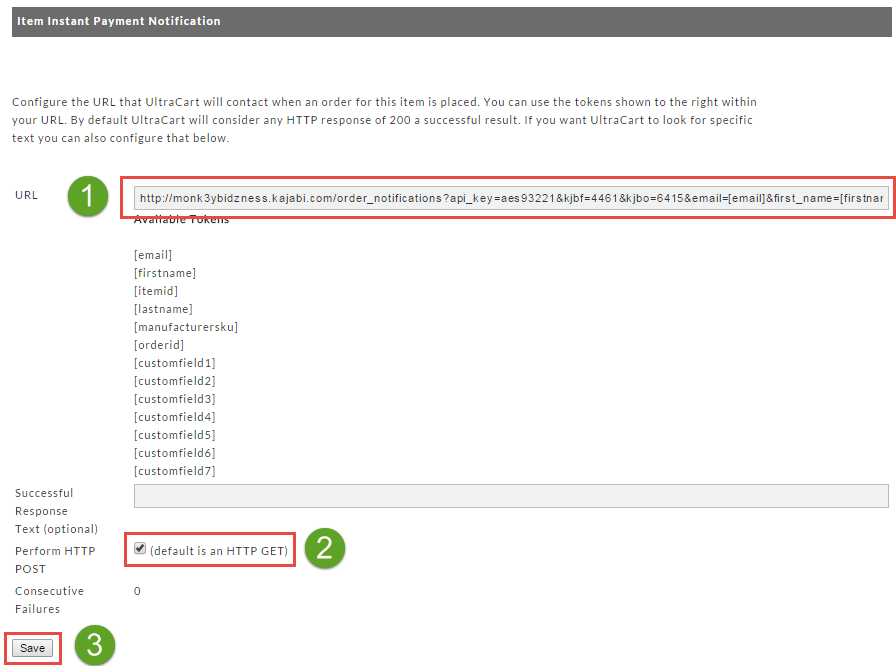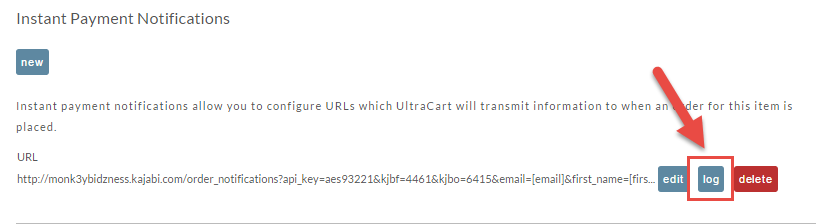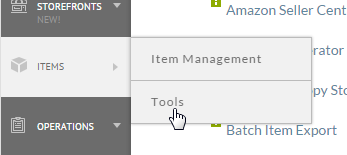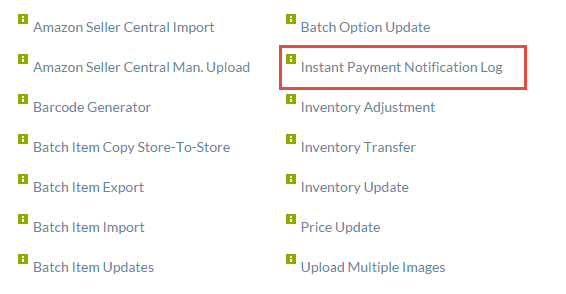Configuring Kajabi Notification Tutorial
Kajabi lets you create private content portals and sell access to them. This tutorial will guide you through using UltraCart's instant payment notification functionality to notify Kajabi of a successful purchase.
Step 1 - Setup on the Kajabi Side
This tutorial will guide you through the implementation of Kajabi's tutorial entitled "How do I setup the customer shopping cart option?"
In their tutorial you will see a section about the notification URL as shown below.
If you right click on their screen shot from their tutorial it looks like this:
So we are going to need to make an HTTP POST to the URL that they provide and give them seven parameters.
Step 2 - UltraCart Item Setup
First hover over the Items menu and choose Item Management as shown below.
Now click on the item that you want to setup the IPN for. The red arrow below shows you the part of the item list to click on to edit the item.
Now click on the "Other" tab shown below.
Make sure that you are in the "Advanced" view as IPN notifications are considered advanced.
After changing to the Advanced view, click on Instance Payment Notifications as shown below.
To create your first IPN, click on the New button as shown below
Now we need to configure the URL. Following the tutorial's example the URL will look like:
http://monk3ybidzness.kajabi.com/order_notifications?api_key=aes93221&kjbf=4461&kjbo=6415&email=[email]&first_name=[firstname]&last_name=[lastname]&id=[orderid]
Notice that we've formed a URL with the constants provided by Kajabi and then added tokens that UltraCart will replace with information from the order. Typically the URL above is an HTTP GET, but UltraCart provides an option named "Perform HTTP POST" that we will check. The configuration of the instant payment notification should look similar to the screen shot below.
Congratulations! You have just configured your first Kajabi IPN.
Step 3 - Placing a Test Order
Step 4 - Troubleshooting
If you are having issues with Kajabi receiving notifications, then you should check the Log associated with the IPN.
You may have a lot of different IPNs configured on your UltraCart account so a unified log is available. To access the unified IPN log go to Items -> Tools
Then click on the Instant Payment Notification Log
Related integration documentation