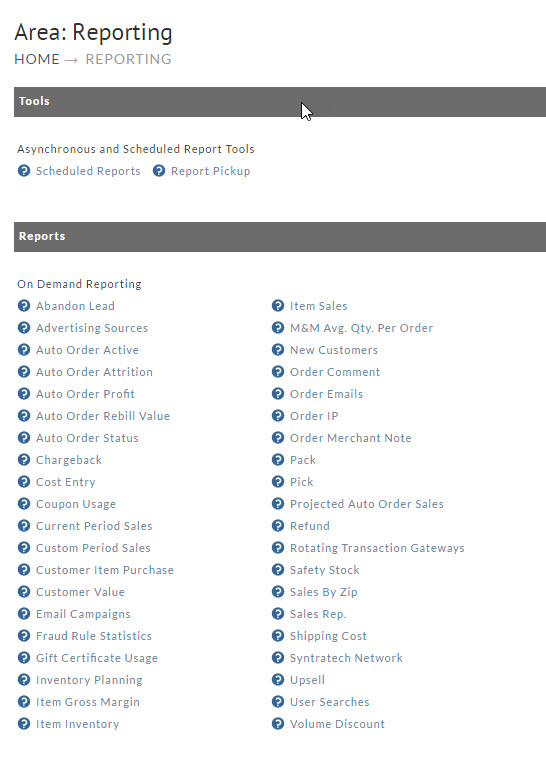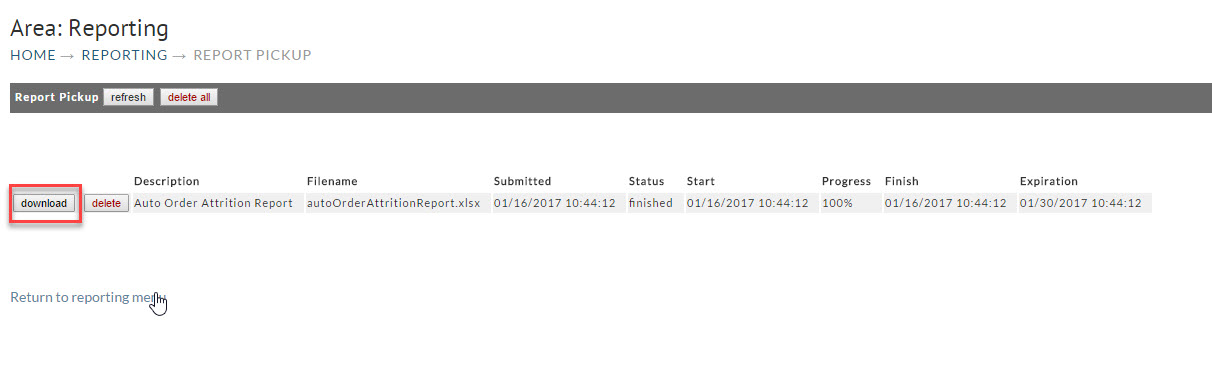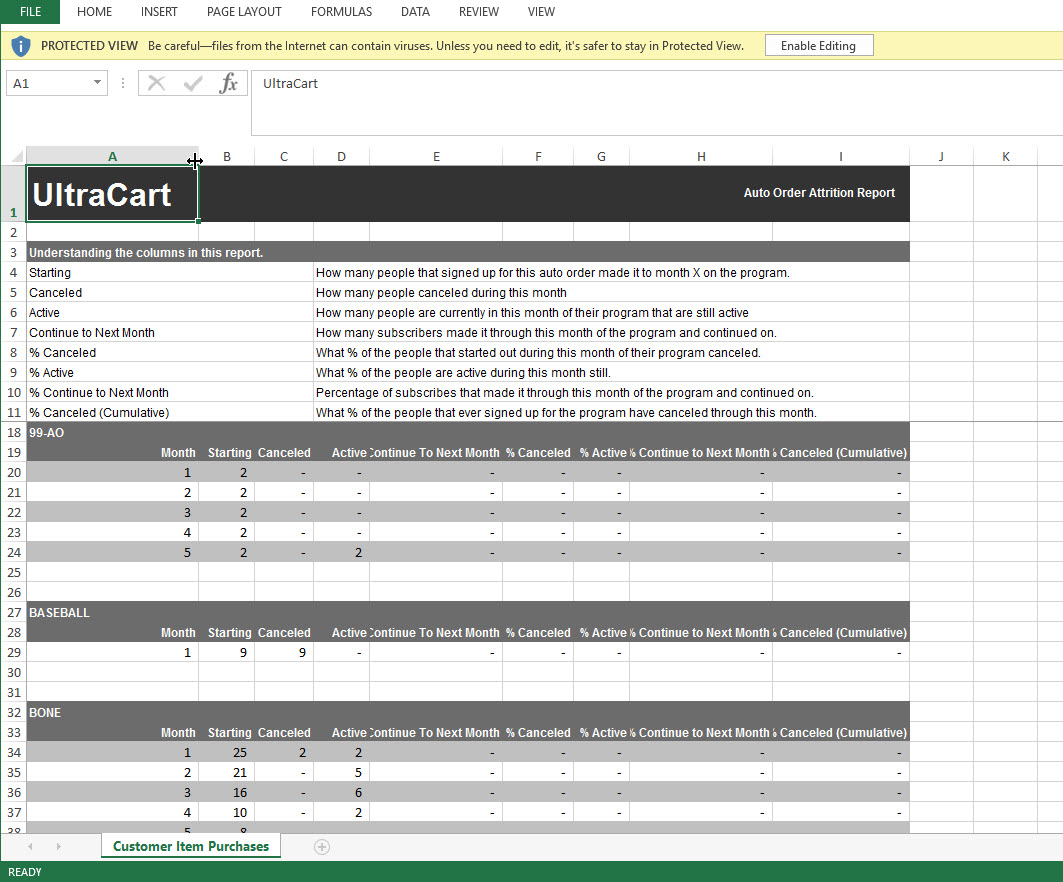...
The "Auto Order Attrition" report generates a spread sheet style report with a break down by item of all of the auto orders, and how long customer are staying on with the Auto Order process.
Simply click on the report from the Menu to generate the report.
...
There are configuration three fields in the Report form:
| Field Name | Description |
|---|---|
| From (MM/DD/YYYY) | Optional Field (*if configured both date fields must be configured to create the date range) |
| To (MM/DD/YYYY) | Optional Field (*if configured both date fields must be configured to create the date range) |
| Month Length | Required selection options:
|
| Info | ||
|---|---|---|
| ||
| Please note that the date fields are optional. If blank, all records are used. (If specifying dates, both date fields must be configured.) |
Report Pickup
After clicking on the report you will encounter the following message about navigating to the report pickup area to download the completed report:
...
Simply click on the download button to download the file you wish to view.
Report View
Frequently Asked Questions
Question: When viewing the report is the first day of the period represented as day zero "0" or day one "1"?
Answer: Day 1
Related Auto Order Reports
Auto Order Rebill Value Report