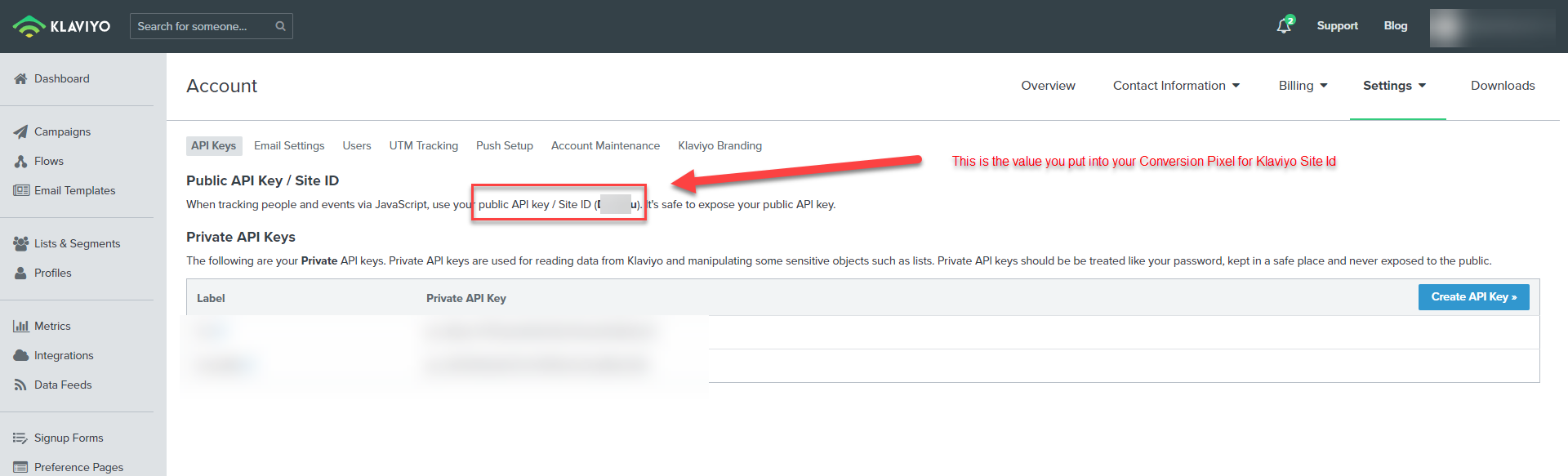...
| Panel |
|---|
Main Menu → Operations → Marketing → 3rd Party Autoresponders Email → Klaviyo |
Once at the Klaviyo screen, enter your API Key and click Save.
...
| Info | ||
|---|---|---|
| ||
You'll see both a public and private key, you'll only need the PRIVATE key for the integration process with UltraCart. |
New Api Configuration options within Klaviyo
Klaviyo has implemented new versions of the API, there are now three options:
- Full
- Custom
- Read-only (is not valid for the integration)
| Info | ||
|---|---|---|
| ||
*Please note that you'll need both 'read' & 'write' options for the integration, so only the Full & Custom options will work. Required Endpoints for Custom API:
|
Additional Integration Settings
...
Update this section in UltraCart to update or change which lists a customer should automatically be subscribed to upon making their purchase. Please note that you can only subscribe customers to lists and not segments.
Subscribing Customer to an Email List Based on Specific Item Purchase
Integrating With Newsletter Sign-up with your Storefront Host
To integrate your Klaviyo account with the Storefront, in the UltraCart back-end, navigate to the storefront. Scroll down below the 'Contact Us Information' section, then click the edit button for the 'mailinglist newsletter' (the second instance of mailinglist) then select the Klaviyo mailing list, then save the changes.
Conversion Pixel Configuration
Navigate to Storefront host, then click on the "Conversion and Tracking" tab in the storefront menu, then click on the "Other" tab and scroll down towards the bottom of the page to the Klaviyo section:
Enter your "site ID"
then. You can find the Site ID inside your Klaviyo account under Settings → API Key as shown in the screenshot below.
Note Do NOT put your private key into the site ID field and expose your key to the entire world. If you're tracking is not working make sure you have the proper value.
- Optionally configure the "Opt in to" by selecting one of the following "[Statistics / Preferences / Marketing]" from the drop-down list AND then select one of the three options "[All Customers / EAA Customers / Non-US Customers]" for the "Required for" drop-down list.
- Click the save button to save the changes:
...
You can review the transmissions to Klaviyo by scrolling to the bottom of the page, you'll find the Log button next to the save button.
Related Documentation
https://developers.klaviyo.com/en/docs/retrieve_api_credentials#scopes