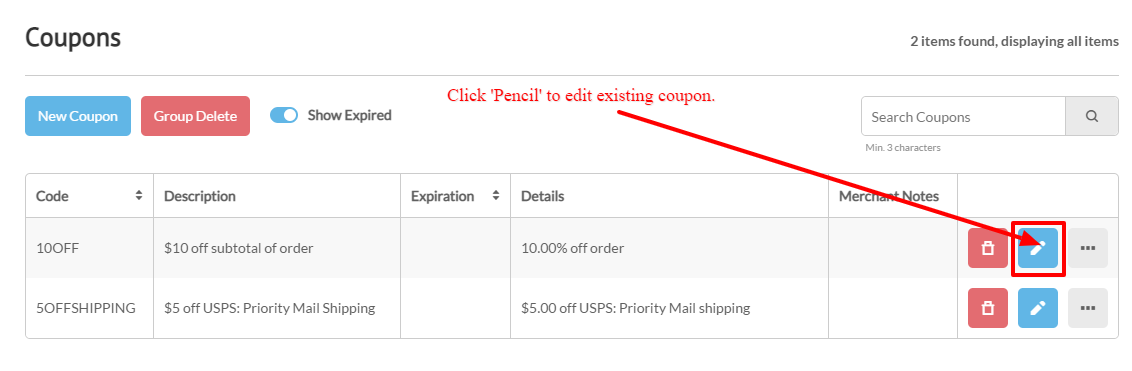Coupons
Coupons allow merchants to offer discounts on various items or costs related to an order. Once you have created your coupon, merchants can display the coupon code on their web site (usually near the Buy Now button) that invites the customer to enter the code during the purchase process (at checkout). You can also generate Campaigns within UltraCart (covered later) which will generate random coupon codes so they can be used only by a single Email recipient (once).
...
To edit an existing coupon, click on the "edit" button to the right of the coupon you want to change. You will be taken to the Coupon editing screen. Any of the coupon fields can be edited. However, if you change the Coupon CODE field, all previously issued coupons under the original coupon code will no longer be valid. Click on the "Save" button after making your changes.
Checkout Settings
This section contains a checkbox configuration field for suppressing the the coupon entry field, titled "Hide coupon entry during checkout".
...
'Apply Coupon' suppression
Please note that by default the coupon entry field is suppressed when there are no active coupons configured.
...
Once one or more active coupons are configured in the account, an 'Apply Coupon' section will appear in the checkout.
Visual Builder supported Storefront Themes:
IF you have active coupons but wish to suppress the 'Apply Coupon' section from appearing in the checkout. You can edit the storefront theme using the Visual Builder and then select the coupon code column, then click the "three dots" menu then click the 'Hide' menu option:
| Info | ||
|---|---|---|
| ||
In addition to the suppression configuration field listed above there is another on located in the first tab of the legacy screen branding themes editor, which allows for selective suppression of the coupon field based upon the screen branding theme. |
Copying Existing Coupons
To duplicate (copy) a coupon, check the box next to the coupon's code and click on the "Copy" button. When the duplicate appears in the list, you can then make changes as desired.
...
For each usage the report will show you the actual code (in case they used a one-time use code), the order ID, the date of the order, and the subtotal of the order.
Auto Apply Coupons
You can automatically apply coupons to a customer's order to provide them discounts. This feature makes it easy to trigger promotional discounts without requiring the customer to enter a code. Please note that customer only receives one level of coupons. A level can have more than one coupon added by separating multiple coupon codes with commas.
Recommended Coupon Types:
- Tiered percent off subtotal
- Tiered dollar off subtotal
...