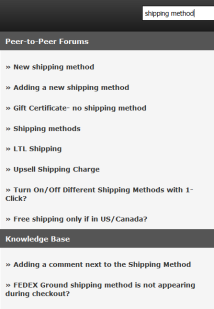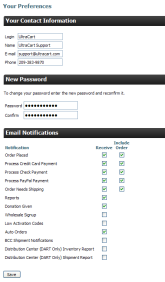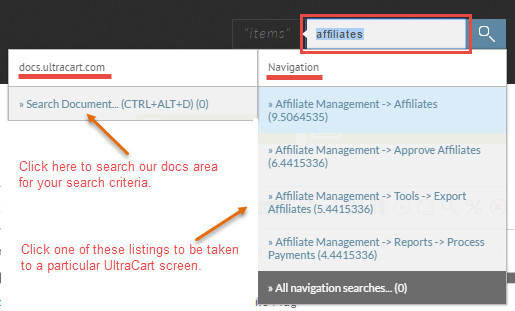A convenient Search text box is located in the right corner of the top UltraCart banner of almost every screen.
UltraCart will search for matching items from our Peer-to-Peer Forums and Knowledge Base.
Enter your criteria into the text box and press the "enter" key on your keyboard . Matching subjects will be listed in an overlay (split) screen.
Clicking on a Forum article will take you to the Forum screen showing you the complete article.
Clicking on a Knowledge Base article will load that article into a separate window.
Anchor
This is one of the last items in the Main Menu. Here, you can manage your contact information, change your password and/or change your Email Notifications settings. Clicking on the Preferences link in the Main Menu will take you to the following screen for editing.
After you've made your changes, click the "Save" button at the bottom of the screen.
Note: you can also edit these settings at an individual's user screen (see page ).
Search Results
The following is a sample screen showing search results in a split screen.
Clicking the "Search Document" link in the left box will perform a secondary search for any matching documents. Clicking a link from within the right side will take you to that particular screen.