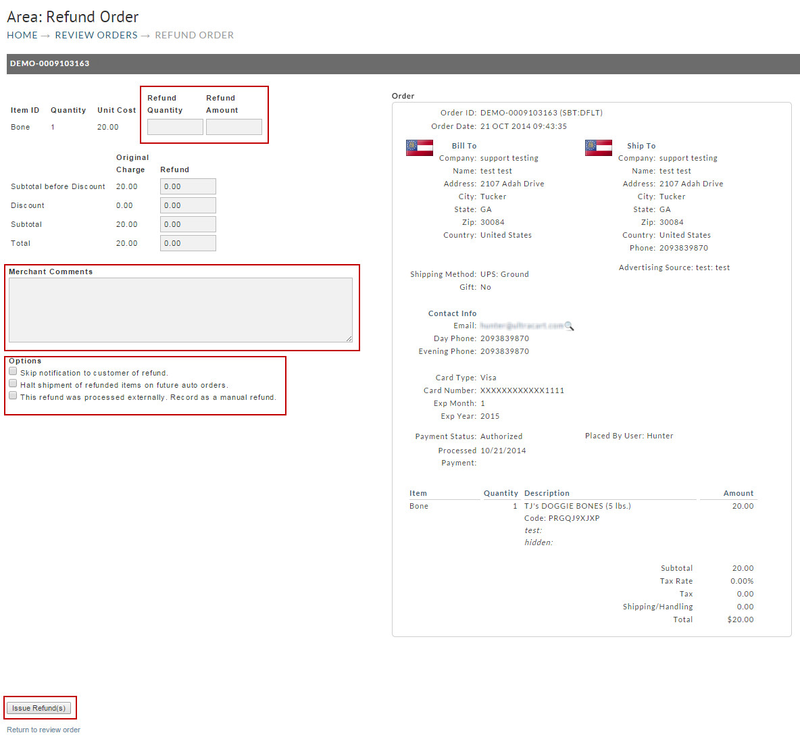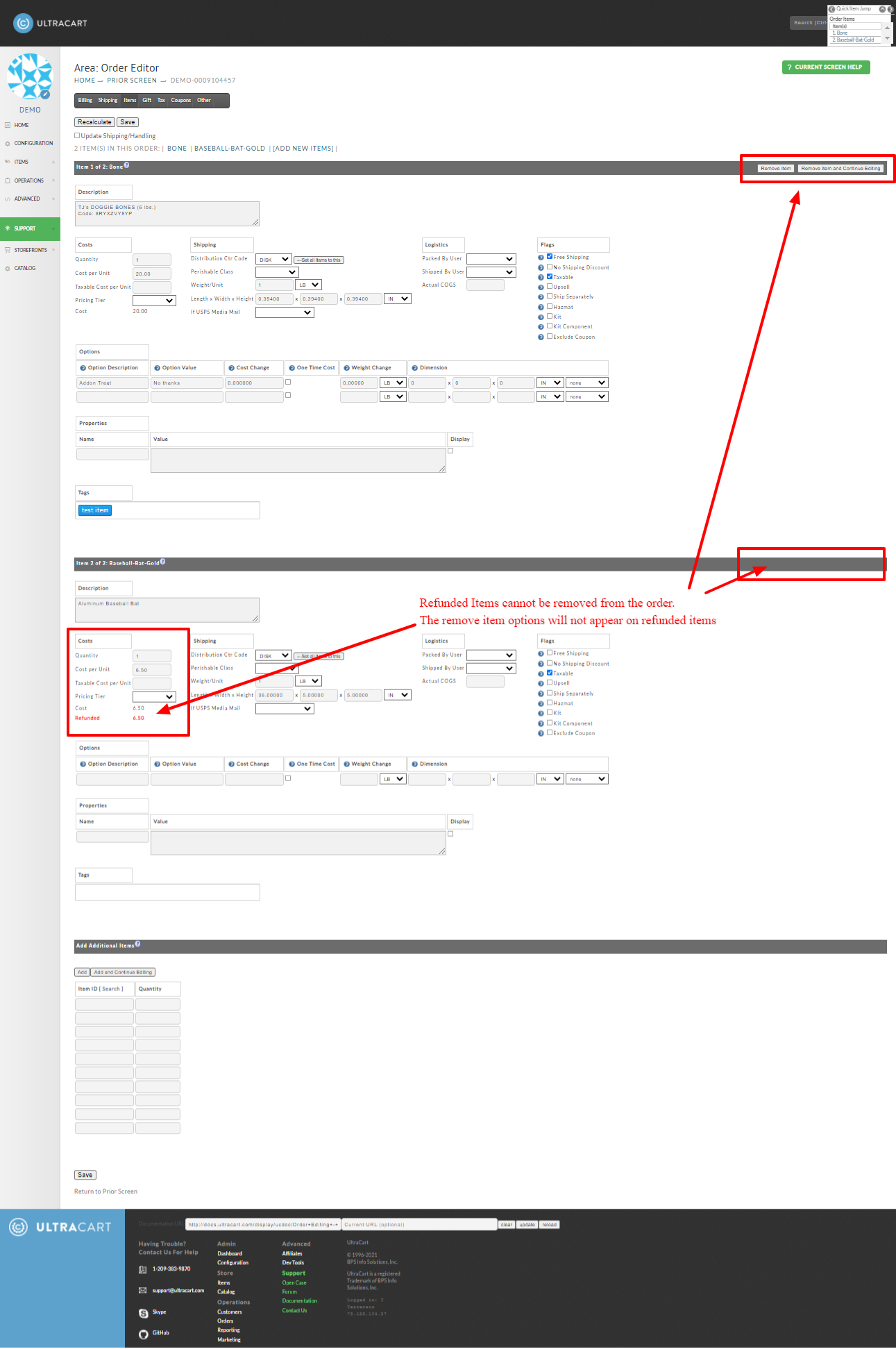| Table of Contents |
|---|
Overview
...
There are 4 potential options checkboxes in the refund editor:
| Option | Description |
|---|---|
| Skip notification to customer of refund | If selected, the customer will not receive the refund email notification. |
| Halt shipment of refunded items on future auto orders | This option appears if the order contains auto order item(s). If selected, refunded items will be removed from future auto orders. |
| This refund was processed externally. Record as a manual refund | If selected, the order will be updated to reflect the refund, but will not transmit to payment gateway as a refund. This setting is meant for cases where the refund was handled at the gateway end, so the order only need to reflect the refund details, not actually process a refund to the customer's credit card. |
| Suppress future StoreFront Communication emails. | This option appears if the order processed through a storefront configured with the Storefront Communications. This option is useful when the merchant determines that the customer should not receive future marketing emails. Some merchant will prefer to remove these customers from future marketing as a non profitable customer. |
Partial Refund
The following is a view of the Partial Refund Screen:
The only difference here is that the Refund Quantity and Amount are not pre-populated. This allows for full control over exactly what amount will be refunded.
For example: If a restocking fee is applied to refunded items, you can enter the qty of the item and then in the amount field enter the amount of the refund minus the restocking fee.
Advanced - Scheduled Partial Refunds (Rotating Gateway Configuration only)
Partial refunds can only occur after the initial authorization has been batched out. However, if you have Rotating Gateways configured and the gateway has the 'Batch Cutoff Time' configured, then when you attempt a partial refund prior to the batch out of the initial authorization has occurred, Ultracart will automatically schedule the partial refund for processing 12 hours after the batch has closed.
(*June 2023 - Braintree gateway integrations without rotating gateways now supports queued partial refunds.)
Queued Refunds
It's quite common for a customer to place an order and quickly change their mind about one of the items on the order. The partial refund scenario previously was complicated to handle because the credit card transaction had to settle in the nightly batch before the partial refund could occur. UltraCart now supports queued refunds which allow the system to adjust everything on the order as if the refund happened immediately, but delay the financial transaction until the following day. The next day the system will perform the queued refunds automatically. By immediately adjusting the order to refund the desired items, the order can transmit to fulfillment and ship without delay.
To configure queued refunds, we recommend using rotating transaction gateways and configuring the batch cut-off time. If the refund occurs before the batch cut-off time has been reached, the refund automatically queues for the next day.
UltraCart can automatically detect from the response that the refund needs to be queued for the next day on Braintree and Authorize.net.
Refund Reasons
This feature allows you to configure a reason list for user issued refunds. Follow the navigation below to configure a reason list.
...
| Info | ||
|---|---|---|
| ||
This is the preferred method of performing batch refunds, due to the fact that its performed as a background operation, so it won't run into timeout issues that can occur when processing refunds for multiple order from the review orders area. |
PCI Compliance purging of full credit card number for orders over 60 days
| Info | ||
|---|---|---|
| ||
After 60 days UltraCart purges the credit card number down to the last four digits in accordance with PCI compliance policies. In order to perform refunds on these orders you will need to gather the credit card number from the customer and then update the order using the edit "Customer Information" button. You will enter the full CC# at the billing tab and saving. |
...
| Field Name | Description | |||||
|---|---|---|---|---|---|---|
| "Skip notification to customer of refund." | Select this checkbox if you do not want UltraCart to send the customer a refund email notification. | |||||
| "This refund was processed externally. Record as a manual refund." | Select this checkbox if you have performed the refund outside of Ultracart and only need to update the order to reflect the externally processed refund.
| |||||
FAQ
Question:
...
I am having an issue calculating the proper refund amount when issuing refunds for orders that contained a discount and need to account for restocking fee. How can I better figure out the right amount to enter into the item cost?
Answer: "It is a relatively difficult equation, due to the inclusion of a discount against the item. The best method would be to use a spreadsheet to perform the equation.
For example, if you have a $6.57 restocking fee that needs to be applied when performing the refund, in the following example scenario :
| Line Item | Amount Entered | Explanation |
|---|---|---|
| Restocking Fee | 6.57 | Populate with restocking fee amount |
| Item Cost | 149.97 | Populate with item unit cost |
| Subtotal Before Discount | 149.97 | Populate with subtotal before discount |
| Discount Amount | 29.99 | Populate with Subtotal Discount Amount |
| Gross Item Refund Unit Cost | 141.76 | This is the value you'll enter into the item unit cost field in the refund editor |
Here is a link to example spreadsheet for performing this calculation: NUSUP Refund Calculation.xlsx"
Question: How did the refund process for the order without the full CC details being on file?
"I recently processed a refund (the processor in this case was PayPal) for an order that was more than 60 days old and was not associated with an auto order, so the CC had already been purged down to the last 4 digits.
Answer: "We will truncate the card information after 60 days, but that does not necessarily mean that the transaction can not be refunded. That is dependent upon the financial institution's policy. PayPal may have a longer refund window for a transaction than a traditional merchant account."
Question: I processed a refund at my payment gateway. Now how do update the UltraCart order to reflect the refund?
Answer: (this applies to all refund options)
You will find a check box field in the options section of the refund editor. It's located approximately halfway down the page and just below the "Merchant Comments" field with the label; "This refund was processed externally. Record as a manual refund."
Select that check box then submit the refund. Your order invoice will now reflect that the refund was processed externally. To check your work, view the transaction history for the order and you'll see a new transaction specifying new transaction specifying the Manual Refund.
Question: We recently changed credit card processing gateways and now when I try to perform a refund the transaction fails, why?
Answer: Only the gateway that the processed the original authorization will accept and process a subsequent refund. You will either have to process the refund through the original gateway or cut a check for the refund amount and mail it to the customer. You may be able to configure the old gateway in the rotating gateways as a backup gateway and then process the refund from UltraCart. If this scenario you will need to configure the new gateway with 100% of the traffic in the rotating gateways configuration so that all new orders are processed through the new gateway.
Question: I processed a refund for one or more items in an order, and I see the refunded items are still listed in the order, how can I remove them items so that they do not get processed for shipment?
Answer: When you process the partial refund for the item(s) in the order, the quantity of the refunded item(s) are adjusted to zero, which effectively removes the refunded items from the fulfillment process. The items remain in the order record after the refund for 'audit trail' purposes, and cannot be removed entirely from the order record. If you edit the items in the order record, the refunded items will not display the "Remove item" and "remove Item and Continue Editing" buttons, for this reason:
Example view in the Item Editor of how refunded items will appear versus non refunded items
Related Documentation
Understanding Period Sales reports and refund reporting
...