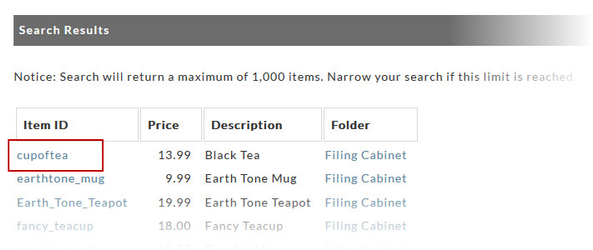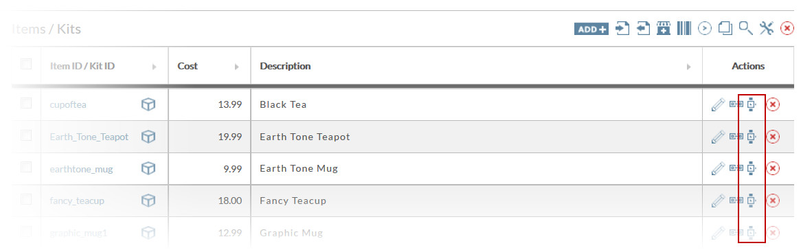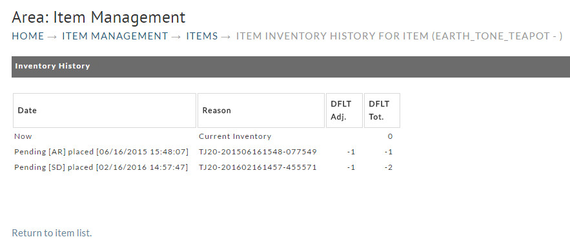...
To view, add or edit your store items, log in to your account and navigate to:
| Panel |
|---|
| Store → Items |
View from the Root Folder
...
| Related Documentation |
|---|
| Add Folder, Item, Kits |
| Item Editor |
Item Listing
Store Items will be listed alphabetically under four columns (highlighted in the red box in the following figure). They are; Item ID, Cost, Description, and Actions.
...
| Info |
|---|
It's suggested that you immediately go to the Item Editor and make the necessary changes to each item. Click on the Item ID (link) to be taken to the Item Editor for that specific item. |
Item Search
If your store has numerous items, it can sometimes be difficult to locate them, especially if you've nested them into folders. The item search feature turns that chore into a simple task. It will search all folders at all levels regardless of what level you are presently at.
...
- click on an Item ID link from the Search results screen.
Item Links and Buy Forms
Certain links are associated with your store items and are automatically created when you create your items.
...
| Info | ||
|---|---|---|
| ||
When you have item options (input fields and drop-down menu options) the buy form code will automatically have the configured options configured in the code. |
...
Embedding a Dynamic Price Link
...
Adjustments to any item's inventory will be logged along with the date and time of the occurrence, adjustment amount, total (inventory count) and Reason (by whom). This activity can be viewed by merchants at the Item Level.
Navigate within the Item Editor List to locate the item you want to view. Click on the "[view]" link (the watch icon) under the Inventory History Action column in the row of the item desired (bordered in red box above). The Inventory History screen will appear.
Notes about the inventory tracking:
- .....
Each activity will be listed in separate rows.
...