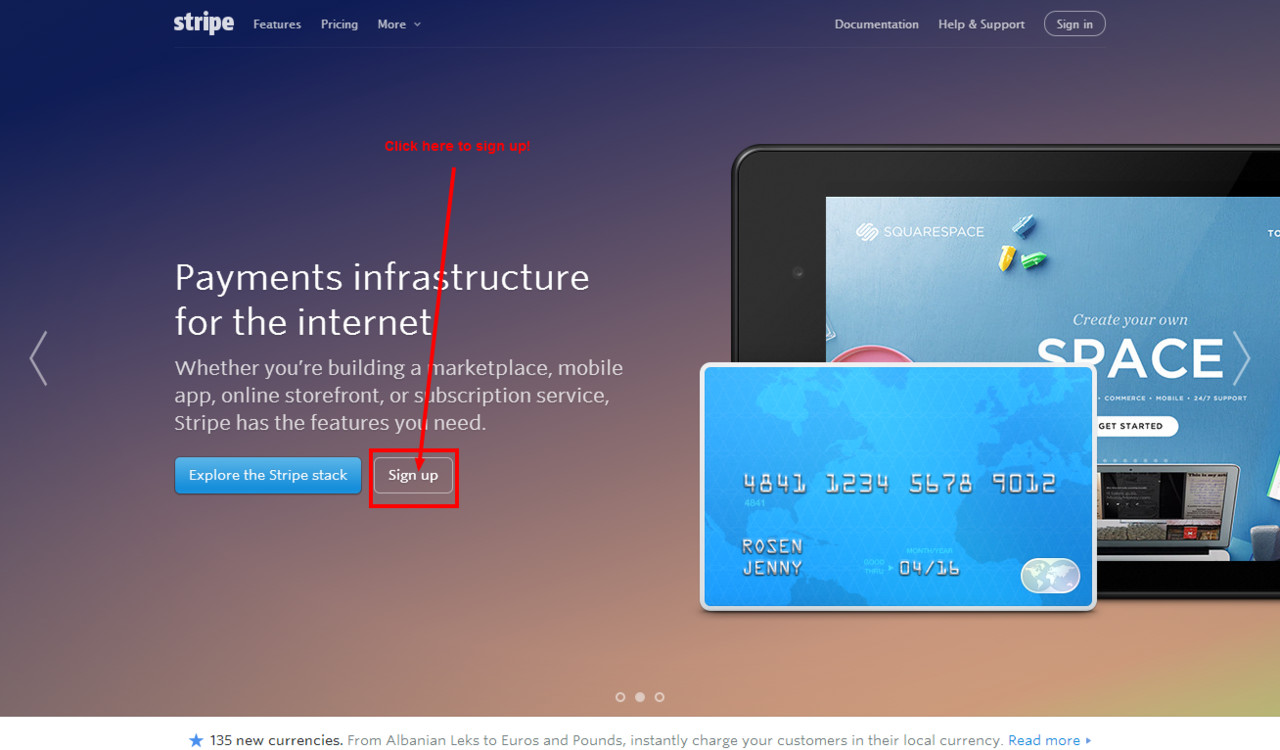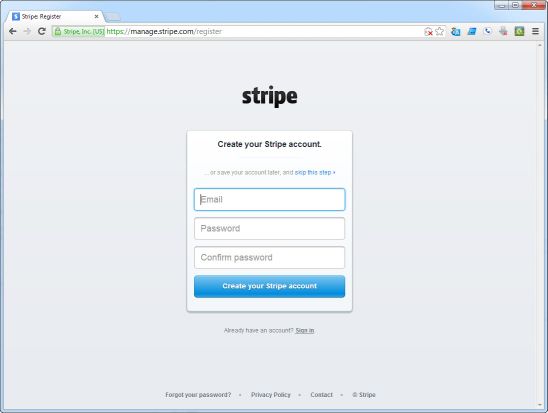...
...
...
...
...
...
...
...
...
...
...
...
...
...
...
...
...
| Table of Contents |
|---|
Stripe Connect Gateway Integration
UltraCart integrates seamlessly with the Stripe.com Stripe Connect Online Payments credit card gateway service.
Note regarding prohibited and restricted businesses:
First verify your business is not prohibited (example: Nutraceuticals and pseudo pharmaceuticals are prohibited.)
https://stripe.com/legal/restricted-businesses#prohibited-businesses
Start by creating your Stripe Account
...
Sign up for your Stripe.com account here:
https://manage.stripe.com/register
Integrating Stripe into your UltraCart will only take a few minutes.
...
Connecting your UltraCart account with your Stripe Online Payments Account
| Info |
|---|
NavigationMain Menu > Configuration > (middle menu) Checkout > Payments > ("Credit and Debit cards" section) Connect Single (button) > Then scroll down and click the checkbox for Stripe Connect |
Scroll down and select the checkbox for Stripe Connect
Select the Card types that you are configured to process through Stripe.
Then, click the hyperlink in the sentence directly above the CC methods titled: "Click here to authorize the connection." then log into your Stripe account:
...
Upon successful login, you should see a prompt that you have successfully authorize the connection. Return to the UltraCart gateways list.
You should now see the following message in the Stripe Connect Section: "Stripe Connect successfully connected to UltraCart. Disconnect"
...
Save the changes
...
PCI Compliance Warning
You may receive a email notification from Stripe warning you about passing complete credit card data to the Stripe servers:
...
Properly Configuring PCI related settings
...
- Stripe Dashbaord: https://dashboard.stripe.com/account/integration/settings
- Enable the the Slider setting "Handle card information directly" displayed in this screenshot:
- On the next screen:
(1)Select the three checkboxes
(2)Then select "I collect the payment information securely through a PCI compliant third party vendor"
(3)Then enter "UltraCart.com" into the input field
(4) Click the continue button: - The confirmation page will appear like this:
Credit Card Vault Updates For Auto Orders
Stripe gateway supports updating of customer cards when the card is updated or replaced. This is a useful feature for merchants that have auto orders.
Credit Card Vault Updates For Auto Orders
Stripe includes card updater functionality for free with their standard pricing plan. The integration does not require any further setup. UltraCart will automatically dual vault all auto order subscription card information. When updates occur, UltraCart receives a webhook notification from Stripe and notes the update in the Auto Order Logs.
If you have negotiated pricing with Stripe to receive a discount then the fee for card updates is the typical $0.25 per update.
...
Related Documentation:
...
.