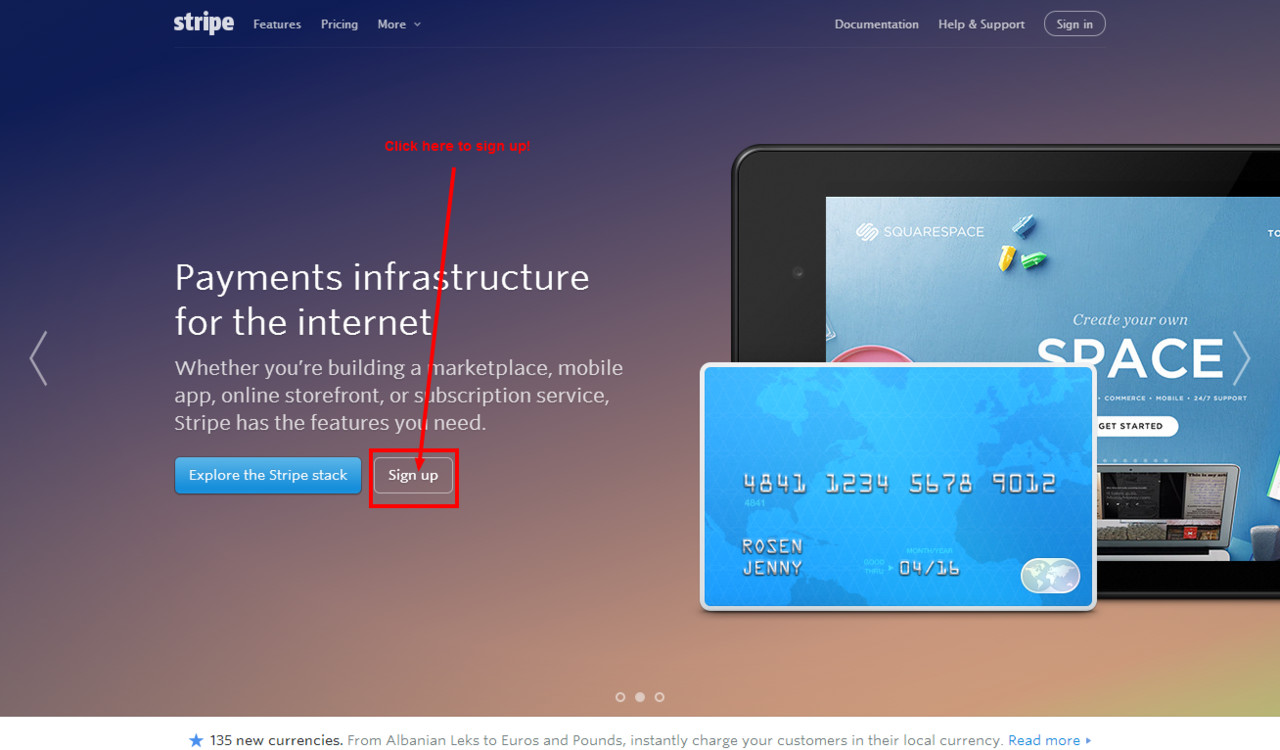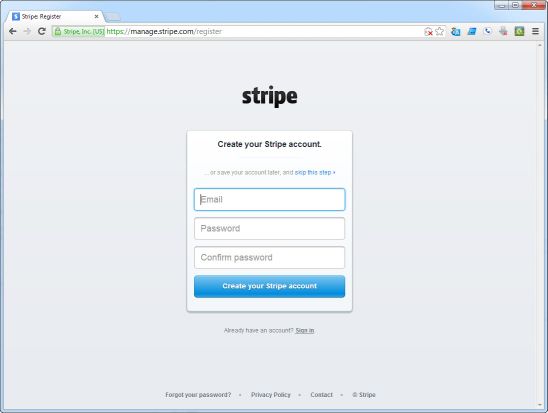| Table of Contents |
|---|
Stripe Connect Gateway Integration
UltraCart integrates seamlessly with the Stripe.com Stripe Connect Online Payments credit card gateway service.
Note regarding prohibited and restricted businesses:
First verify your business is not prohibited (example: Nutraceuticals and pseudo pharmaceuticals are prohibited.)
https://stripe.com/legal/restricted-businesses#prohibited-businesses
Start by creating your Stripe Account
Sign up for your Stripe.com account here:
https://manage.stripe.com/register
Integrating Stripe into your UltraCart will only take a few minutes.
Connecting your UltraCart account with your Stripe Online Payments Account
| Info | ||
|---|---|---|
| ||
| Main Menu > Configuration > (middle menu) Checkout > Payments > ("Credit and Debit cards" section) Connect Single (button) > Then scroll down and click the checkbox for Stripe Connect |
...
Scroll down and select the checkbox for Stripe Connect
- Select the Card types that you are configured to process through Stripe.
- Then, click the hyperlink in the sentence directly above the CC methods titled: "Click here to authorize the connection." then log into your Stripe account:
- Upon successful login, you should see a prompt that you have successfully authorize the connection. Return to the UltraCart gateways list.
You should now see the following message in the Stripe Connect Section: "Stripe Connect successfully connected to UltraCart. Disconnect" - Save the changes
PCI Compliance Warning
You may receive a email notification from Stripe warning you about passing complete credit card data to the Stripe servers:
...