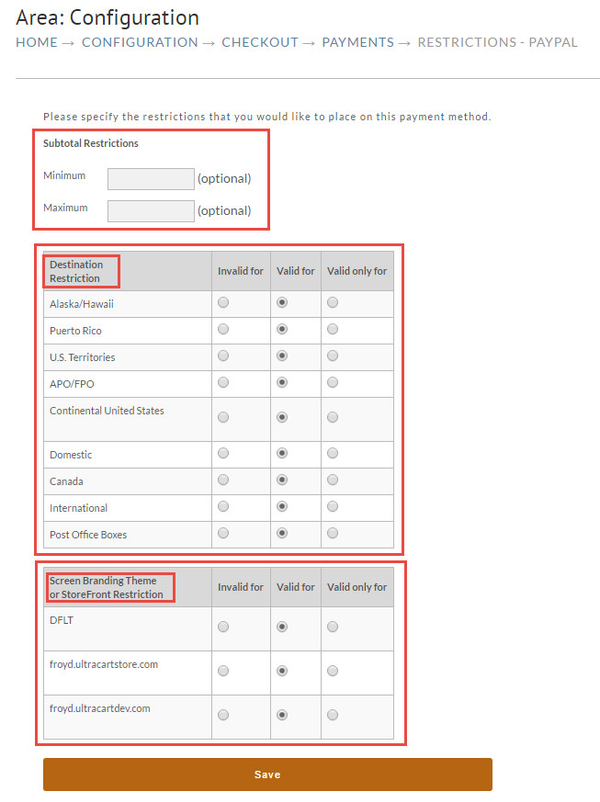...
This feature allows you to place payment restrictions on any particular payment method configured on your account. Notice in the above screen shot each payment method has an "edit" button in the "Restrictions" column. If you click the edit button for a payment method NOT configured (no check in the box), the following notice will appear: "Unable to load payment method settings". Simple click the "back" button on your browser to return to the Payment Screen.
Clicking a configured Payment Method's "edit" button will display the Restriction settings. Most
Most Payment Methods have the same options available which are:
- Subtotal Restrictions
...
- Destination Restrictions
...
- Screen Branding Theme or Storefront
...
- Restrictions.
Subtotal Restrictions
Field Name | Description |
|---|---|
Minimum Subtotal | This is the minimum subtotal the customer will need to see this method as a payment option |
Maximum Subtotal | This is the maximum subtotal the customer can have before this method is unavailable as a payment option |
Destination Restrictions
Here you can select one of three options for each destination listed. Although you are dealing with payment methods, many merchants want to limit the countries (and even P.O. boxes) they accept payments for.
This section can appear confusing at first glance but will become more clear after you edit and place restrictions on a few of your payment methods. Some will recall this format during Shipping Configurations.
Screen Branding Restrictions
Here you can select one of three options for each screen branding or StoreFront. This section will allow those merchants with multiple screen branding themes or multiple StoreFronts to set if a payment method is valid or invalid for the set screen branding theme.
Once you've completed your settings, click the Save button.