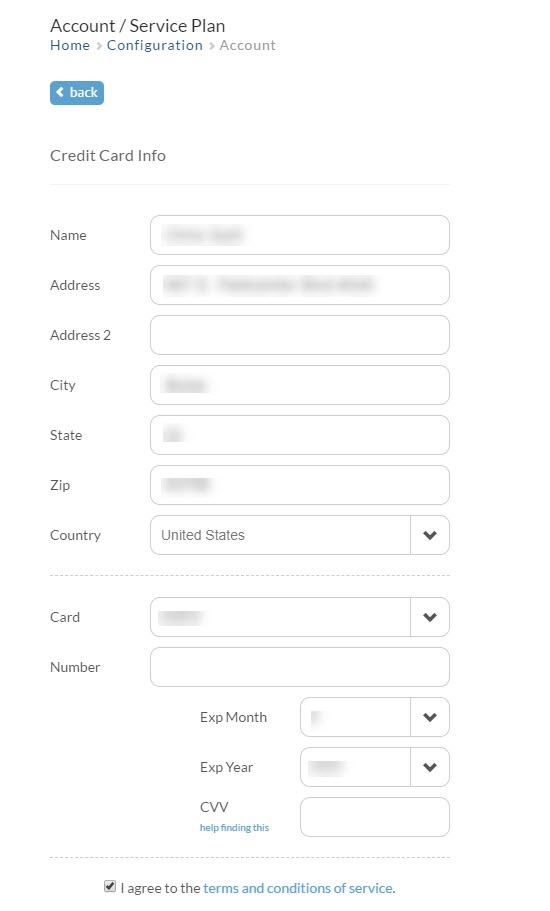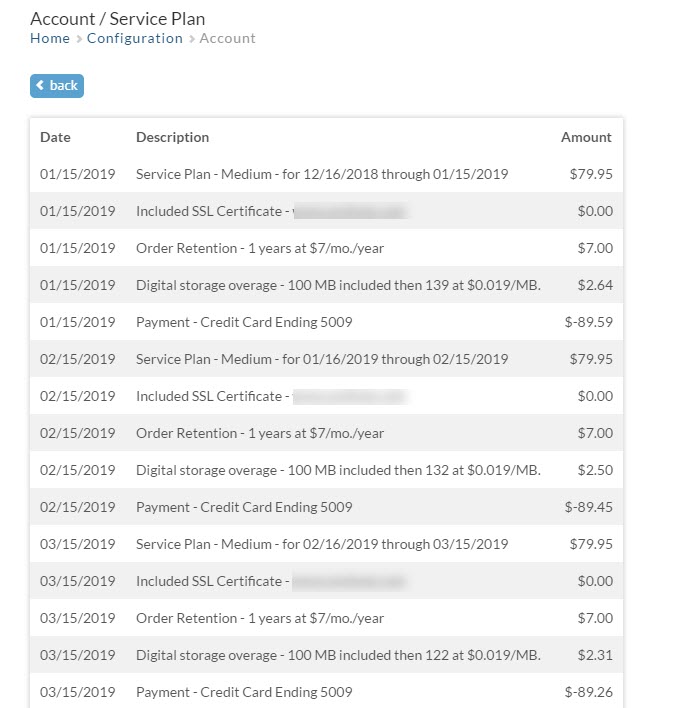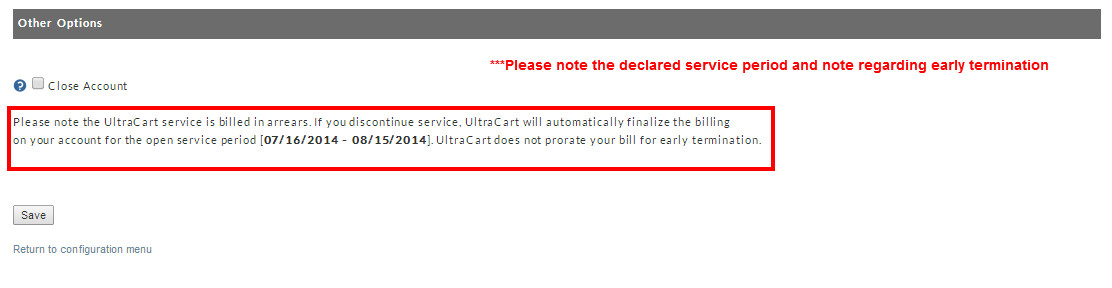The Service Plan screen allows you to view billing activity regarding your UltraCart account.
Overview
| Panel |
|---|
| Home → Configuration (General) → Service Plan → Account |
| Table of Contents |
|---|
| Info | ||
|---|---|---|
| ||
In order to view the the Service Plan page you must be logged into UltraCart with a user login that has the "Edit Service Plan" user permissions. If you encounter a 'permission denied' type message, then you'll need to do one of the following:
Please Note: The UltraCart monthly Service billing notifications are sent to each user that has the "Edit Service Plan" user permission. |
...
Your account type is determined by the average number of items in your store features used, along with the gross sales during each billable period. Trial accounts will be provided details regarding the number of trial days remaining. Click here to view UltraCart Pricing.
Billing Information
Billing Credit Card
The Billing information section will display the card on file for the account, the next and last months billing date, along with the last charge and any remaining balance on the account.
The Billing Credit Card section is section consists of the fields to enter (and update) the credit card details provided to process the UltraCart service charges.
...
How To Update The Credit Card On file
| Panel |
|---|
| Home → Configuration → Account |
To update you credit card on file for your UltraCart billing, navigate to the Service Plan page located in the General section of the configuration page.
| Panel |
|---|
| Home → Configuration (General) → Service Plan |
To update the billing credit card, complete the following as needed:
- billing name and billing address details
- the new credit card number, expiration and security (CVV) code.
Click "save".
Account page. Then click on the current card on file for the account.
When you are done updating any information simply click the save button at the bottom of the page.
Billing Activity
The Billing activity section provides a line item breakdown of the UltraCart service charges including basic service plan fees, premium service fees (including digital delivery storage and bandwidth calculated at the end of each billable cycle), integration fees, setup fees, Premium Support fees, etc.
If you have billing questions, this is the first place to look. You can view this information by clicking on the "Last Charge" amount within the Billing Information section.
Descriptions For Common Billing Line Items
| Info | ||
|---|---|---|
| ||
|
Other Options
...
Frequently Asked Questions
...