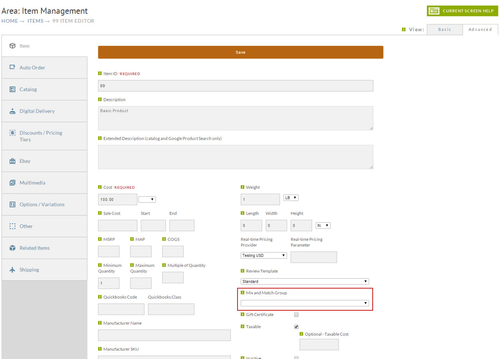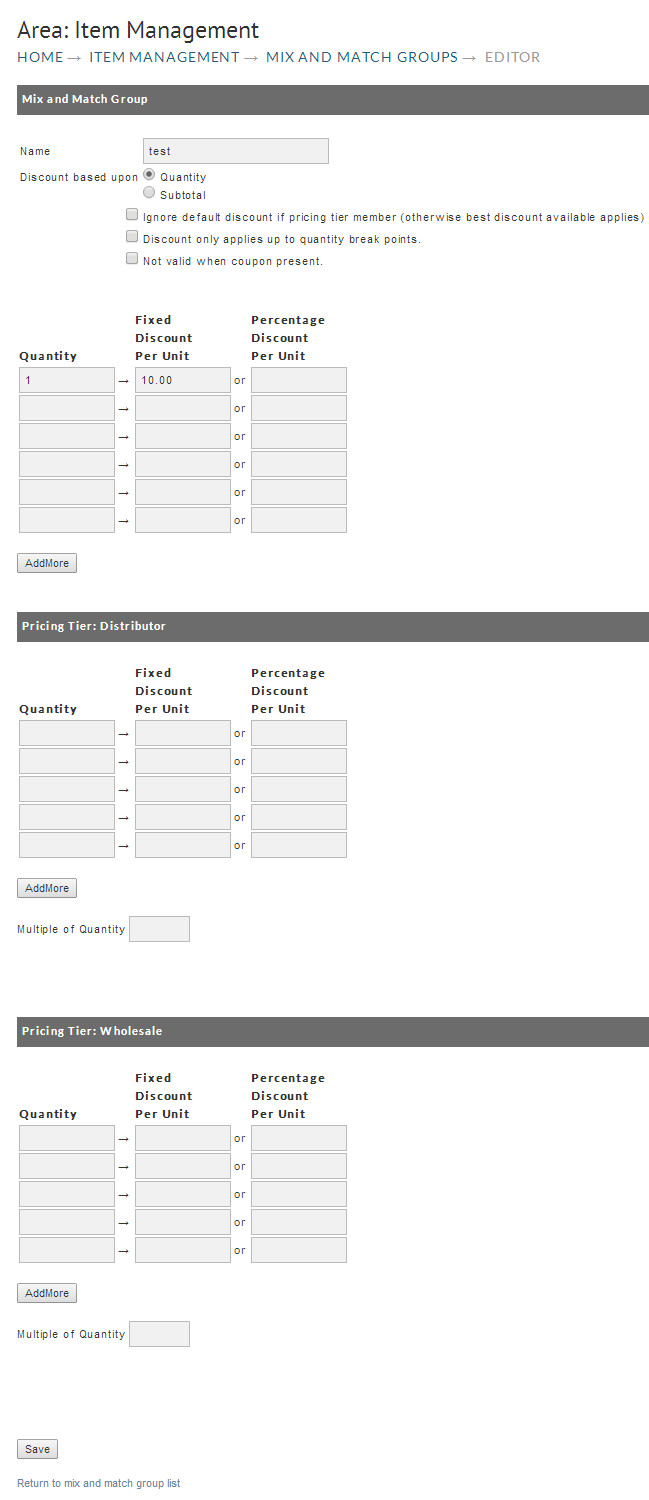| Table of Contents |
|---|
Navigation
| Panel |
|---|
| Store → Configuration → (middle menu)Items → Mix and Match group |
Mix and Match Groups
...
Mix and Match Group discounts will have no affect on purchases until you configure the store items you want it to apply to. In most cases merchants apply Mix and Match Group discounts to only a few store items. To apply the mix and match group to a store item, navigate to:
| Panel |
|---|
Main Menu → Store → Items |
When the Item List screen appears, click on the Item ID desired. At the Item Editor screen (Item Tab), locate and click on the Mix and Match Group Field (lower right). A drop down menu will appear with your Mix and Match Group(s) listed. Select the Mix and Match group you want to apply to this item. Then click on the "Save" button in the lower left of the screen. Repeat this process for each and every store item that you want to apply Mix and Match Group(s) to.
...
Since some merchants have Pricing Tiers established for customers (wholesale for example), it might be desirable to apply your Mix and Match Group discounts for these as well. Additionally, you can establish different minimums and discounts for these Pricing Tiers. If you have Pricing Tiers established they will appear as a configurable table when you create or edit a Mix and Match Group. Simply enter your discount levels.
| Panel |
|---|
Main Menu → Store → Items |
Discount displayed at Checkout
...