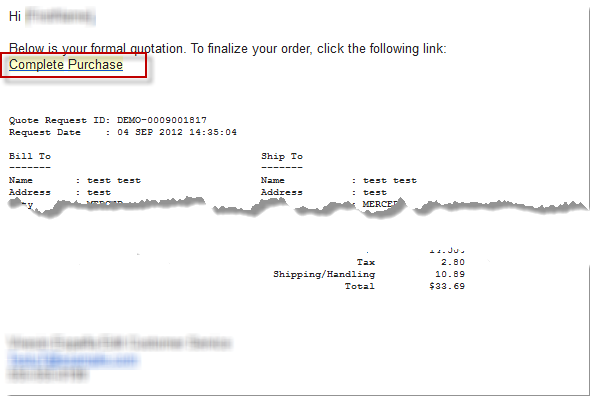...
Configuring Email Notifications
Storefronts Checkout Email Notifications
When you send a quote to the customer they will receive an email with a link. The link will allow them to enter the checkout and pay for the order. To adjust the email notification that the customer receives navigate to:
| Panel |
|---|
Main Menu → Storefronts → (Storefronts menu) Email Templates |
Upon clicking the "Emails" menu link, you'll see the list of email notification templates, scroll down the list to select the Quote templates:
Example view of the template editor when editing a Quote template:
Legacy Checkout Email Notification Templates
When you send a quote to the customer they will receive an email with a link. The link will allow them to enter the checkout and pay for the order. To adjust the email notification that the customer receives navigate to:
| Panel |
|---|
...
Customer's Purchase Experience
Storefront Checkout
When the customer receives the email it will look something like this:
Legacy Checkout
When the customer receives the email it will look something like this:
Notice the Complete Purchase link at the top of the email. When they click the link they will be taken to a view of the finalized quote similar to this:
...
The Back-End Order Entry (BEOE) application also supports sending quotes to customers. At the bottom of the BEOE, click on the Quote tab as shown below.
Since the BEOE allows for arbitrary edits to price and shipping costs already, you can set the quote expiration date and check the send quote immediately box if you would like. The customer will receive their quote email and can complete the purchase process within a few minutes of taking the quote via the BEOE.
...