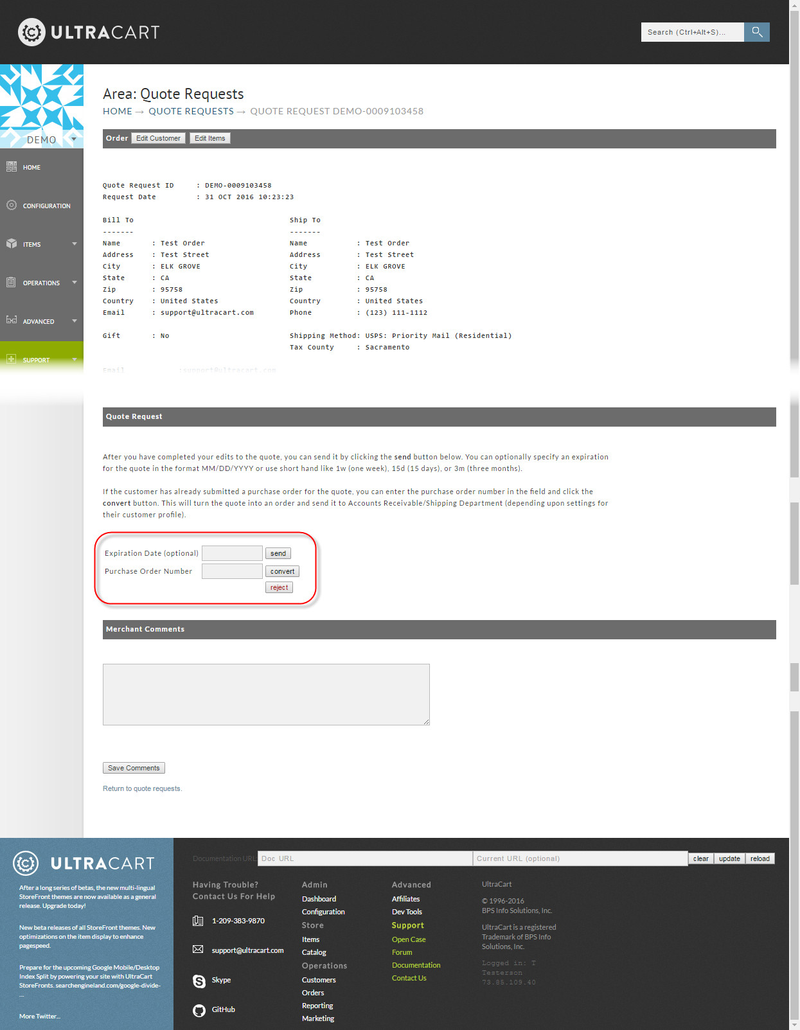...
| Panel |
|---|
Under the Quote Requests section check the Accept quote request box "Advanced Payments Methods" section of the payments configruation page, select the "quote request" checkbox as shown below.
Scroll to the bottom and save.
...
If you want to accept quote requests from approved customers only you can check the box shown below on the payment configuration screen.
If you select this box then there are two different ways a customer can be approved:
...
Check the box as shown below.
Pricing Tier
To enable all the customers with a certain pricing tier assigned to them to submit quote requests edit the pricing tier under:
| Panel |
|---|
Main Menu → Customer Profiles → Pricing Tiers → Edit |
Requesting a Quote During the Checkout
...
Underneath the permissions section check the Access Quotations box. If you want the user to receive an email when a quote request comes in, click the Quotation Request box under Notifications. Both of these options are shown below.
Permissions
Email Notifications for Quotes
Processing a Quote Request
| Info | ||
|---|---|---|
| ||
The initial quote email notification is only a confirmation of the quote request. This initial quote email notification will not contain a purchase link for the customer to complete the purchase. When the merchant navigates to the Quote Reuest order life-cycle location and selects the quote request then clicks the "Send" button, the "Approved Quote" email notification is sent to the customer and it is this email notification to the customer which contains the "purchase link" for the customer to return and complete the payment for the purchase. |
...
Quotes adds a new section under the order management menu as shown below.
To access the quote department click:
...
The pending quote requests will be displayed in a list. Click on the quote request ID as shown below.
When the quote request comes up the screen will look like this:
Notice that it will tell you the quote ID and the time the quote was requested at the top of the page. The first thing you want to do is adjust the pricing on the quote using the Edit Customer and Edit Items buttons at the top of the page. After you have adjusted the order to provide discounts you can chose one of the options at the bottom.
...