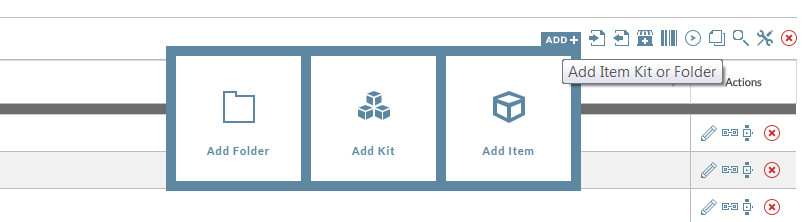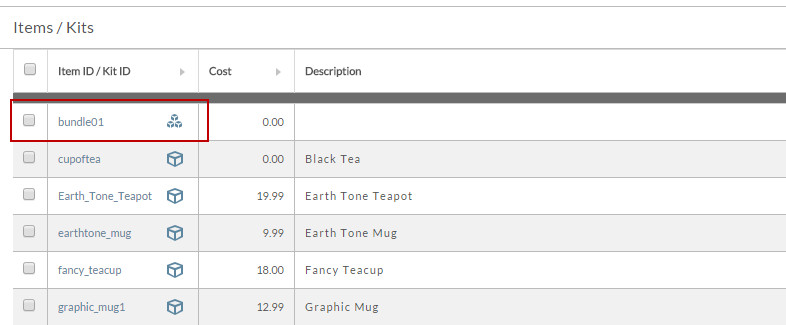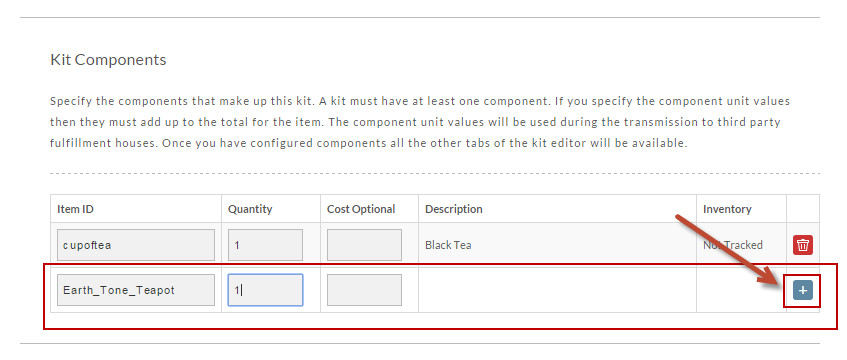...
A Kit can be created at any folder level and allows you to include items from any folder. But, it will only be visible from the folder level it was originally created in. Some merchants create kits at the Main Filing Cabinet level only. The Kit section can be found at Main Menu Item Management Items [tab], between the Folders and Items Section (bordered in red in the sample below)Kits are now displayed within the main Item section, to create a new Kit simply click Add in the top right corner of the Item Management page.
The Kit Item section will now contain your kitted items:kit items but with a different icon to display the difference in the items.
Upon either click the "new" button or clicking on the itemID of an existing kit item, opens the kit item editor.
When entering the editor for a new kit item, you'll see only two tabs: "Kit" & "Components". these are the require tabs that must be configured:
Kit Editor
View of the the "Kit" tab of the item editor when creating a new kit item
| Info |
|---|
The kit tab differs from the "items" tab of the regular (non kit) items in that it does not contain the weight and dimensions fields. The kit item will obtain the weight and dimensions of each item configured with the components tab, for use in shipping calculations.
|
View of the Components tab of the kit editor
The component tab a new section within the item editor for kit components.
Kit Editor
The component section is where you list the items that are part of the kit item. When Kit items are sold the inventory is deducted from the quantity in stock for each configured component item.
Here is a view of the component tab with a configure component:
To add a new component to a kit item, simply provide an item ID, quantity, and then click on the + button to add the item. This will also force a new field to display to add more components.
| Info | ||
|---|---|---|
| ||
You can add a digital delivery item as either a kit component or into the digital delivery tab of the kit itself. |
| Info | ||
|---|---|---|
| ||
Tabs will have a save button at the bottom of the tab and clicking the save button will save any changes and return you to the Items List page. However, You can perform a "quick save" when you are in tabbed screens by either clicking on the same tab that you are updating (save the changes and stays on that tab) or by clicking on any other tab (saves the changes on the tab then goes to the selected tab). These quick save options allow you to make updates while staying within the editor screen. |
Kit Editor explained in detail
Although the Kit editor is much like the Item Editor screen, you will notice that there are some difference to the tabs and related fields within tabs:
The tabs available are: Kit, Components, Discounts/Pricing Tiers, Related Items, Auto Order, Shipping, Catalog and Other.
| Tab | Purpose |
|---|---|
| Kit | Configure, ItemID, Description, Cost details, etc. |
| Components | |
| Multimedia | |
| Digital Delivery | |
| Discounts/Pricing Tiers | |
| Related Items | |
| Amazon | |
| Google Product Search | |
| eBay | |
| Auto Order | |
| Shipping | |
| Catalog | |
| Other |
Components and Shipping are the only new tabs and will be explained below.
...
. |
...
If you want to offer free shipping for the entire kit, place a check in the box (click) to the right of the "Free Shipping" prompt to. Then click the "Save" button.