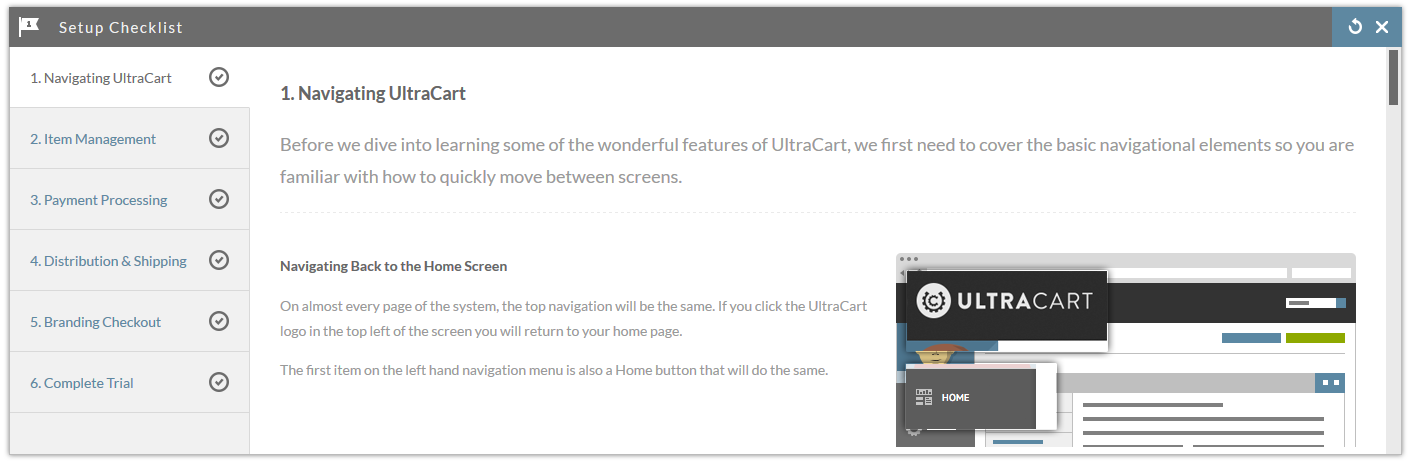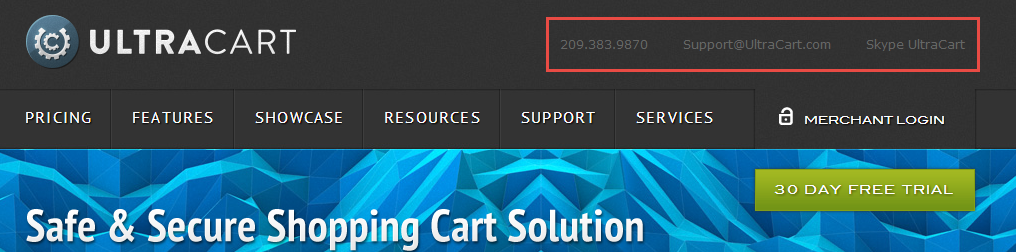...
This is the first in a series of pages designed to help you setup your UltraCart account. The pages in the Getting Started section will help you with the Setup Checklist on the home page of your UltraCart account.
The sooner you progress through the steps in your Setup Checklist, the sooner you will be up and selling. As you go through the checklist, you'll notice that each step changes from [INCOMPLETE] to [COMPLETE] or [NOT APPLICABLE]. If you choose to close the window without selecting anything it will stay [INCOMPLETE]. It will change to [COMPLETE] or [NOT APPLICABLE] when you select the appropriate button at the end of each step:
Learning the UltraCart system is very easy
Learning to navigate the UltraCart system may seem difficult at first because you have so many options, but concentrate on just the areas you need to configure to get up and selling, You can always go back later and use more features:
- Login to UltraCart
- Find the Setup Checklist, it is one of the home page widgets (see image above) (you can move them by grabbing/dragging the title bar)
- Click on - "1. Learning the Navigation System [INCOMPLETE]Navigating UltraCart"
| Tip | ||
|---|---|---|
| Expand | ||
| ||
The Setup Checklist is quick and should help you understand the basic navigation of your UltraCart account. |
Getting Help
The most important aspect of step 1 is learning where to get help. You may find answers in the User Guide, online forums, support cases, or by calling the free help line 209.383.9870. Just a quick reminder that most help links are at the top of our home page! website pages.
Our goal is to help you get your site up, so you can begin selling your product.
Sending any of these types of items has its own challenges. UltraCart gives you the ability to configure your cart for them all.
Tip: If you have a lot of items you may want to use the Batch Item Import which will allow you to add all your items at one time.
You may also navigate to it by clicking the Item Management button and looking through the links there.
...