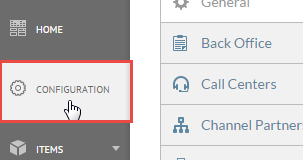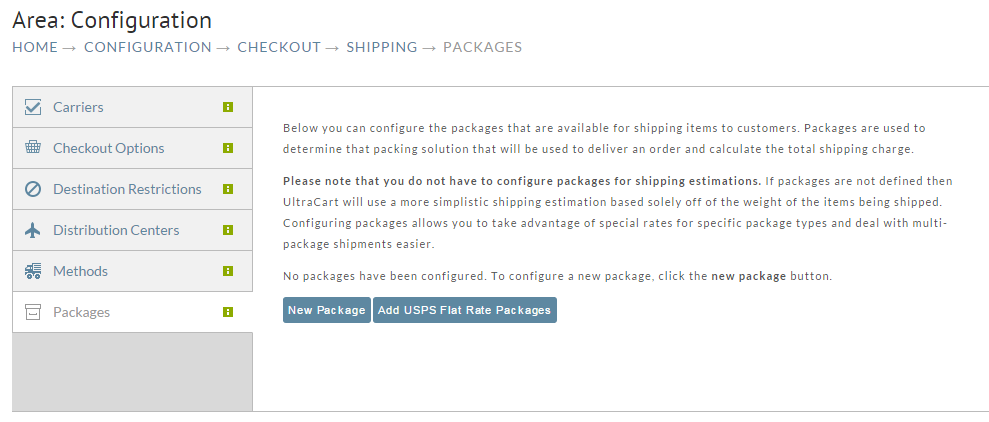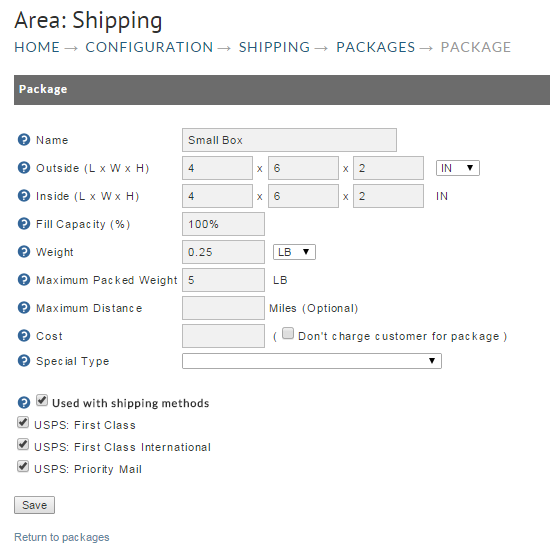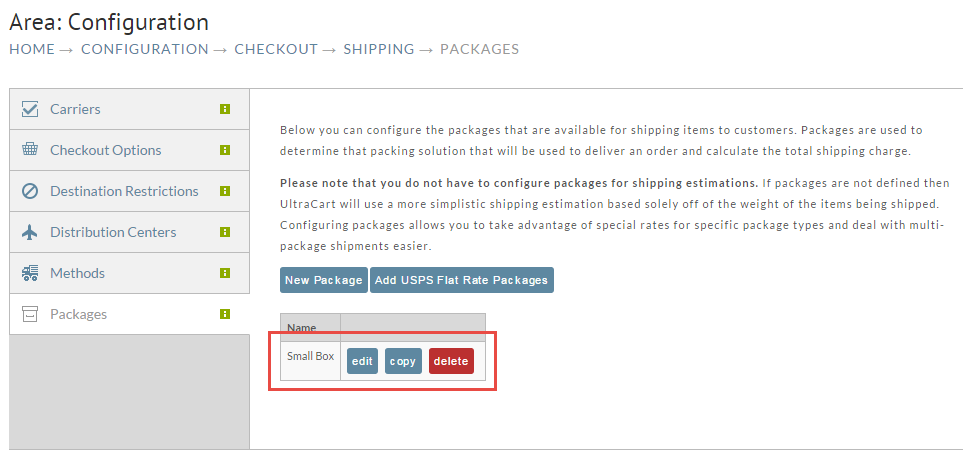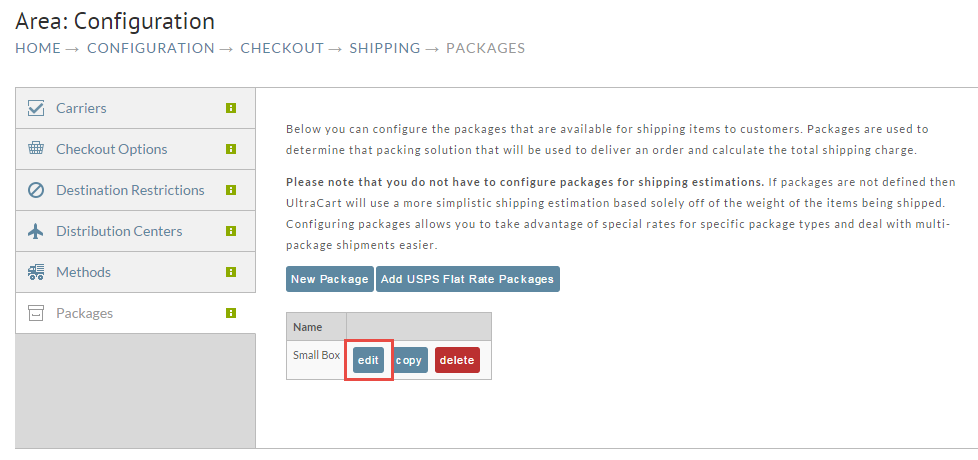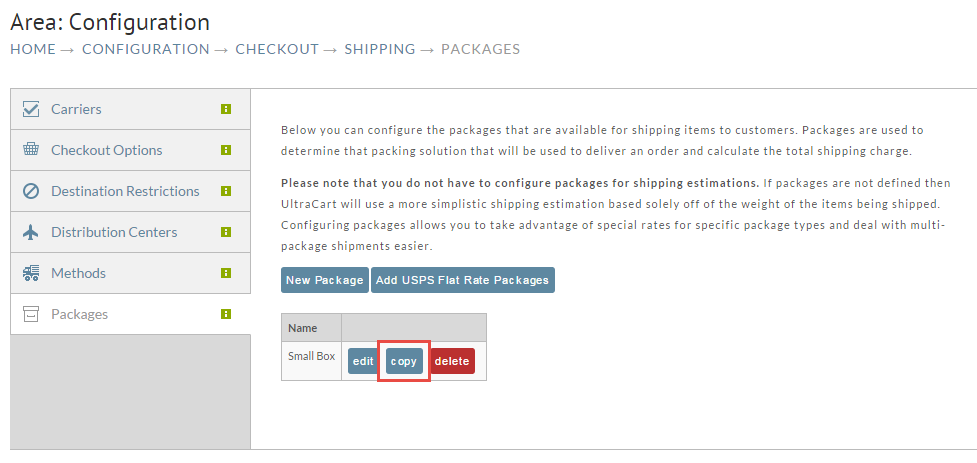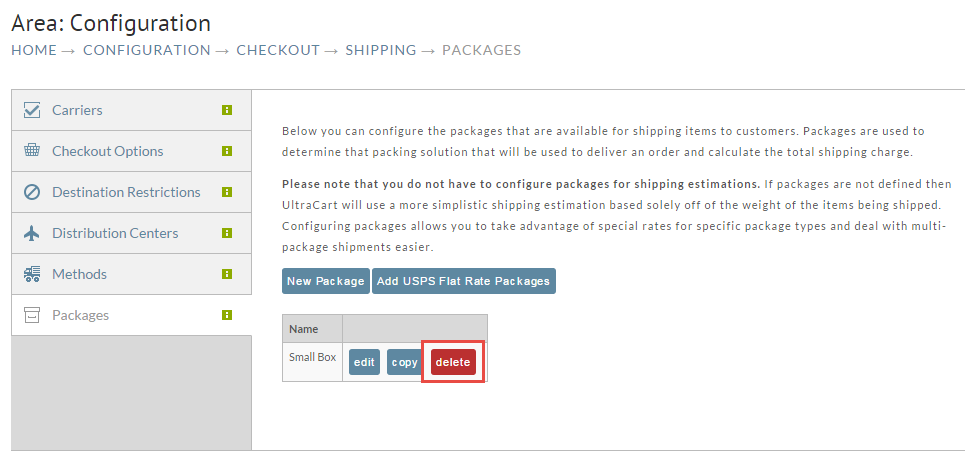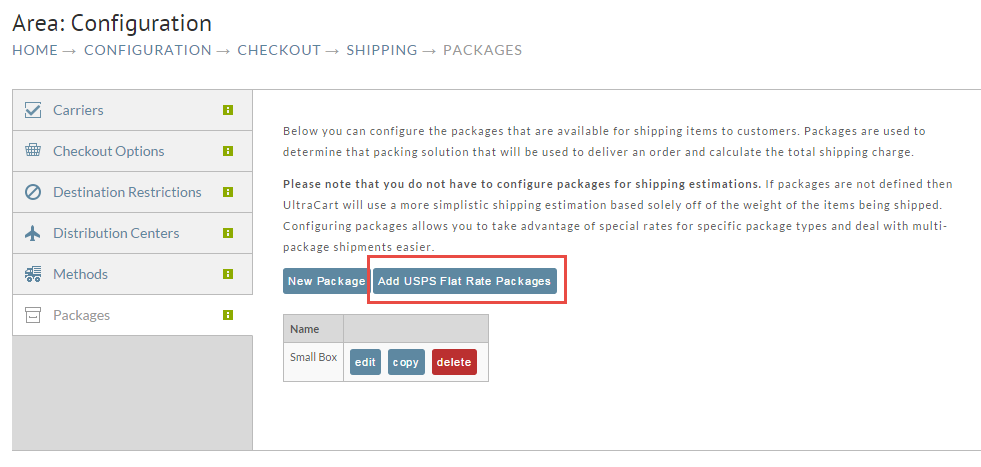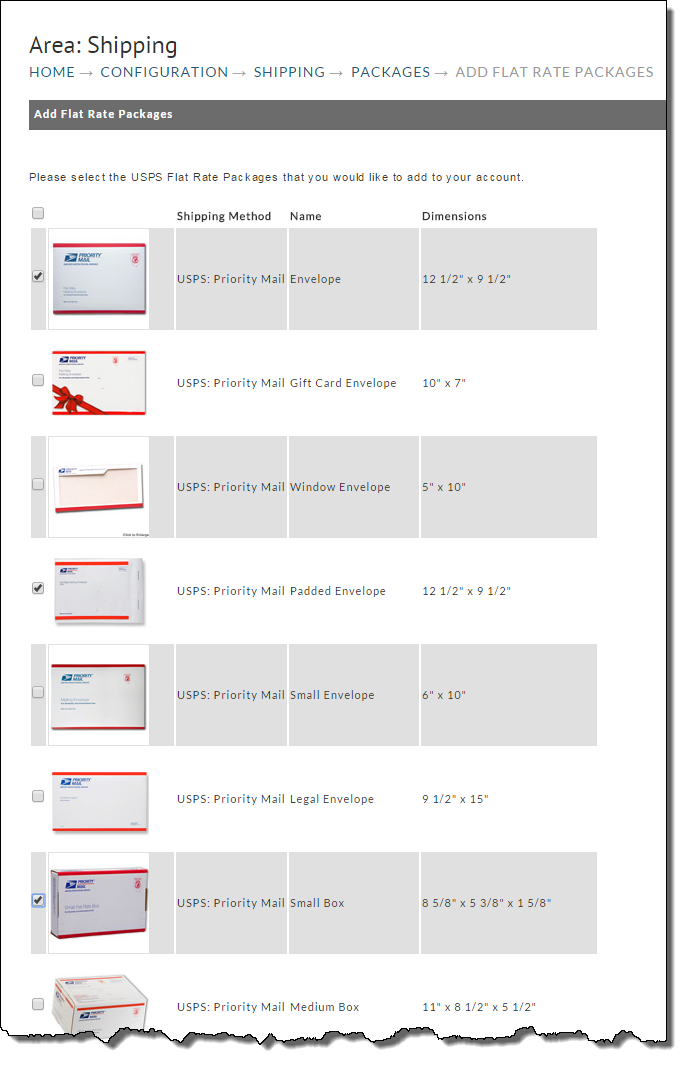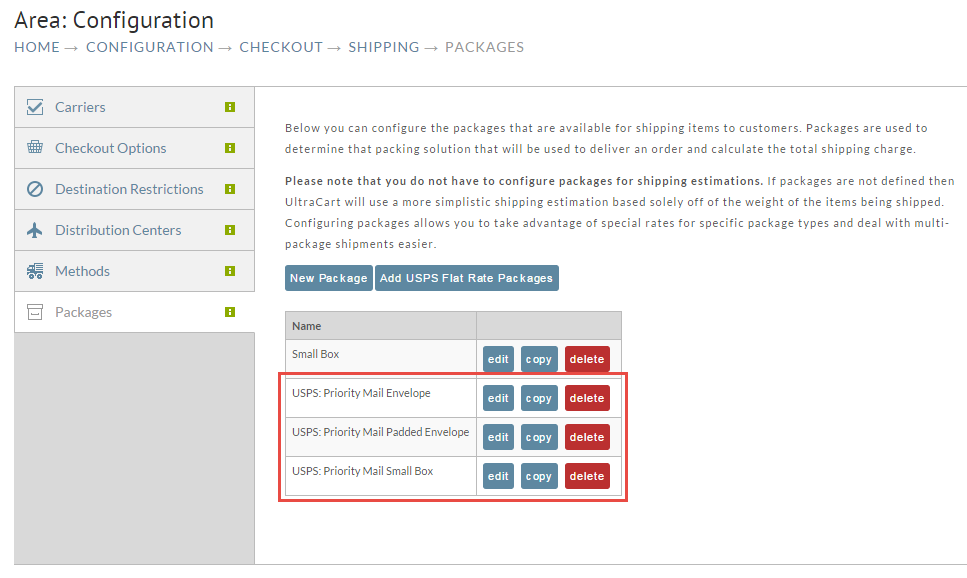...
To begin navigate to:
| Panel |
|---|
Home Configuration Checkout Shipping Packages |
You can either click on the packages link in the trail above or follow the step by step instructions for navigation here.
First click on Configuration on the left hand menu
Now click on the Checkout tab.
Next click on the Shipping link as shown below.
Finally, click on the Packages tab as shown below.
Packages tab
The following shows the Packages Tab screen. You will see the message "No packages have been configured…" until you have done so.
Packages screen
New Package
To configure packages, click on the "New Package" button. The following screen will appear.
When defining a new package you will need to complete the following:
...
Click the Save button at the bottom of the screen when completed.Your newly created package will now be listed on the Packages (tab) screen as shown below.
Edit Package
There may be times you replace a package with a new one that is larger or smaller. Or you simply need to change some dimensions or other details. To make the desired changes simply click on the "Edit" button located to the right of the package desired.
Make any desired changes and click the {{the save }} button.
Copy Package
This is basically duplicating an existing package configuration. Click the Copy button to the right of the package you want to duplicate.
Once the editor screen appears, make your changes and click save.
...
To permanently remove a package from the system, click on the Delete button to the right of the desired package.
A warning dialog box will appear. Click Yes OK to delete or NO to cancel.
Add USPS Flat Rate Packages
This feature allows you to quickly If you are shipping with USPS, then an option to add USPS Flat Rate Packages packages to YOUR packages configuration screen. To do so navigate to:
...
| Panel |
|---|
Home Configuration Shipping Packages Add USPS Flat Rate Packages |
your configuration will appear on the screen as shown below.
At the Packages screen click on Add USPS Flat Rate Packages. The following screen will appear.
To add a package or packages to your list, simply click the check box to the left of the package image. Repeat for all the packages you want to have available. Click the continue button when finished and your newly added USPS packages will be listed on the Packages screen as shown below.