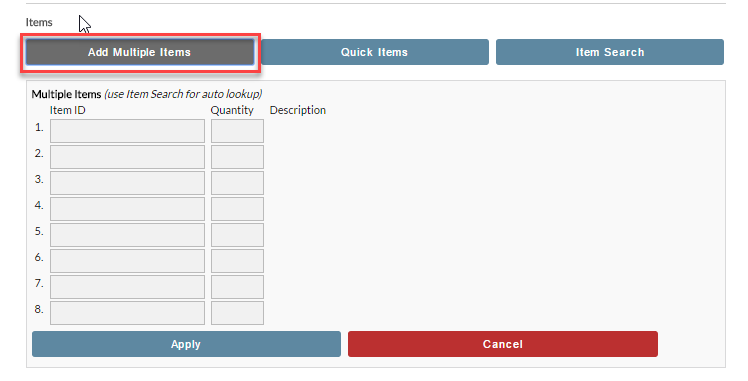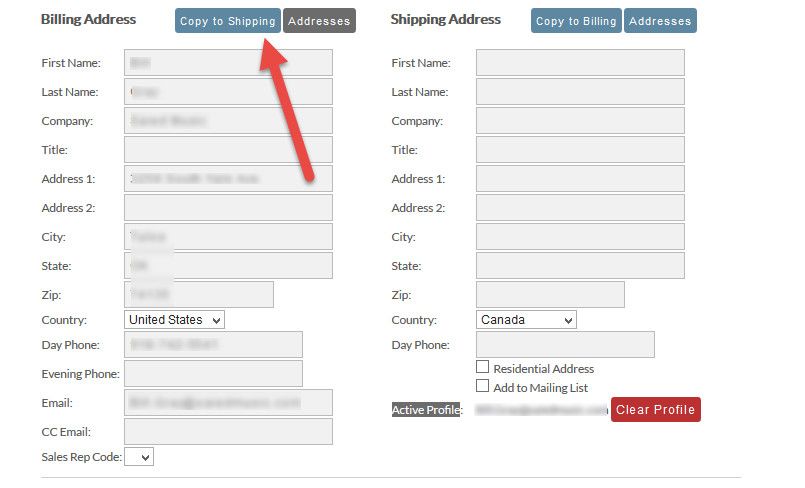...
| Table of Contents | ||
|---|---|---|
|
Change Log
| Date | Change |
|---|---|
| 07/24/2013 |
|
...
Introduction
The Back End Order Entry (referred to as BEOE hereafter) is a web application allowing merchants to enter orders for customers. It is commonly used for phone and email orders and is popular among call centers.
...
| Panel |
|---|
Operations → Order Management → Tools (section) → Back End Order Entry |
...
Manually Add Order |
Requirements
You need a modern browser to use this web application properly.
...
1 & 2 are required to use the BEOE.
| Info |
|---|
#3 above is a new permission as of 7/24/13, created to address the issue of allowing a call center full access to a merchant's customer database through wildcard searches. |
...
Creating a template is easy. At whatever point you're satisfied with the information you've entered and wish to create a template, click the Save as Template button at the bottom of the screen. Give the template a short name and you're done.
The newly created template will appear at the top of the screen as a button.
...
As you type, the BEOE will search for matching items. A list will appear below the field with a relevancy score and description. Click on an item from the list to select it.
| Tip |
|---|
Hitting enter in the Item ID field will add the item with a default quantity of 1. This is a quick way to add an item. |
Adding Multiple Items at once
To add multiple items at once, click the Add Multiple Items button above the Item table. From there, enter the items and click Apply.
| Info |
|---|
This is a legacy feature from version 1. It used to be a lot quicker than adding a single item one at a time. It's not so much anymore. The single add is much faster. You may use the multiple add field if you like, but it's not a tremendous time saver. |
...
Item Search
Item search provides "look-up as you type" searching for items displaying a larger table of results. This screen is useful if you have long item descriptions.
...
Clicking an Address button will list all addresses associated with a customer profile. Click an address to load it into the order.
Smart linking by Email
| Warning |
|---|
Simply using an existing customer's email is not enough to activate their profile! You must explicitly activate the customer. This is done to protect you, the merchant, since customer profiles are often tied to price discounts. |
...
Clicking on the link will activate the customer profile for the current order.
Creating a new Customer Profile
Creating a new customer profile is a passive act. All that is required beyond a normal order is a password. If you supply a password, then a customer profile is created when the order is placed.
| Note |
|---|
You cannot change passwords with this field. You may only establish new customers. |
...
The back-end Order Entry tool is useful for troubleshooting your shipping configuration. Upon calculating shipping you find a hyperlink that will appear just below where the available shipping methods would be listed titled "Packing Solution". This link will provide you a snapshot of the underlying details used to perform the shipping estimate calculation.