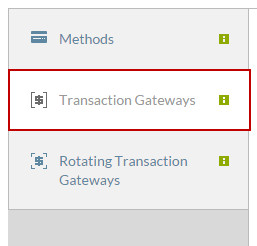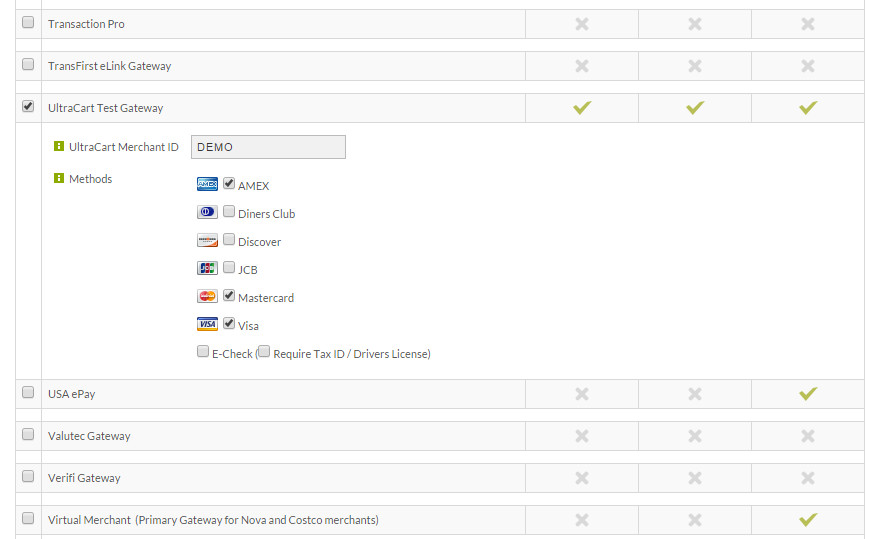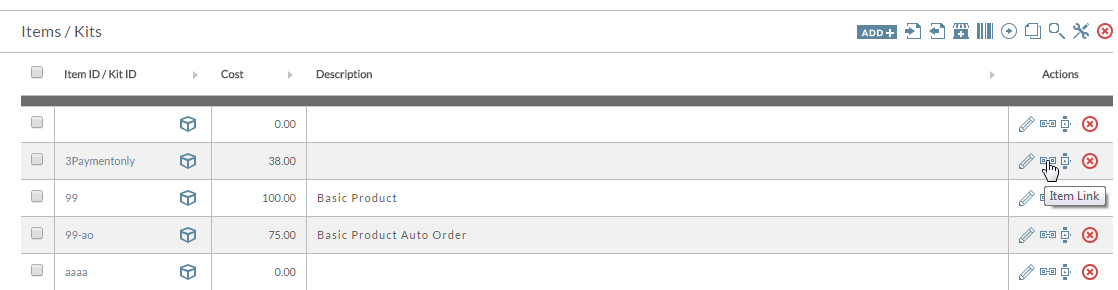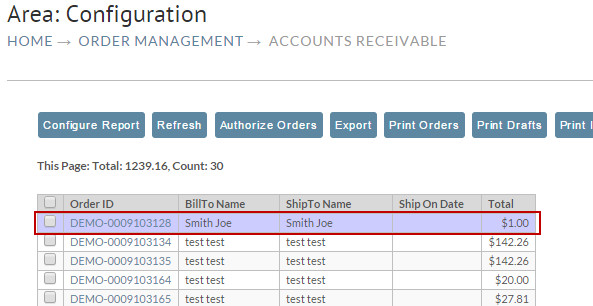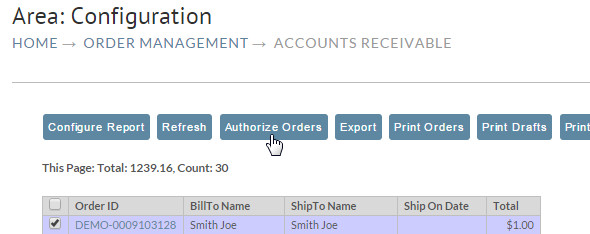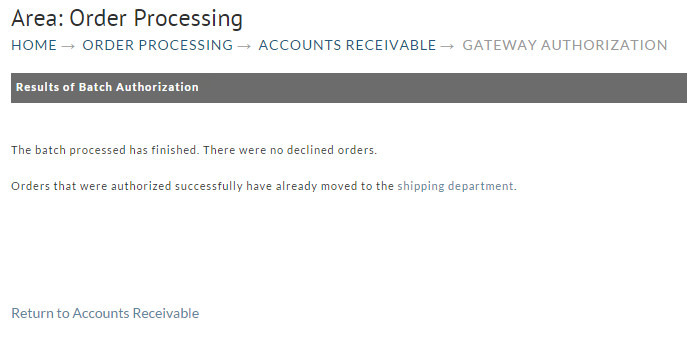| Table of Contents |
|---|
Introduction
Welcome. This is a brief tour explaining how to configure payment methods and gateways.
During this tour, we’ll also show how to place a test order and process it through Accounts Receivable.
Payment Methods
To begin, navigate to:
| Panel |
|---|
Configuration → Checkout → Payments |
Click on the Configuration menu link and navigate to the Payments screen.
...
| Tip |
|---|
Clicking another tab also saves your changes! It's quicker, but this tutorial takes the long route to ensure you don't get lost. |
Configuring Payment Gateway in Transaction Gateways
Reenter the Payments screen and click on the Transction Gateways tab.
Each transaction gateway also displays configuration fields when clicked as you can see here. We’re going to use the UltraCart Test Gateway to simulate a transaction, but you'll want to integrate your actual payment gateway in place of the test gateway.
Scroll down to that choice and check it.
| Info | ||
|---|---|---|
| ||
The UltraCart Test Gateway is to be used for the initial testing of the account prior to configuration of the actual gateway, only. The UltraCart Test Gateway does not actual process an authorization against a credit card, it simply simulates that step, returning a approval for the placed order. So make sure that you remove the Ultracart test gateway from your configuration once you have your details on hand to configure your real credit card gateway. Your'll use the Ultracart test credit card numbers to place test orders without interacting with your gateway once the real gateway in integrated into your account. |
Enter your Merchant ID and select the cards you wish to accept. We’ll select the same 3 cards as we did in the Payment Methods screen. When finished, scroll to the bottom and save your changes.
Understanding the UltraCart Test Credit Card Numbers
| Info | ||
|---|---|---|
| ||
Please note that the test credit card is not used to test the gateway configuration. The test credit cards are useful for generating orders without incurring transaction fee's and another related processing fee's, when needing to create an order in your account. To test the configuration of your gateway you'll either need to create an order using real credit card details, or if your gateway configuration section shows an option for a test gateway you can place the gateway into the test mode and then use the specific card numbers your gateway provides for testing purposes. |
...
To learn more about the Test Credit Cards, see: Test Credit Card or Electronic Check Payments |
Creating a Test Order
Now lets create a test order by adding an item to our cart.
Navigate to:
| Panel |
|---|
Store → Items |
Scroll down and select a random item, and click the view links hyperlink.
From the Links screen, simply click on the "open in new window" button to send the item into the cart.
...
Navigate to:
| Panel |
|---|
Operations → Order Management → Accounts Receivable |
I see my order at the top of the Credit Card list. I can verify it’s my order by viewing it (clicking on it).
Check the order and click the “Authorize Orders” button.
At the bottom of the batch authorize screen is a place for me to approve the order. You’ll notice the merchant note here that this was a test payment because we used our test credit card.
Clicking the Process Payments button will fire off the batch processing.
This can take some time if you have 1000 orders, but for one order, it’s a relatively small wait.
My order was authorized and there were no errors.
I can then navigate to Order Management → Shipping and continue with the next steps in order management.
...