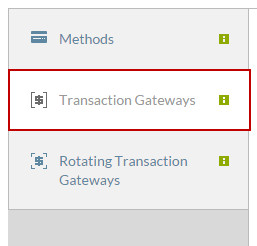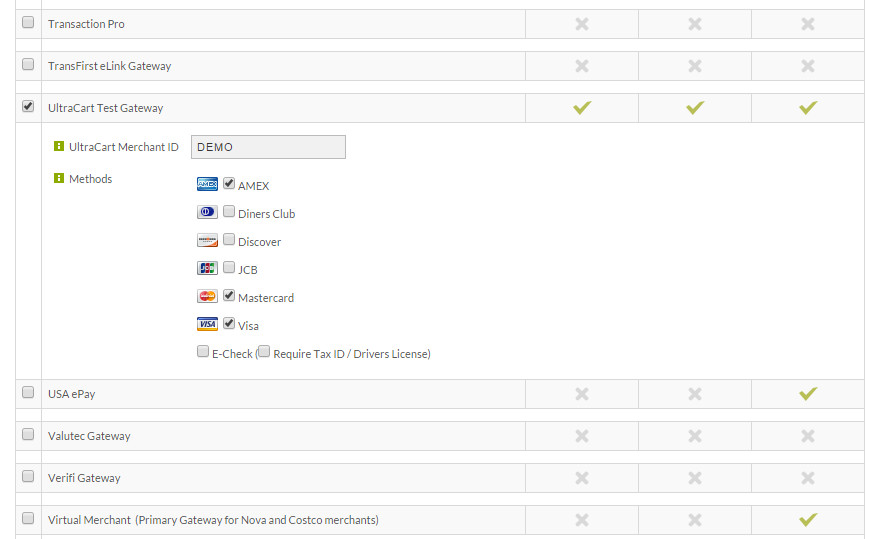...
Reenter the Payments screen and click on the Transction Gateways tab.
Each transaction gateway also displays configuration fields when clicked as you can see here. We’re going to use the UltraCart Test Gateway to simulate a transaction. Scroll down to that choice and check it.
Enter your Merchant ID and select the cards you wish to accept. We’ll select the same 3 cards as we did in the Payment Methods screen. When finished, scroll to the bottom and save your changes.
Test Credit Card
| Info | ||
|---|---|---|
| ||
Please note that the test credit card is not used to test the gateway configuration. The test credit cards are useful for generating orders without incurring transaction fee's and another related processing fee's, when needing to create an order in your account. To test the configuration of your gateway you'll either need to create an order using real credit card details, or if your gateway configuration section shows an option for a test gateway you can place the gateway into the test mode and then use the specific card numbers your gateway provides for testing purposes. |
Enter the Payments screen a final time and within the Credit Cards tab you can create a Test card.
Here we can enter a test credit card number to avoid having to reverse a real transaction. Enter something easy to remember for the number such as the one shown on screen.
For this example, I’m going to elect to keep our order in AR so I can review it. Remember to save your changes.
...