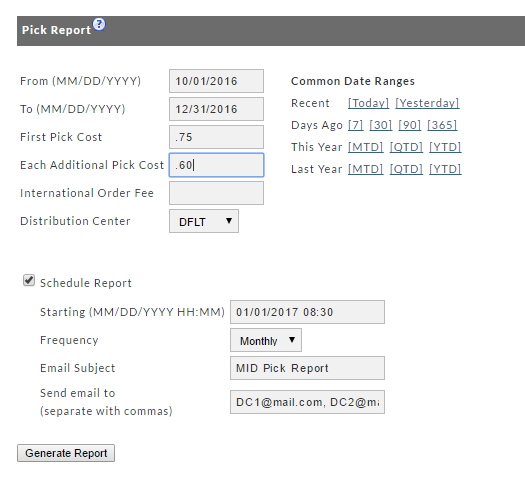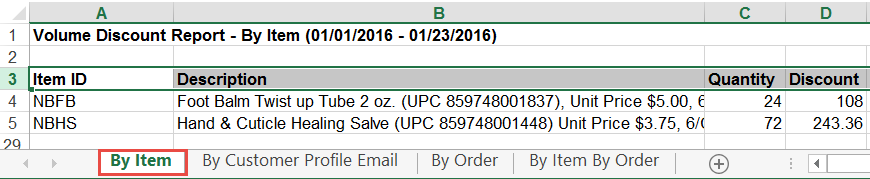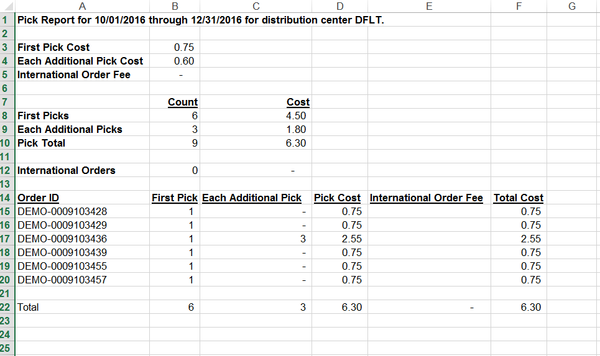...
A. Enter the from/to date range desired or alternatively, click one of the Date Range shortcuts.
B. Enter your First Pick Cost, Each Additional Pick Cost and International Order Fee (optional).
C. Select your Distribution Center from the drop-down field. Your active DC's will be listed; pick one.
D. Click the Schedule Report check box if desired (explained later).
E. Click the Generate Report button.
...
Sample configured Pick Report with Schedule (all four of the fields in the Schedule Report section are required).
Date Ranges
...
Click the Generate Report button once you have finished entering the Date Range and any optional settings. If the report date range is short, you may see the report generated and available immediately. If not, you may receive a Report Pickup notice (see below). The following is an example of the Coupon Usage Report with very short date range settings. This particular report is comprised of a three tab worksheet. Each Tab name is identified at the bottom of the worksheet.
Tab #1 - By Item
Tab #2 - By Customer Profile Email
Tab #3 - By Order
Tab #4 - By Item by Order
...
Sample results of Pick Report in worksheet.
Report Pickup
If a report that you've created covers a large date range you can expect some wait time. You'll be notified by email if there is a delay and will be told that you can obtain the report in the Report Pickup area. If a smaller date range, the report may download immediately.
Click here for more about the Report Pickup.