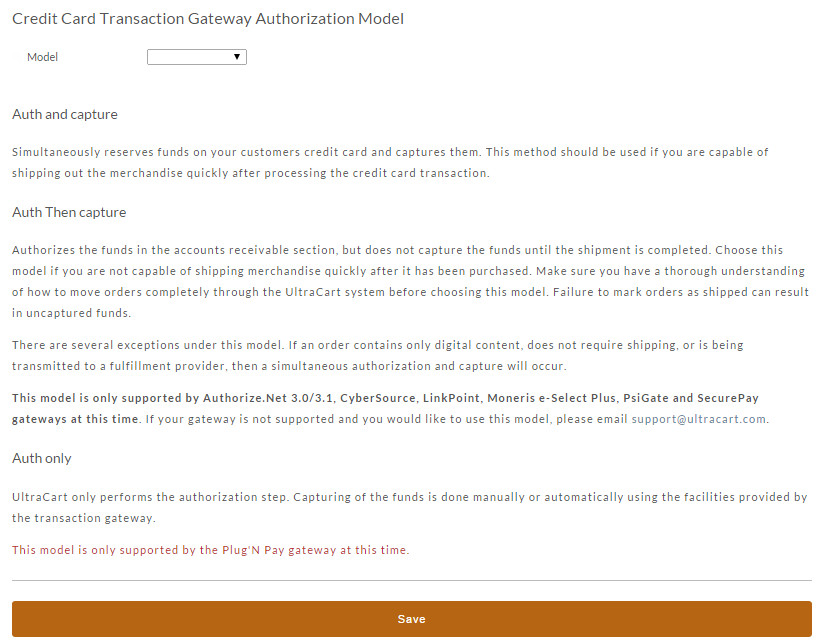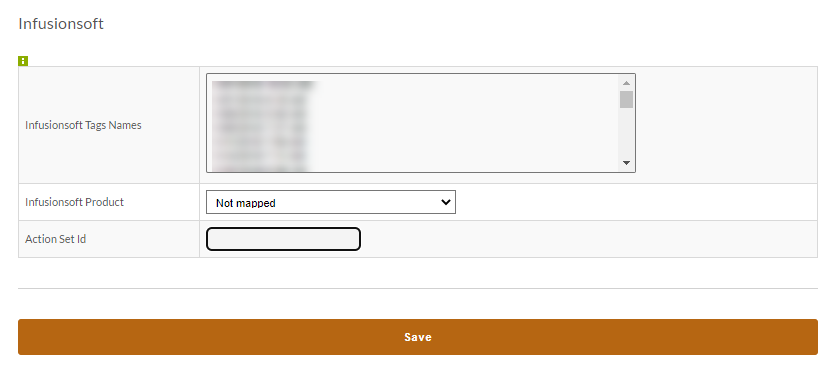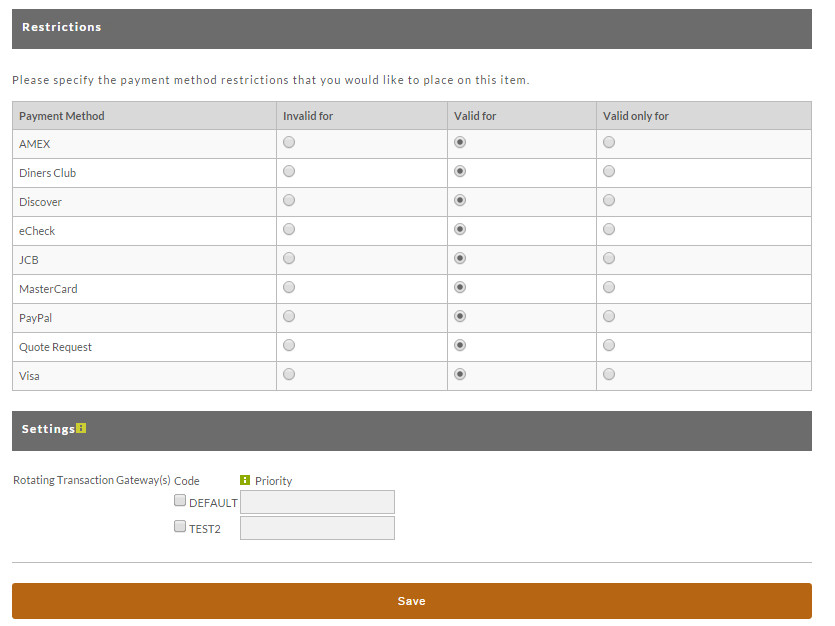...
The descriptions beside each model explain the different behaviors.
Infusionsoft
The Infusionsoft section allows you to set within the item a specific tag or tags that you would like us to communicate with Infusionsoft when this item is purchased.
Contact Tags (Groups)
You may map UltraCart Item IDs to Infusionsoft Contact Tags (Groups) here. If a product is found to have a tag mapping, then any contact created will be assigned that tag.
Product Mapping
If a product mapping is not found when sending an order to Infusionsoft, a search will be made in your Infusionsoft Product table where ProductName = UltraCart Item ID (case-sensitive). If that also returns no match, the item will not be cascaded to your system and an error will be noted in the logs.
Processing Steps that UltraCart uses:
- Is there a mapping below for an item? If so, UltraCart will use that mapping.
- Is there an Infusionsoft item with a product name that matches the item id? If so, that match is used.
- If neither of the above succeed, UltraCart will make a note in the logs that the item was not sent over to Infusionsoft.
- Finally, if none of the items in the order succeed, mark the order status as 'error' because an Infusionsoft order must have at least one item.
Campaigns (Action Sets)
You may map UltraCart Item IDs to Infusionsoft Action Sets (Campaigns) here. If a product is found to have a Action Set ID mapping, then that action set will be triggered for each product.
Instant Payment Notification
...
The first set if you have not done so already would be to configure a test credit card found here: Test Credit Card or Electronic Check Payments in UltraCart.
Once you have created the test card simply go to your site and place an order like any other customer but when you get to the credit card information you are going to use the test card you created earlier.
...
Each of the payment methods that you have configured at Configuration > Payments screen will be listed here. You can set restriction for any or all of the payment methods. Although these restrictions will apply to this particular item, this setting will be in effect for the entire purchase. This means that all other items placed into the cart along with this item will also be under these restrictions. To apply a restriction, simply click the radio button in the column and row that you want to apply.
RTG Payment Method Settings
The payment specific settings are used to configure options about this item related to specific payments methods. The two reasons this *This section will appear are are rotating transaction gateways and CCBill.com integration. .
When rotating transaction gateways are configured on an account then this section allows you to specify the gateway or gateways that are permissible to route the payment through when this item is within the shopping cart.
| Field | Description |
|---|---|
| Block Refunds | Enable this setting to prevent refunds of this item. |
| RTG Priority | The priority fields determines the order in which gateways are filled up with transactions when you have daily or monthly trial limits set on each rotating transaction gateway. |
| Note | ||
|---|---|---|
| ||
When you assign a rotating transaction gateway to an item the entire order will be routed through this gateway if the item is present in the cart. If multiple items are present with rotating transaction gateways configure then the order will be routed to the first item in the cart that has a rotating transaction gateway configured on it. UltraCart does not split payments between multiple gateways for a single order. |
...