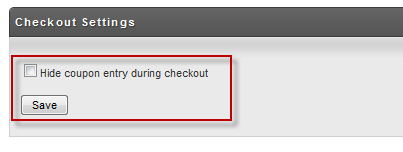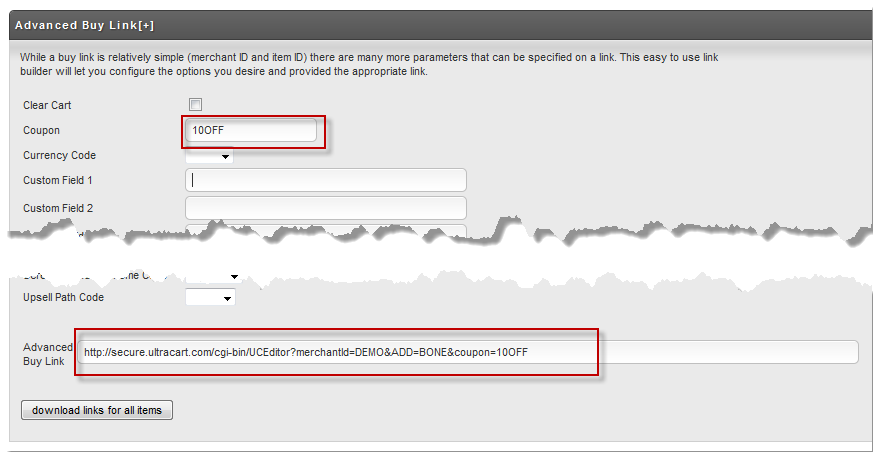Coupons
Coupons allow merchants to offer discounts on various items or costs related to an order. Once you have created your coupon, merchants can display the coupon code on their web site (usually near the Buy Now button) that invites the customer to enter the code during the purchase process (at checkout). You can also generate Campaigns within UltraCart (covered later) which will generate random coupon codes so they can be used only by a single Email recipient (once).
...
| Info | ||
|---|---|---|
| ||
In addition to the suppression configuration field listed above there is another on located in the first tab of the legacy screen branding themes editor, which allows for selective suppression of the coupon field based upon the screen branding theme. |
Auto Apply Coupons
...
You can automatically apply coupons to a customer's order to provide them discounts. This feature makes it easy to trigger promotional discounts without requiring the customer to enter a code. Please note that customer only receives one level of coupons. A level can have more than one coupon added by separating multiple coupon codes with commas.
Recommended Coupon Types:
- Tiered percent off subtotal
- Tiered dollar off subtotal
There are two type of Auto Apply Coupons that can be configured, the first is a subtotal :
- Subtotal based coupon
...
- (this means that when the customer hits the required subtotal the coupon will be applied to the cart automatically
...
...
- )
- Based on an item
...
- coupon, (IF the customer purchases a specific item apply coupon to the order)
In this example we are using item BONE_PACK to apply the coupon. When this item is added to the cart the coupon assigned AUTOBONEPACK will automatically apply to provide the customer with a discount on the item.
...
| Info |
|---|
It is important to note that when using this feature the auto applied coupons will not be displayed as coupons to the customer in the checkout. The customer will see any discount applied to either the subtotal or the item/s, but they will not see that a coupon is being applies. |
Deleting Existing Coupons
To delete a coupon, click the red "delete" button to the right of the coupon you want to remove. This action is permanent.
| Note |
|---|
If you delete a coupon code that was used in an e-mail marketing campaign, all of the custom coupon codes created that reference this coupon will no longer function. |
You can also batch delete coupons (including one-time use codes). At the bottom of the coupon list you can enter the coupon codes that you want to delete and then click the delete codes button.
Hide Coupon Entry on Checkout
Some merchants only want to allow coupons to be used when they are part of a buy link that they send out on a marketing email. If you want to suppress the display of the coupon entry field on your checkout you can enable that setting on the coupon list as shown below.
This setting is shown below the list of coupons.
| Panel |
|---|
Adding a Coupon Code to a Buy Link
...
Adding a Coupon Code to a Buy Link
UltraCart makes adding a coupon to a buy link really easy. When you are in the link builder for your item use the Advanced Buy Link screen. Just enter the coupon code into the form and it will display the proper link for you.
To access the Advanced Link Builder go to
...