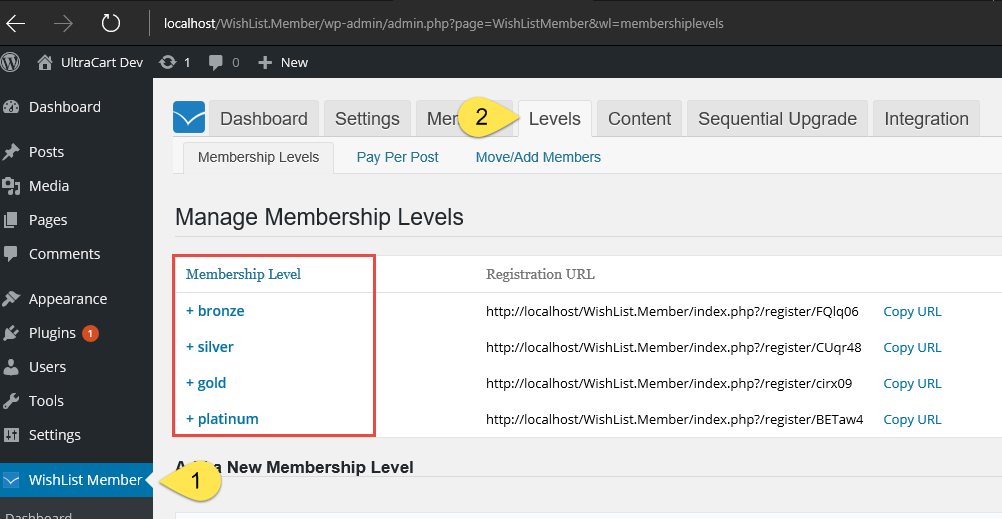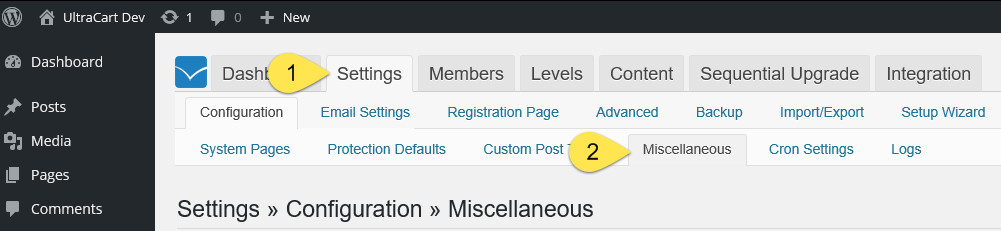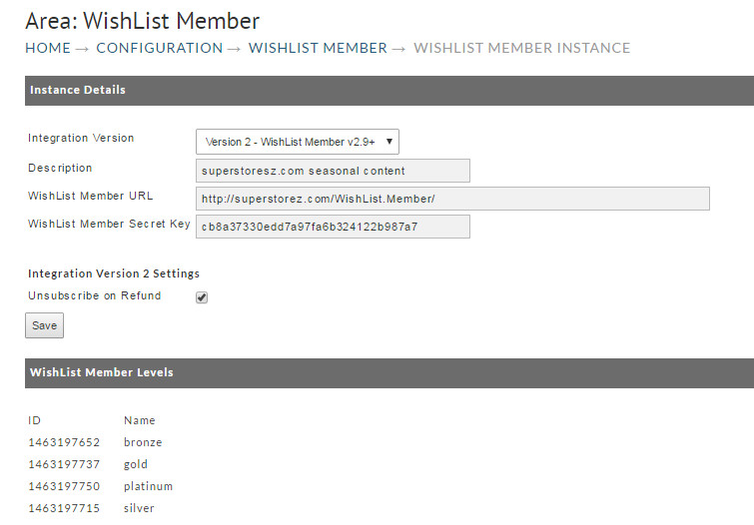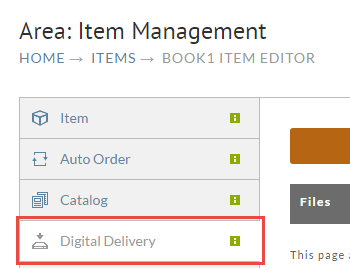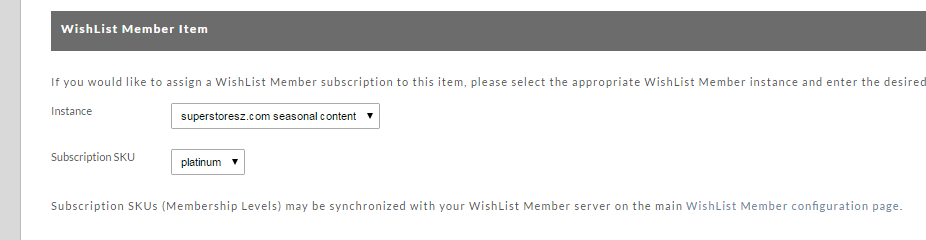| Table of Contents |
|---|
| Info | ||
|---|---|---|
| ||
| For legacy integrations (integration version 1), please see Wishlist Member Integration - Version 1 |
...
Before you begin
Your Wordpress and WishList Member server should be up and running. That is outside the scope of this document. You should also have all of your WishList Member Levels created.
Steps
You need two values to integrate with UltraCart.
- The proper url.
- The API Key.
WishList Member url
This value needs to be the base of your Wordpress installation. The easiest way to determine this is to login to your Wordpress admin console. Look at the url. You want everything up to and including the slash before wp-admin.
...
That is the url to enter in the UltraCart configuration page here: https://secure.ultracart.com/merchant/configuration/wishlist_member/wishListMemberListLoad.do
API Key
Within your WishList Member admin panel, browse to Settings → Miscellaneous.
On the Miscellaneous tab, scroll down to the API Key. Copy that value.
Add both values to the WishList Member New Instance screen.
To create a new integration instance, go here: https://secure.ultracart.com/merchant/configuration/wishlist_member/wishListMemberEditLoad.do
Create all the integration instances you need. UltraCart can integrate with an unlimited number of WishList Member servers.
| Note |
|---|
If the authentication fails, please be sure that your WishList Member site is not being cached. This will prevent proper cookie exchange. The following was relayed from WishList Member support about this issue: It appear issue is from WP engine cache at live site. ( looks like WP engine cache cookie for none admin path) I think if you clone you live site into WP engine staging area. then UltraCart should work with no problem because staging area dont have cache. so it worth to give it a try to ensure if issue is really from cache. In order to solve the issue at live site, Please kindly contact to WP-engine support and ask them to exclude any url with "wlmapi/2.0/" from cache. ( they do if you contact them). It should fix the issue with API and as result ultra cart issue will be fixed. |
Item Configuration
After you finish creating integration instances, edit each item and associate it with a WishList Member Level.
...
Click on the Digital Delivery tab and scroll to the bottom.
In the WishList Member section, select the server and membership level associated with your digital item.
That will complete your WishList Member integration.
Notification to the Customer of their login credentials
...
In the storefronts Receipt template and Email Notification receipt template you can use the $order.isPurchased velocity statement to customize the receipt page and email notification to notify the customer of the emailing coming form Wishlist member that contains their login credentials.
Example:
<br>## Start Conditional if item "monthly_subscription" is purchased#if ($order.isPurchased("monthly_subscription"))<p>Attention: Your login credentials are being sent to you in a separate message from wishlistmember.</p>#end## End Conditional if item "monthly_subscription" is purchased |
Here's how this appears in editor within the receipt_html.vm :
...
Using the "IfPurchased" tokens to customize the receipt
1 | [IfPurchased=001] <p> Your login credentials will arrive in a separate message from wishlist member. Please check your inbox |
...