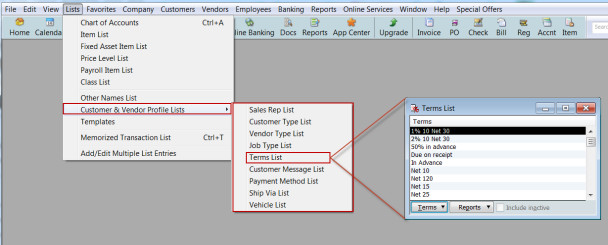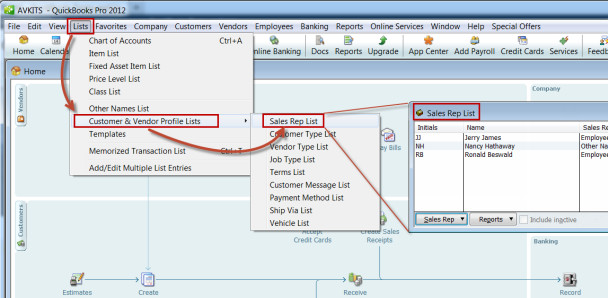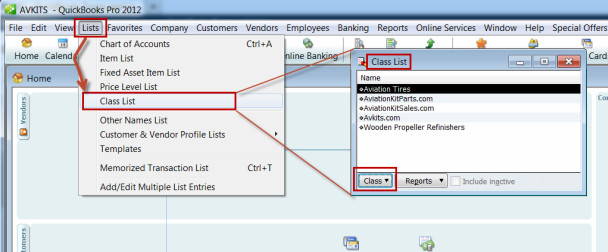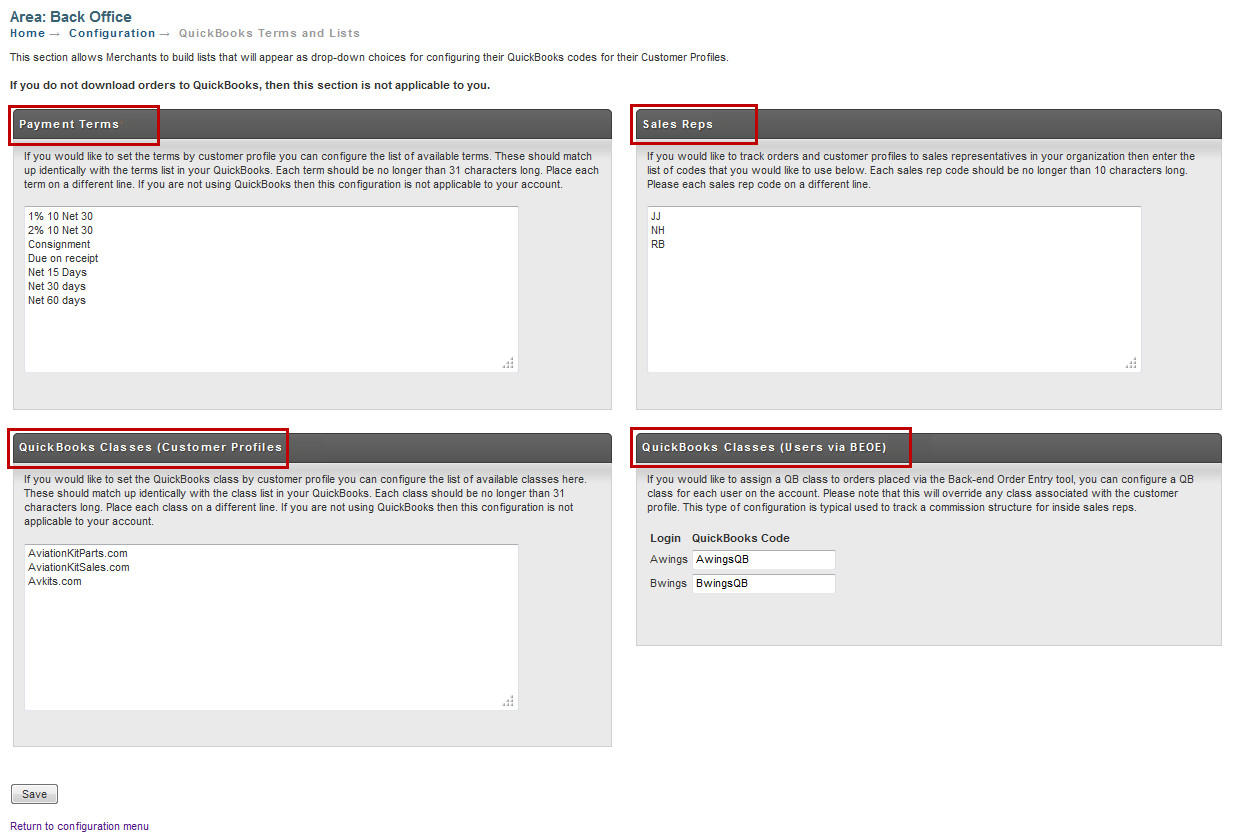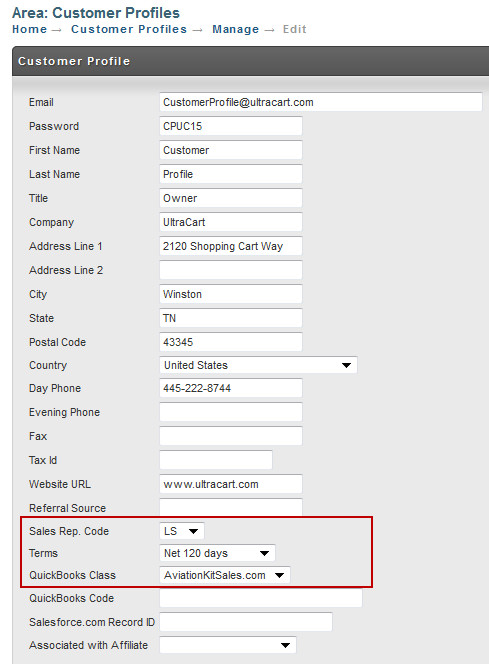...
The following screen shows the above path in QuickBooks.
When the Terms List appears, click the "Terms" button in the lower left corner to select your editing option, (i.e., New, Edit, Delete, etc.)
...
The following screen shows the above path in QuickBooks.
Editing the Sales Rep List is about the same as we learned earlier with the Terms List. Click the Sale Rep button in the bottom, left of the Sales Rep List and select your editing needs from the list.
...
The following screen shows the above path in QuickBooks.
When the Class List appears, click the "Class" button in the lower left corner to select your editing option, (i.e., New, Edit, Delete, etc.)
| Note |
|---|
If you cannot locate Classes, then it must be enabled. In QuickBooks navigate to: Edit Preferences Accounting Company Preferences |
UltraCart Configuration
...
| Panel |
|---|
Main Menu Configuration Back Office [section] QuickBooks Terms and Lists |
Enter your information for each section. Click the save button when finished.
...
Below is a sample Customer Profile screen showing the Sales Rep. Code, Terms and QuickBooks Classes fields with drop-down choices. You would simply click the down arrow to select your choices for each field. Click the save button when finished.
...
- Unlicensed Unknown user - examine