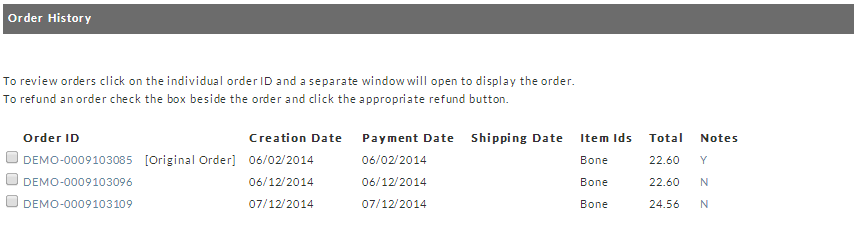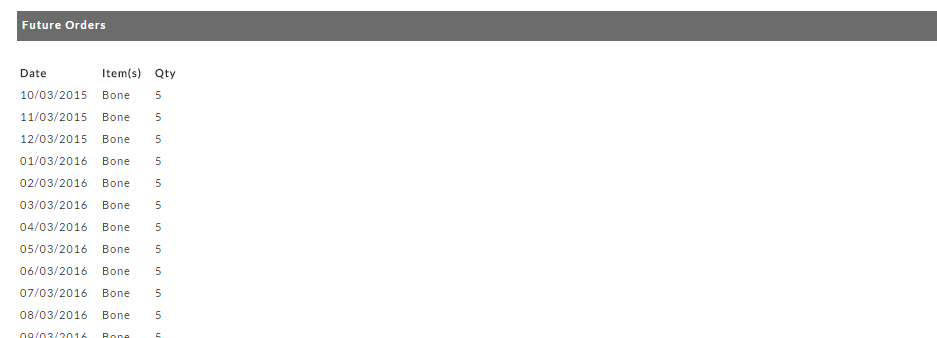...
This section shows the history of auto orders as they have occurred. You can click on a particular Order ID (link) to bring the order into the Order Editor.
Buttons section
| Name | Description |
|---|---|
| Save | Saves the auto order with any changes that have been made, and exits the auto order that is being viewed. |
| Save & Reload | Saves the auto order with any changes that have been made, and reloads the page to view your changes. |
| Send Billing Update Email | Send an email to the customer to securely update their billing information. |
| Issue Refund(s) | Allows you to issues a refund to the auto order |
| Cancel and Issue Refunds | Cancels the auto order and issues a refund for the order. |
| Cancel as the Customer | Used for call centers, so that they can cancel as the customer. It will list this on the auto order. |
| Cancel | Cancel the auto order it will list the cancelling person based on the user that cancelled the order. |
Future Orders
This section provides a list of the future order that will take place on this order. This section will very depending on the type of auto order and its schedule.
FAQ
Propagate Custom Field Data to subsequent Auto Orders.
The following demonstrates how to pass Custom Field Data to subsequent (Recurring) Auto Orders.
...