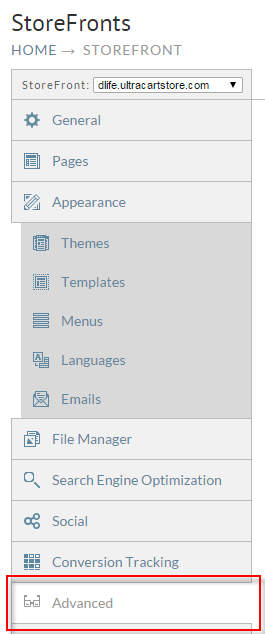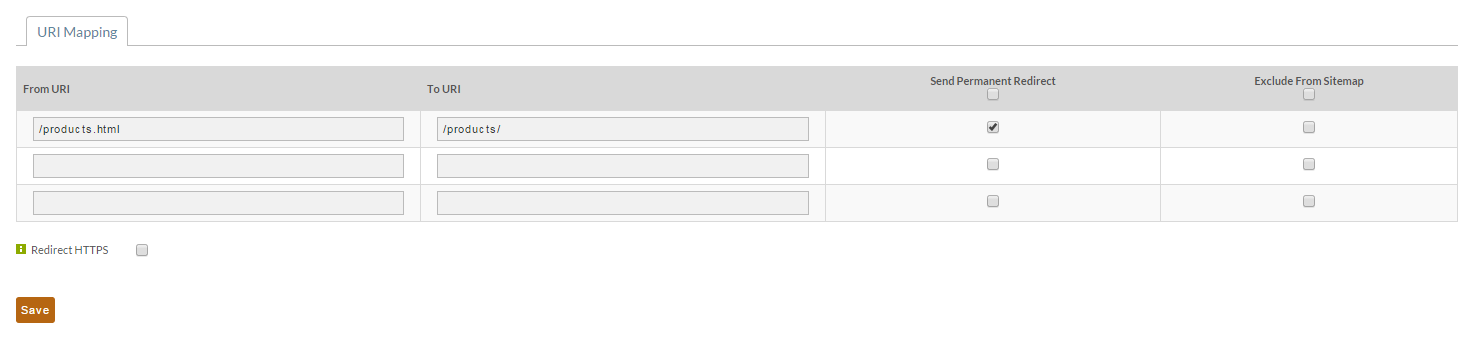It's important to tell customers and search engines where content has moved to prevent 404 errors. To configure redirects with StoreFronts navigate to the Advanced tab.
Next enter the redirect that you want to configure. For example if my URL was http://www.myproductsllc.com/products.html on my old site and then the new URL will be http://www.myproductsllc.com/products/ after activating StoreFronts, then configure the following reidrect.
Notice that we are only entering the URI portion (the part after the host name in the URL) and checking that this is a permanent redirect. The "Send Permanent Redirect" option is important because search engines are told that the content has moved for good to a new location. This allows them to retain the history of the page and it's page rank.
If you need move spaces, simply hit Save. The page will refresh and additional URLs will be possible.
Review the sitemap file for your existing external website and compare it to your new StoreFront. Make sure you map everything with redirects before your StoreFront launch.