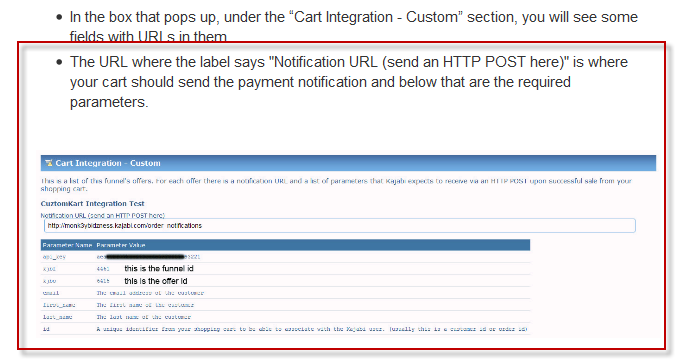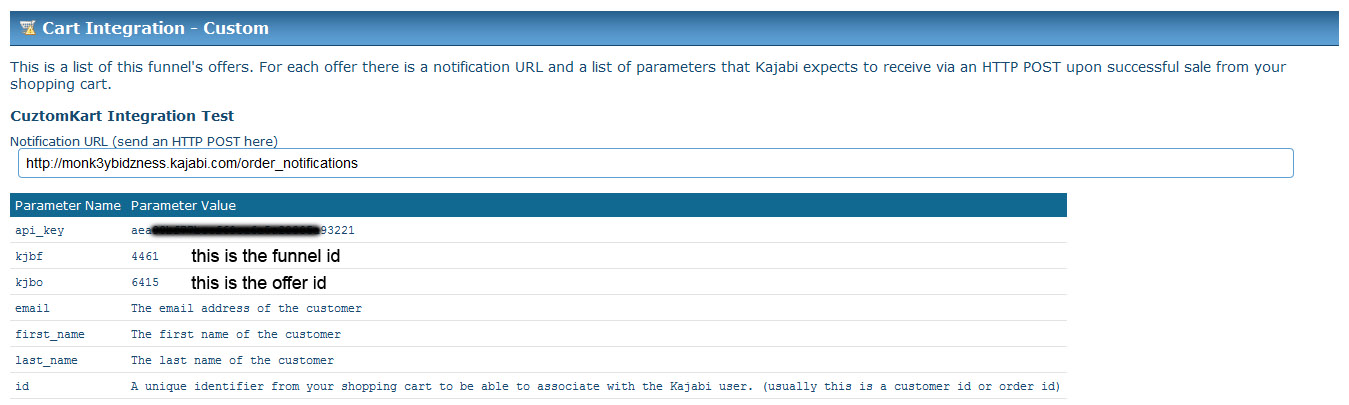Configuring Kajabi Notification Tutorial
Kajabi lets you create private content portals and sell access to them. This tutorial will guide you through using UltraCart's instant payment notification functionality to notify Kajabi of a successful purchase.
This tutorial will guide you through the implementation of Kajabi's tutorial entitled "How do I setup the customer shopping cart option?"
In their tutorial you will see a section about the notification URL as shown below.
If you right click on their screen shot from their tutorial it looks like this:
So we are going to need to make an HTTP POST to the URL that they provide and give them seven parameters. Navigate inside of UltraCart to the other tab of the item editor located at:
Main Menu Item Management
Items
Click the Item
Other
Instant Payment Notifications
Scroll down to the Instant Payment Notification section and click on the new button as shown below.
Now we need to configure the URL. Following the tutorial's example the URL will look like:
http://monk3ybidzness.kajabi.com/order_notifications?api_key=aes93221&kjbf=4461&kjbo=6415&email=[email]&first_name=[firstname]&last_name=[lastname]&id=[orderid]
Notice that we've formed a URL with the constants provided by Kajabi and then added tokens that UltraCart will replace with information from the order. Typically the URL above is an HTTP GET, but UltraCart provides an option named "Perform HTTP POST" that we will check. The configuration of the instant payment notification should look like the screen shot below.
Troubleshooting
If you are having issues with Kajabi receiving notifications then you should check the Instant Payment Notification Log located at: