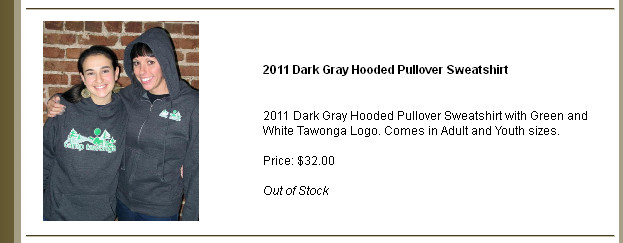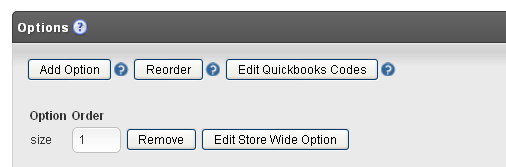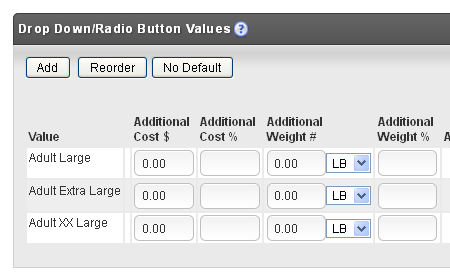This tutorial instructs how to switch from item Options to using Item Variations using a case study from an actual UltraCart merchant.
Variations and Options serve the same purpose: they allow customers to select options for a product. While both are quite powerful, variations take things to a higher level by actually substituting product. When a customer selects an item with a variation and add it to their cart, the UltraCart engine will read the variations, and determine the replacement item to add. By doing the switch, the merchant now can enable and entirely separate item configuration. This includes separate inventory by size, the ability to have recurring orders, additional cost structures, separate shipping and fulfillment options – everything may change.
While this results in an additional item for every variation option, the added item count is worth the flexibility.
Introduction
The merchant was selling clothing. One of the items was a hooded sweatshirt. This sweatshirt came in two styles: hooded, and hooded with zipper. The merchant was using options to specify sizes, but needed to tracking inventory for both styles and sizes of clothing. She turned to variations to manage inventory.
The current item had one option, Size.
The size option had these values: Adult Large, Adult Extra Large, and Adult XX Large.
The rest of this tutorial will show the steps taken to convert this item from the options above to using variations.
Steps
Navigate to the Catalog Tab.
Select the Item
Click on the Catalog tab
Use the Wizard to create the variation you need (complete with items)
Remove the existing options
Final Product
The final step to making your web page use these variations is to add code to your template.
Please see the article Using Variations on a Non-Catalog Site for instructions.