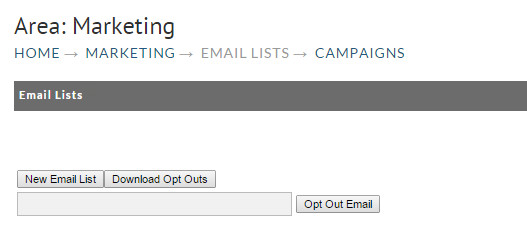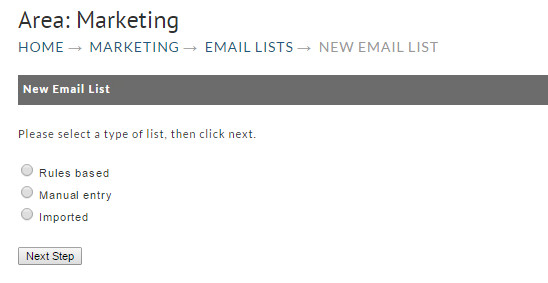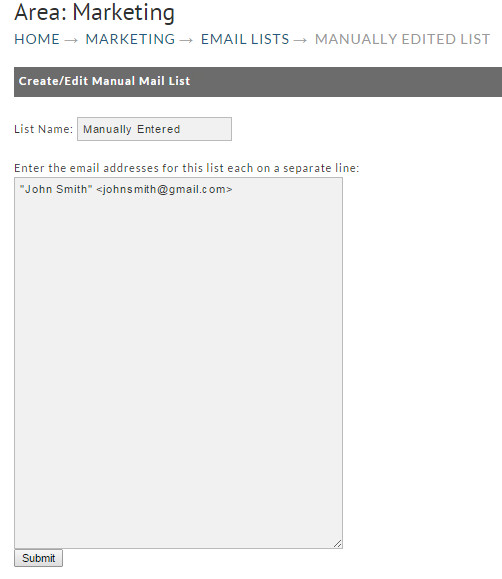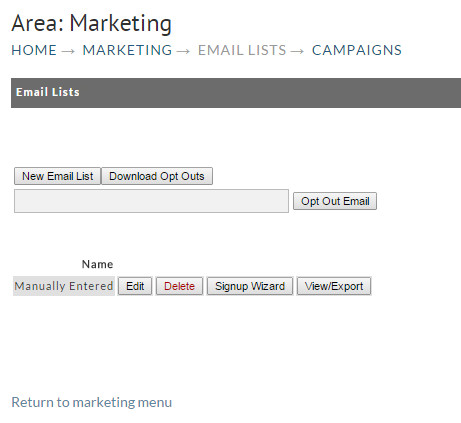Create Manual Entry List
Introduction
To create a new Manual-entry list, navigate to:
Main Menu → Marketing → Email Lists
The following screen shows the Email Lists screen.
At the Email List screen, click on the "New List" button to create a new list. The following screen will be shown where you will select the type of list.
To create a Manual Entry List, click the radio button to the left of "Manual entry". Then click on the "Next" button. The following screen will appear.
First, enter the name of the new list in the "List Name" field. Next, manually type or "copy & paste" the desired e-mail addresses into the text box. Enter only the Email Address. Any additional text following an email address will be removed along with all subsequent entries. Be sure to place each address on a new line. When you have completed entering all of the desired e-mail addresses, press the "Submit" button.
Once you have submitted your list, it will be listed on the Email Lists Screen.