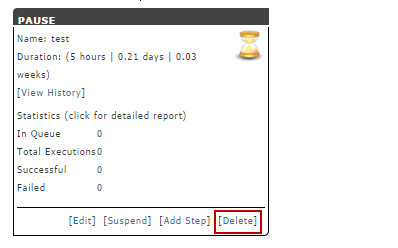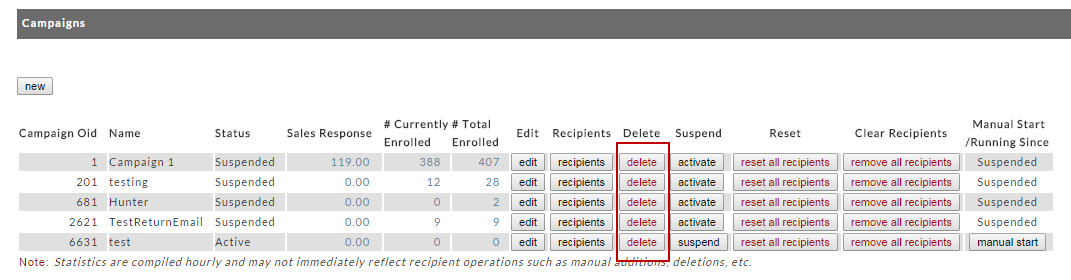Deleting Data
Introduction
Here's the deal with deleting data. You can do it, but it can make for a bad experience for you and your customers. The history data is used to track email events to a campaign. If history is deleted, customers cannot opt out, and sales revenue cannot be attributed to a campaign. Also, deleting history skews statistics. You've been warned.
When developing a campaign, it is fine to delete whatever is needed to get it right. But when 10,000 customers have pushed through a campaign, try to avoid deleting anything. There are workarounds listed in the following sections.
History Deletion
History is automatically deleted if a recipient or step is deleted. There's no way around it. Avoid this, if possible, because the history records store the tracking ids that are embedded in the emails.
Step Deletion
Each step in the campaign edit screen contains a delete link (except the Start). To delete a step, click the link. The Campaign Edit section has details on doing this.
Workaround:
Rather than delete a step that has significant history, consider just suspending it. Execution will step right over it.
Recipient Deletion
To delete a recipient, navigate to the Recipients page, select the recipient, and click the delete button. The Recipients section of the chapter has the gory details.
Workaround:
Just terminate the recipient. They're as good as gone, but the history remains for statistical reporting.
Campaign Deletion
The Autoresponder home page contains a delete button for each campaign. Click it to delete a campaign.
Workaround:There is none. If you really want a campaign deleted, there's no alternative.