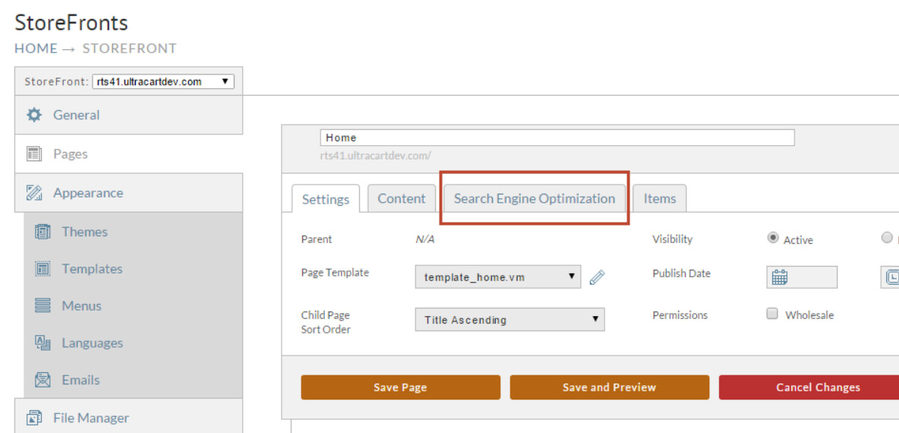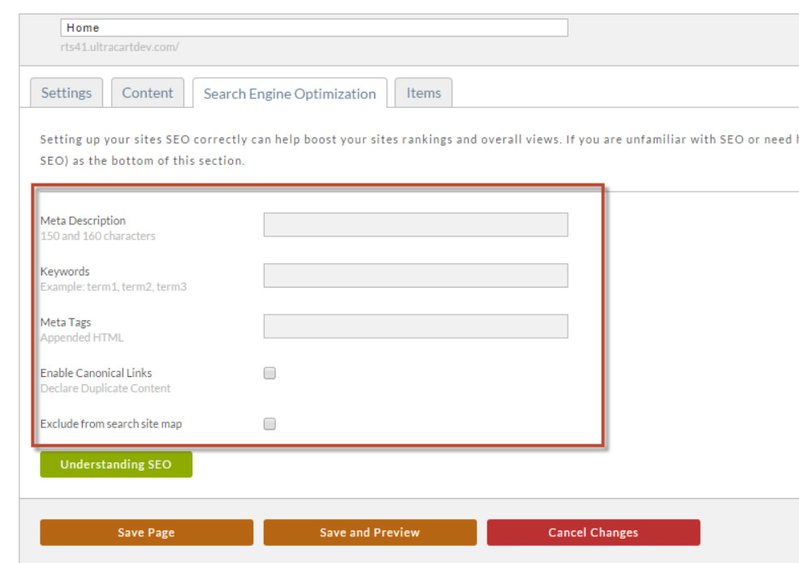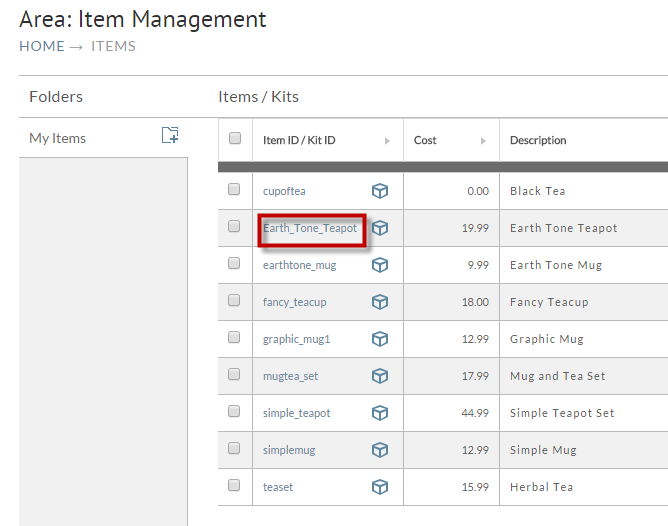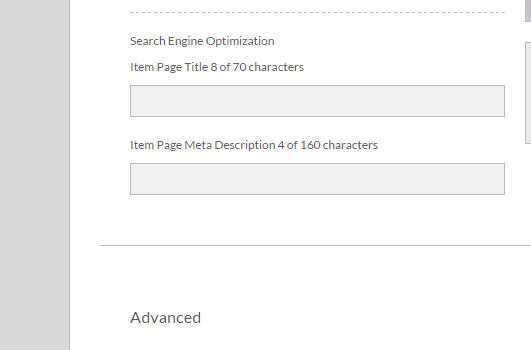Adding SEO (Search Engine Optimization) to your website is a fairly easy process in the new storefronts system. It is a multi-faceted approach that includes entering SEO keywords, Meta information and more in a number of places within UltraCart. The more information you use, the better your indexed listings will be and that means the traffic to your website will be more focused toward your products and therefore exemplify a higher probability of purchasing.
Pro-Tip - There is a great information on Understanding Search Engine Optimization in your UltraCart Account or at the bottom of main SEO settings page.
Adding SEO to an individual Page
- Navigate to your pages: Login → Select your StoreFront → Click on Pages → select the tab Search Engine Optimization (shown below in red rectangle:
2. Then add the content for the fields shown in red rectangle. If you need help figuring out what to put in the fields, refer to article at bottom of page entitled Understanding SEO.
3. Always click the Save Page or Save and Preview Button before navigating away from the page.
Adding SEO to your Items
- Navigate to your items: Items -> Item Management -> Click on the Item ID to open the item as shown in the red rectangle below:
2. Scroll down the page until you reach the Search Engine Optimization Fields.
Item SEO
PLEASE NOTE: The item level SEO fields will only appear in items actively assigned to a storefront.
3. Always click the Save Button before navigating away from the page.
Registering your website with the search engines using the sitemap URLs
See: https://dynomapper.com/blog/21-sitemaps-and-seo/28-submit-sitemaps-to-google-bing-yahoo