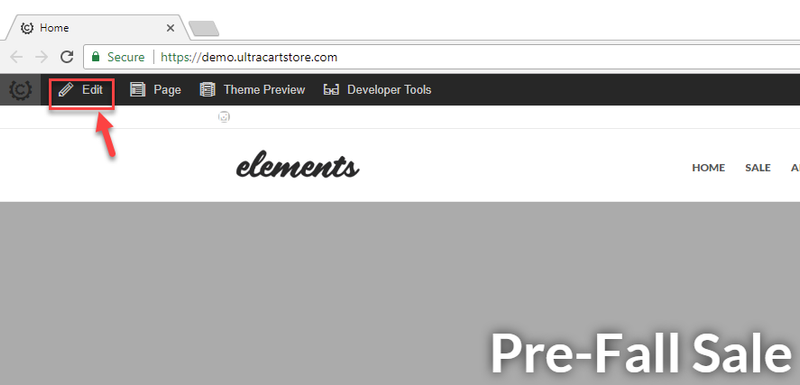Overview
This tutorial will explain how to create item (Item Container) or page (Page Container) specific content via the storefront visual builder.
Navigation
Navigation
Opening Your Storefront Into The Visual Editor
First, From the UltraCart back-end, navigate to your storefront then click the 'Browse Your Store' button:
Next, open the Visual Editor by clicking the edit button at the top left portion of the page:
The view of the page in the visual builder will appear like this:
Creating an Item Container
Now let's see how we can add an item container to the page. To do so we will open click the 'Hierarchy' button in the visual builder editor along the right side of the page:
The Hierarchy tab will open providing a overview of the layout of the page including: Containers; Sections; Modals; Rows; and Elements.
About Containers in Storefront Visual Builder
To create an Item Container we will mouse over the Hierarchy panel until we see the editor outline appear in the proper place in the page we want to place our "Daily Special", then we will click the