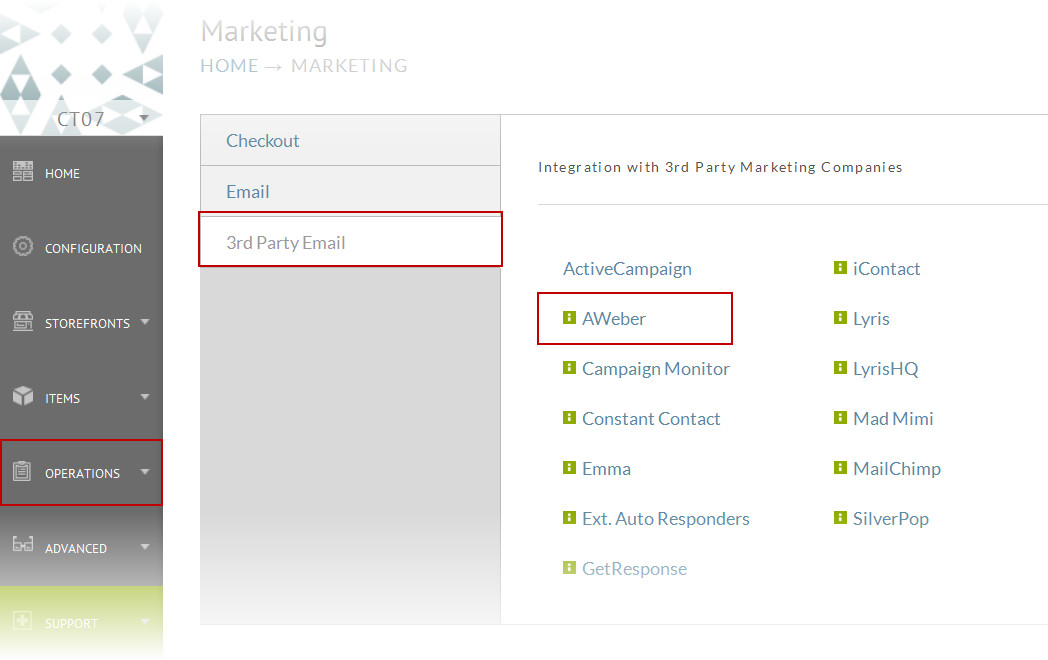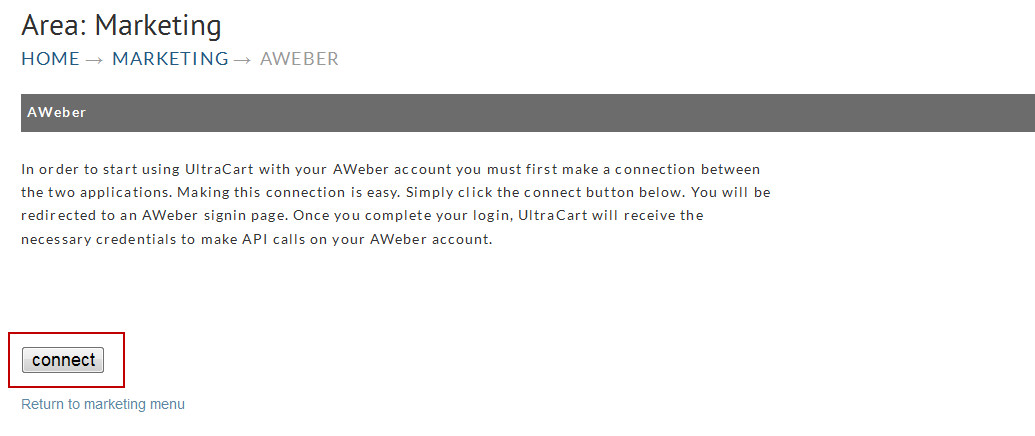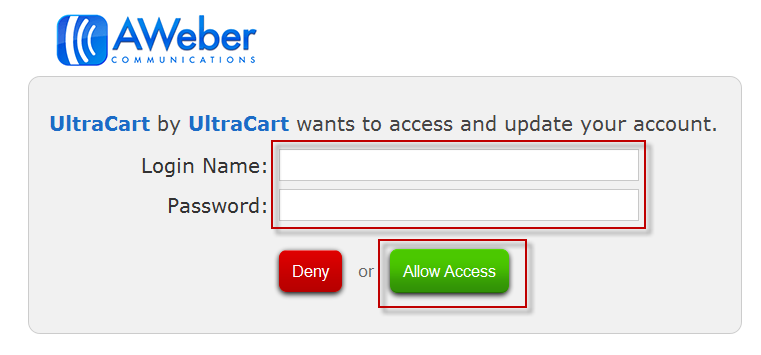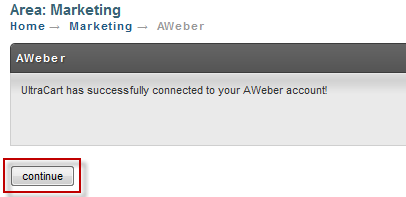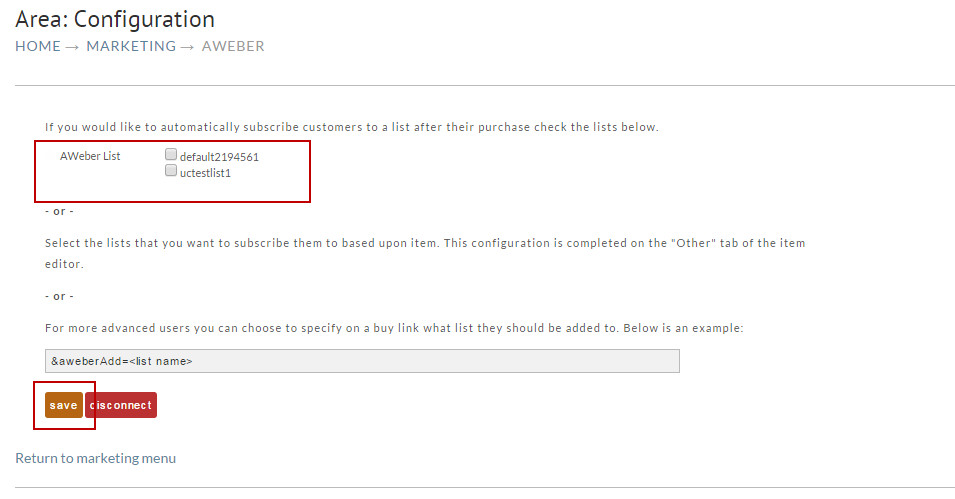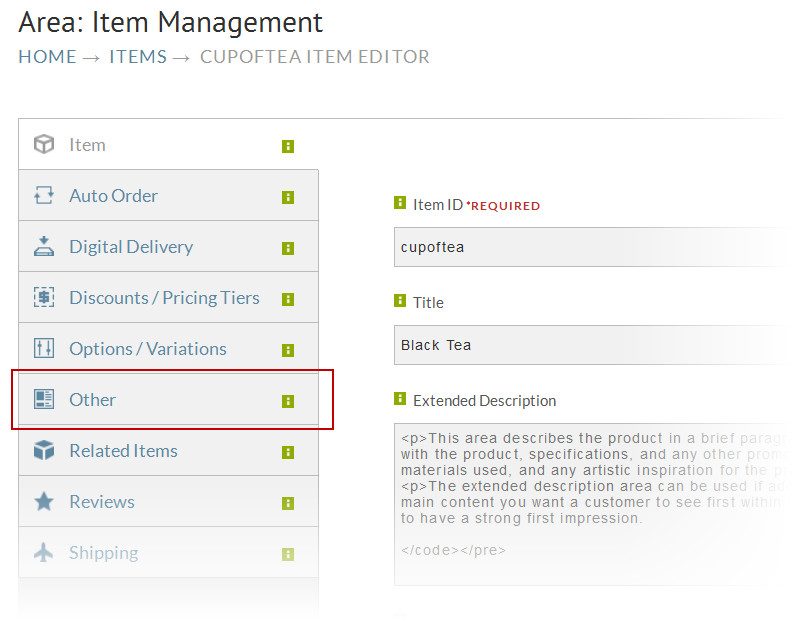AWeber API
AWeber now supports an API style of integration that is superior to their older email based integration. This tutorial will guide you through the process of connecting AWeber to your UltraCart account.
Authentication
The first step is to navigate to:
Now click on the connect button as shown below.
This will redirect you to an AWeber hosted page where you'll need to enter your AWeber username and password as shown below.
Once AWeber validates your password you will be redirected back to UltraCart with a confirmation that your accounts are connected.
After you click continue you'll be able to configure your global list subscription.
Global List Subscription
Some merchants want to have a simple marketing plan where all customers are subscribed to a global list. For this style of marketing
plan the global configuration is the simplest. You'll see that UltraCart shows you a list of all the AWeber lists available within
your account. Select the list(s) that you want to subscribe the customer to and click save.
Item Based List Subscription
If you want a more advanced list subscription you can configure this based upon the item they purchased. From within the item
editor.You can view this by going to the item editor.
Main Menu Items
Item Management
Then click on the Item ID you would like to edit.
Once you are on the item editor simply click on the Other tab of the item Menu.
Scroll down to the marketing section and you will see a list of the available AWeber lists that you can subscribe them to. Check the box beside each list they should be subscribed to when this item is purchased and click save.