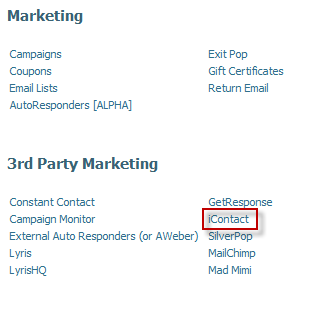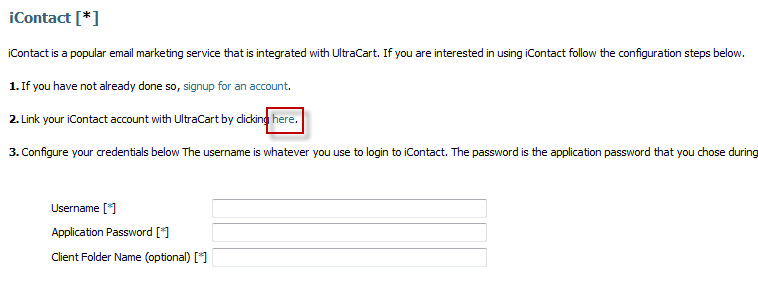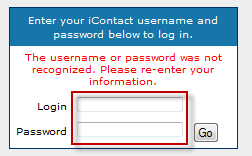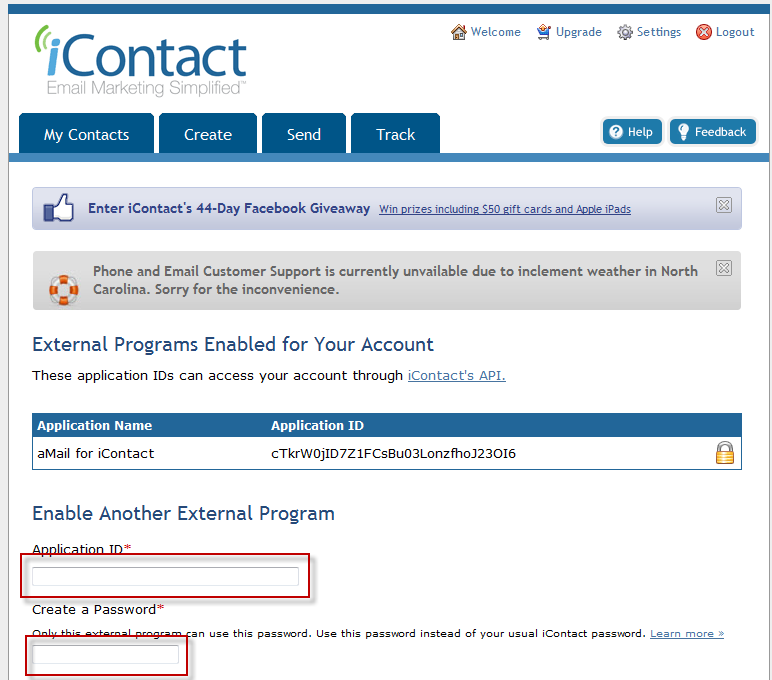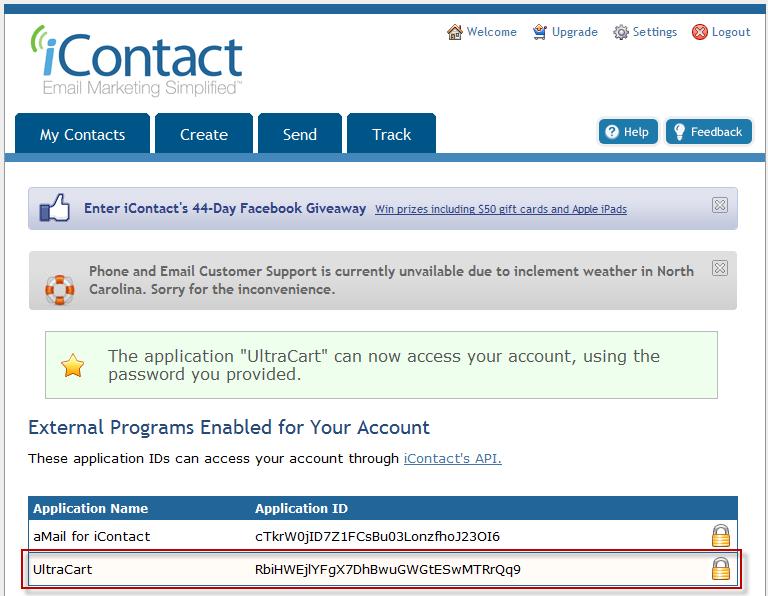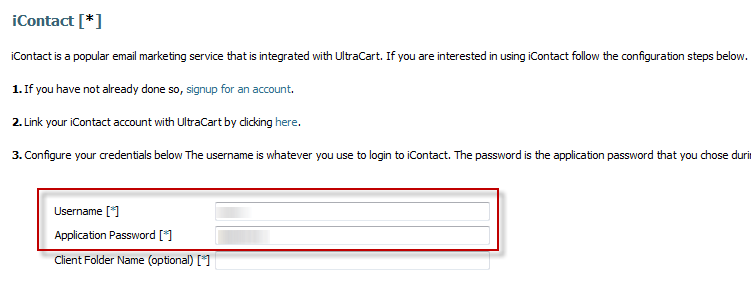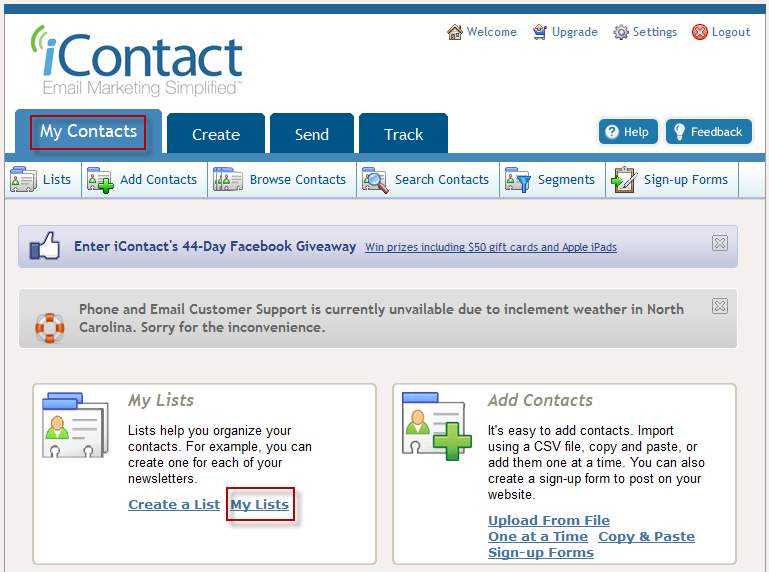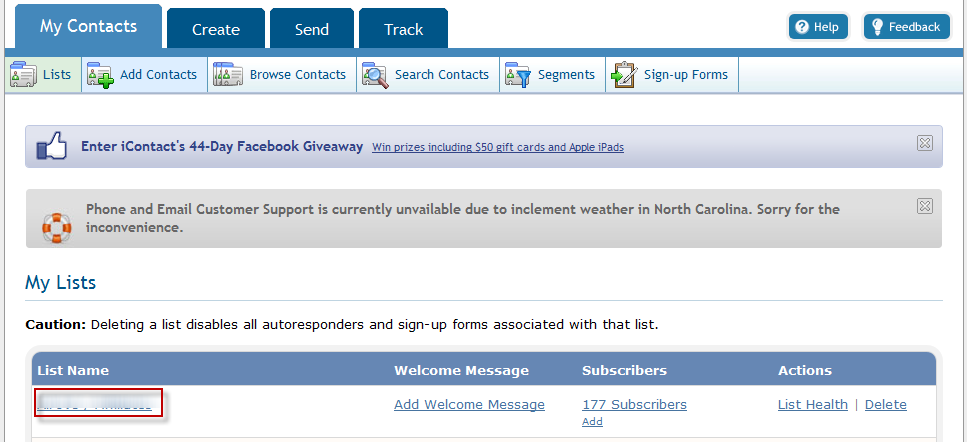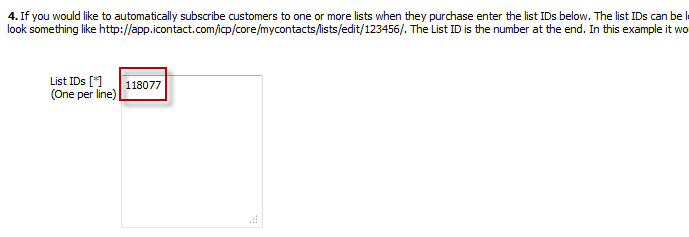iContact is a popular third-party auto responder to use with UltraCart. This tutorial will explain how to configure iContact with UltraCart.Note:
Tutorial in progress. Please check back.First navigate to Main Menu -> Marketing -> iContact
Next click on the here link shown in step 2.
After you click link it will take you to a login screen for iContact. Enter your normal login credentials in the form provided.
After logging in it will take you to the manage external applications as shown below.
In the Application ID enter the value RbiHWEjlYFgX7DhBwuGWGtESwMTRrQq9
In the create password field you will need to come up with a new password. Think of this as the API password that UltraCart will use to communicate with your iContact account. After you are done entering the information and clicking save the screen should look like below.
Notice the UltraCart external program is now listed. Switching back to the UltraCart iContact screen we need to enter the iContact username and the new API password in the two fields in step 3.
The final step is to configure which lists UltraCart will subscribe the customer to when an order is placed. This is done in step 4. First we need to click on My Contacts tab and then My Lists as shown below.
Click on the list that you would like to subscribe the customer to.
After you click the link you will notice that there is a numeric identifier in the URL as shown below.
Take the identifier from the URL and enter it into the List IDs field of step 4.
You have now completed the configuration of iContact with UltraCart