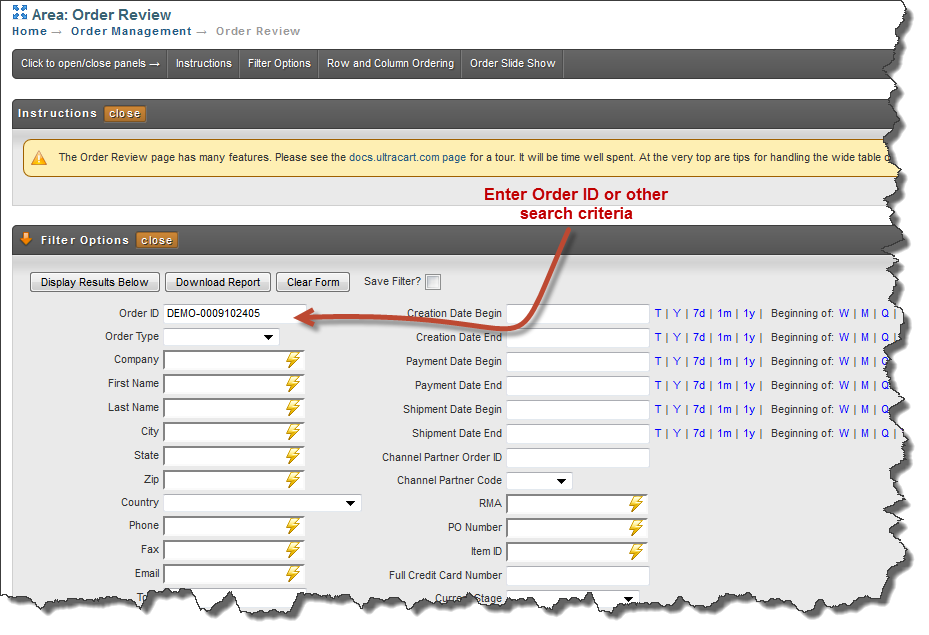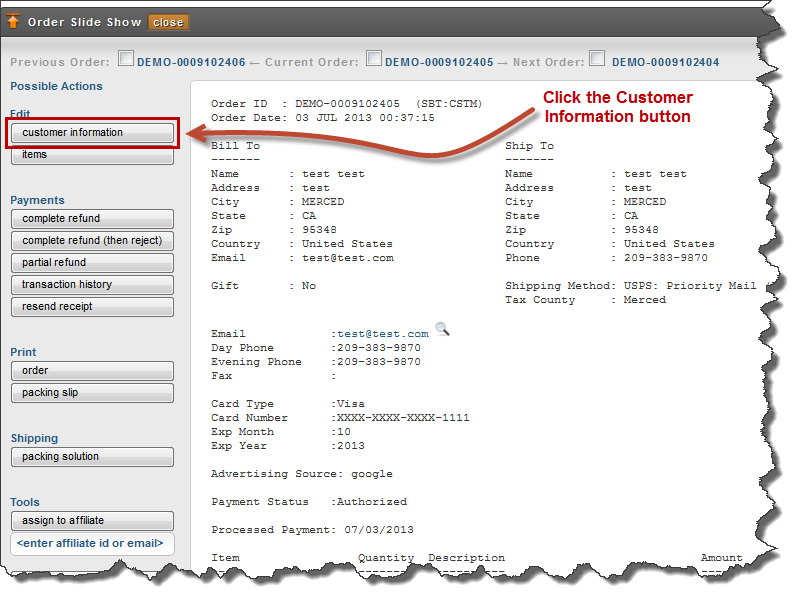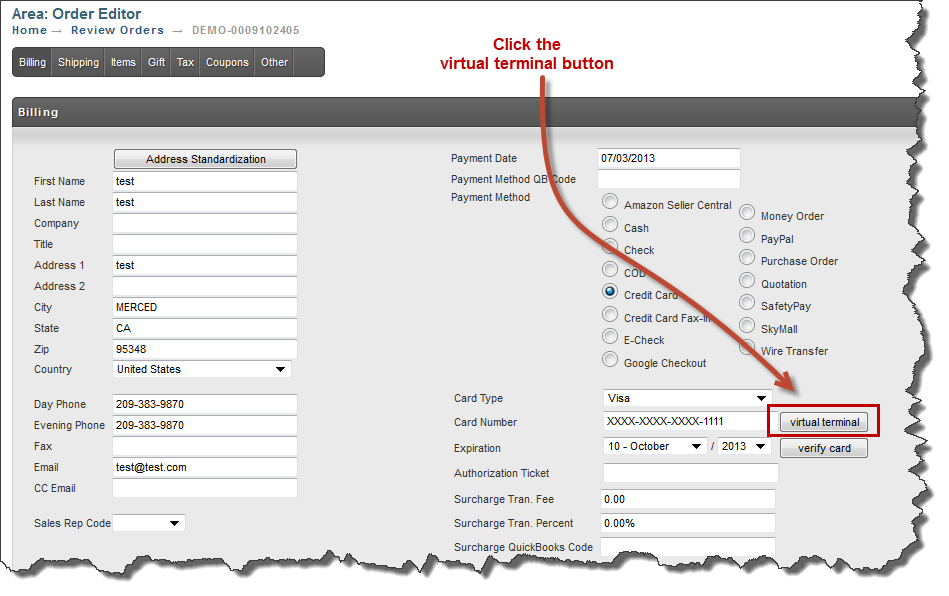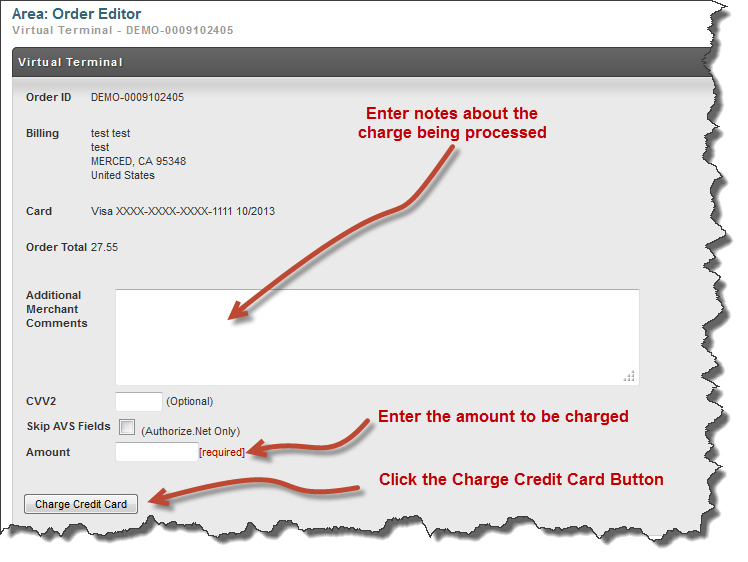...
The virtual terminal provides a way to process payments on placed orders that do not require viewing the full credit card details (this is part of PCI-Compliance). This feature eliminates the requirement to move orders to the Accounts Receivables department in order to facilitate payment processing .
LocationWhere is the Virtual Terminal feature.
The Virtual Terminal button is located along the right side of the Billing tab of the order editor. You'll first need to locate the order. Navigate to:
Locate the order desired via the search (filter) method. Enter the Order ID or other search criteria. Then click the Display Results Below button.
Once you have your order in view, click the edit "Customer Information" button:
The next screen will display the Billing information for your order in the Order Editor. You will find the Virtual Terminal button on the right side of the tabscreen:
Clicking on the virtual terminal button will take you to the page where you will enter in screen to enter the details of the transaction:
You'll fill in
Enter the "Amount" field with the amount to be charged and you'll probably . You may want to include a comment describing the charge and why it was processed using the virtual terminal.
Finally, click the Charge Credit Card button.