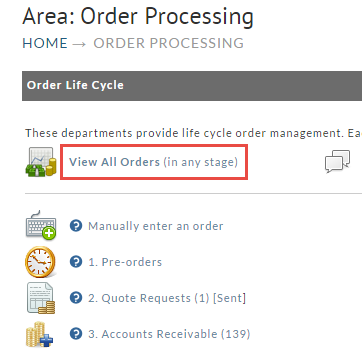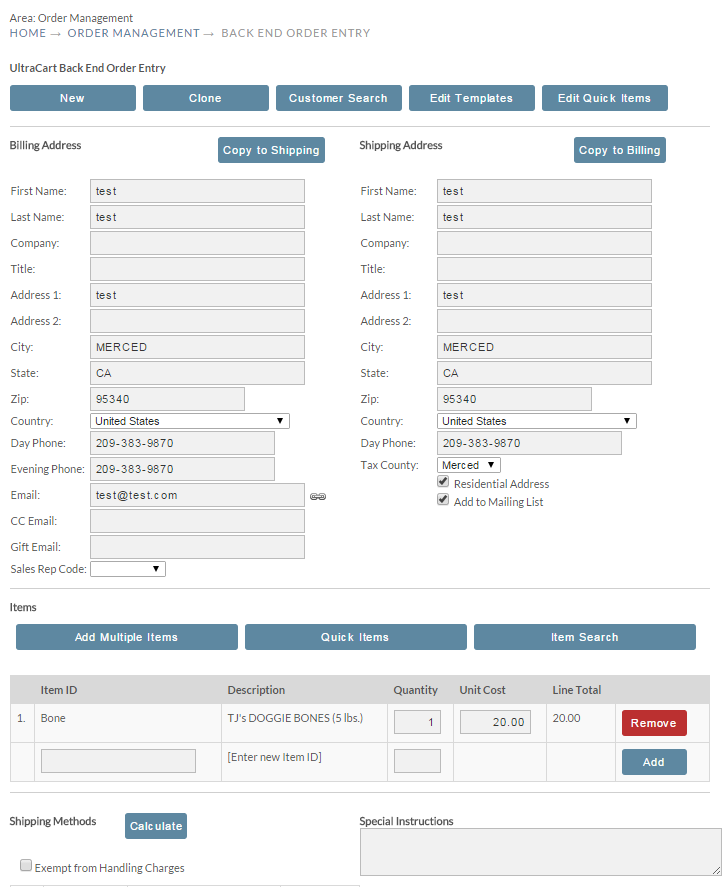...
Now click on "View All Orders" as shown below
Use the search tool as you normally wouldas normal. For more information on how to search see .. Review Orders.
Once you have the individual order up, look on the left hand side under Tools and click either "beoe: clone order" or "beoe: clone order w/out items".
...
The clone process will create a new shopping cart with everything exactly like the order (including payment information). If you know that the customer is ordering different items then start by clicking the "beoe: clone w/out item". The BEOE tool will then appear with all of the customers information populated. Make Changes as necessary and process the order.
For more information on how to use the BEOE application see Back End Order Entry (BEOE) v2.
| Note |
|---|
The clone process will duplicate the customer's credit card information unless the order being cloned is past 60 days. The full card information is never redisplayed within the BEOE, only the masked version. Depending on how you have your payment gateway configured, you may need to ask the customer for their CVV2 number again. |