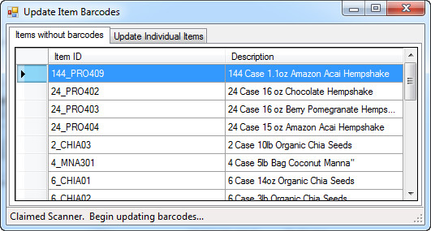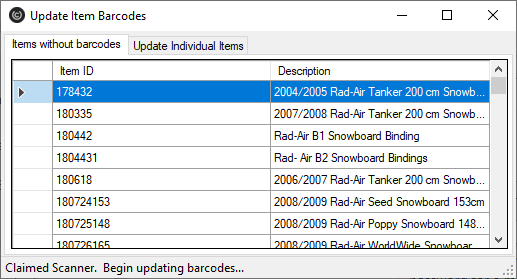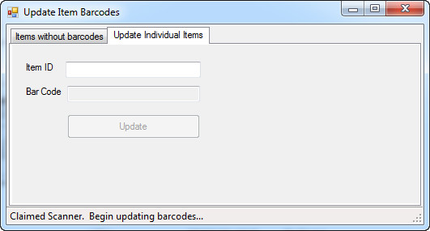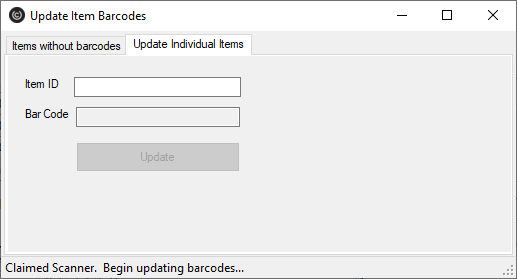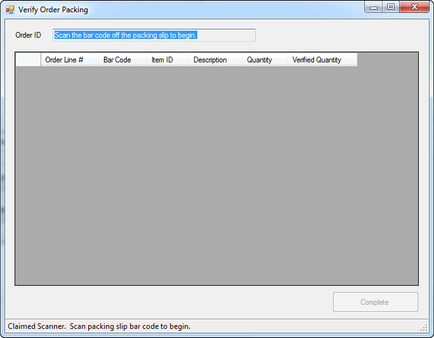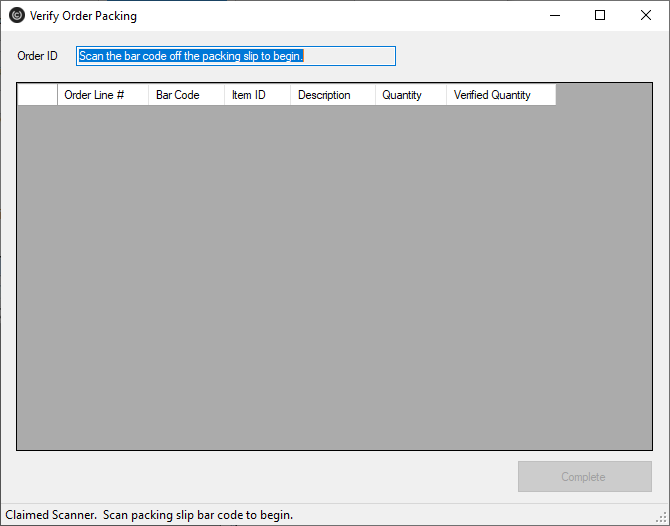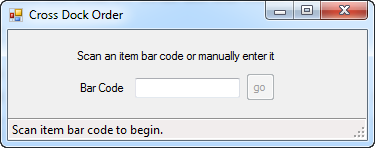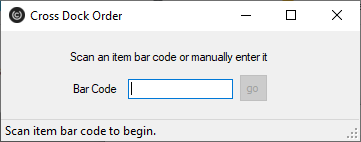...
After clicking the update item bar-codes option on the main menu a screen will appear with two tabs. The first tab will show you all the items within your store that do not have a bar-code on them.
To update the bar code associated with an item click on the item and then scan the bar code. UltraShip will automatically send the bar-code information to UltraCart and remove the item from the list. To update the barcode for a specific item (even one with an existing barcode) click on the second tab of the window labeled "update individual items".
Simply enter the item ID, scan the barcode, and click update.
...
The Verify Order Packing option is simple to use. First scan the barcode on the packing slip print out. UltraShip will retrieve the order details and display the quantity for each item that should be scanned. As the user scans each item the quantities will update. Once everything is scanned the complete button will enable.
Cross Dock Orders
Cross docking is the process of bringing in items on one truck (typically from a distribution center) and packing them for shipment without first placing them on the shelf. To make cross docking easier, UltraShip will allow you to pickup the item, scan the bar code, and locate all the orders that have that item within it. Since most orders are for a single item, packing these orders first eliminates about 90% of the product from the cross dock area of the warehouse. The remaining orders with multiple products are easier to find. To start a cross dock order, click on "Cross Dock Orders" from the main menu. A screen will appear for you to enter or scan the bar code into as shown below.
After scanning a bar-code, UltraShip will show the matching orders as shown below.
...