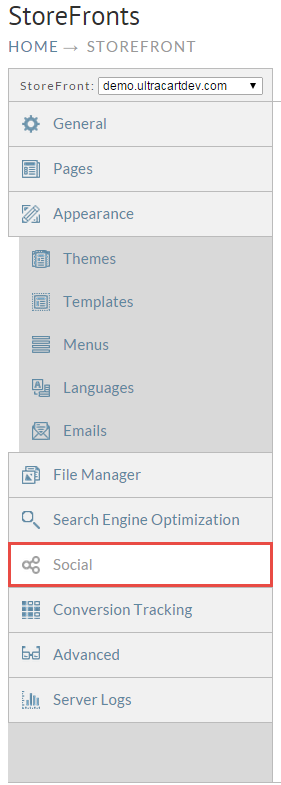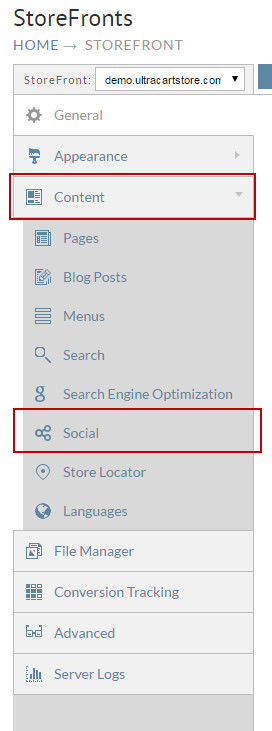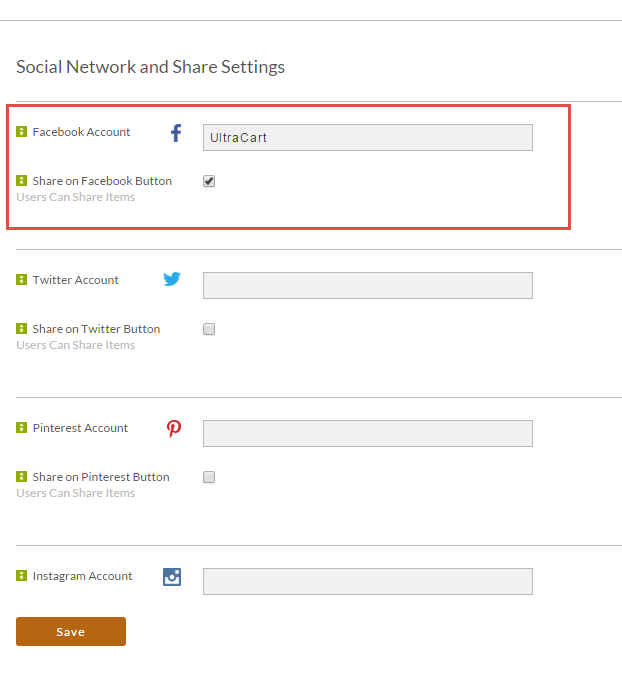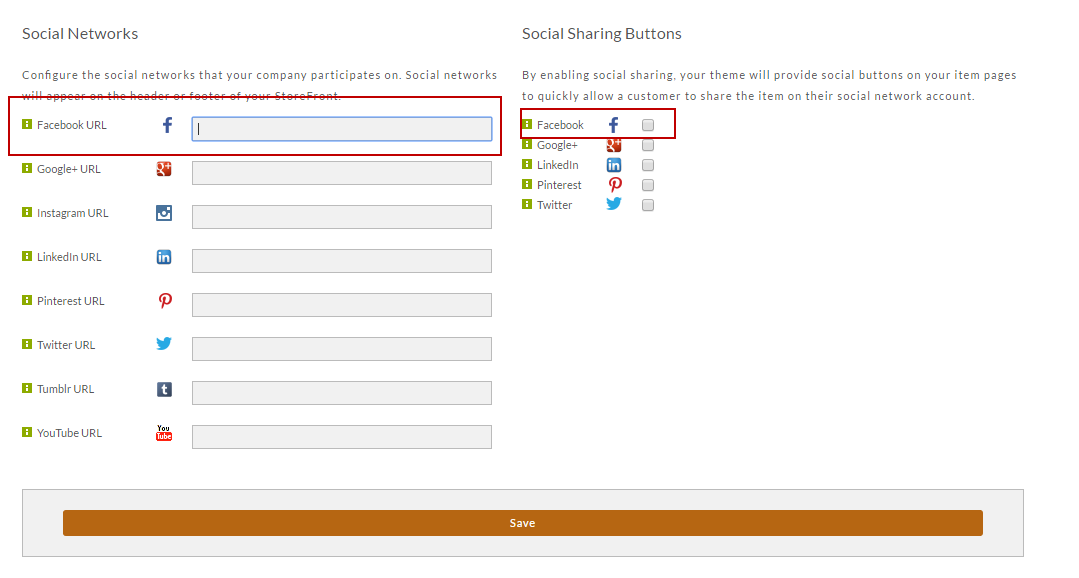...
- From the StoreFronts page, click on "Content". Then scroll down and click on the Social Tab.
The Social Network and Share Settings screen will appear. Enter your Facebook account URL in the Facebook Account URL field . Click under Social Networks. Under the Social Sharing Buttons section, click the check box to the right of "Share on Facebook Button" only if you want to allow users a customer to share items.the item on their social network adcount.
Feel free to configure other Social Network accounts while you are here.
Click the Save button when finished.