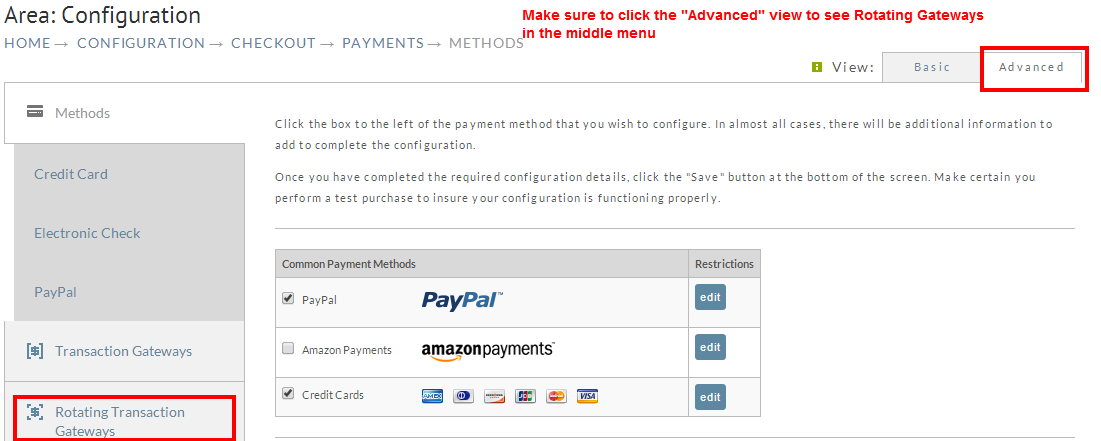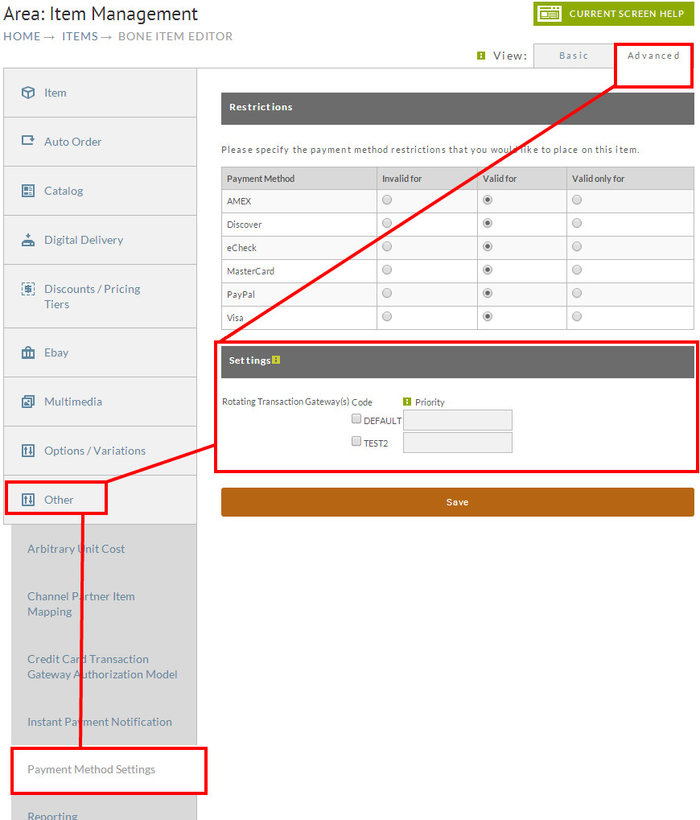...
Rotating transaction gateways allow a merchant to spread credit card transactions across multiple gateways. While available to all UltraCart merchants, it is primarily intended for merchants with substantial transaction volume. Merchants should thoroughly test their configuration before going live with this feature.
Navigation
| Panel |
|---|
Home → Configuration (Checkout) → Payments → Rotating Transaction Gateways |
Configuration
| Info | ||
|---|---|---|
| ||
Advanced View is required to access the Rotating Gateway Configuration: |
| Panel |
|---|
Home → Configuration (Checkout) → Payments (Toggle to "Advanced" View) → Rotating Transaction Gateways |
To begin, navigate to the Rotating Transaction Gateway tab.
...
If you see the above warning about existing configuration under the transaction gateways tab, use the migration wizard located at the bottom of the page (other wise navigate to the transaction gateways configuration page and carefully copy and paste the credentials into notepad or text editor then manually un-configure the gateway there (unselect its checkbox then scroll down and click the save button.) Then navigate back to rotating gateways and click new then configured the gateway with the credentials you previously saved in the notepad/text editor.
| Info | ||
|---|---|---|
| ||
The migration tool will set a merchant property called "defaultRefundRtgCode" which will be used to initiate a refund on an order if the order does not have an RTG code assigned to it. So refunds should work against the old migrated gateway. |
Configuring a New Rotating Gateway
...
Select the gateway vendor from the list provided. Each gateway has different required information about your account. When you select a vendor, the vendor-specific fields will appear. This section behaves in an identical fashion as the Transaction Gateways tab, which is documented on this wiki in further detail.
...
UltraCart considers a trial to be "the first item that is purchased in an auto order sequence". Some merchants need to limit the number of transactions sent to a particular gateway in a given day or month to ensure that number of received chargebacks don't cross Visa / MasterCard thresholds. You can set a daily, monthly or both limits if you would like. Once configured, you can activate the "Rotating Transaction Gateway" notification on one of more of the users on your account from the Email Notifications section of the User configuration screen. When the gateway reaches this limit, UltraCart will send a notification email to those users.
...
- Using buy link parameter RtgCode which sets the specific rotating transaction gateway that should be used to process this order.
Example assigned Rotating Gateway Code of "Auth3.1"
On the "Buy Link" URL: http://secure.ultracart.com/cgi-bin/UCEditor?merchantId=DEMO&ADD=BONE&rtgCode=Auth3.1
In "Buy Form" code: <input type="hidden" name="rtgCode" value="Auth3.1" />
Configuring the rotating gateway via the "Payment Settings" section of the "Other" tab of the item editor:
Panel Home → Store (Items) → Edit Item → Other (Tab) → Payment Settings
Info title Applying RTG to a buy link You can append the following to the buy link to specify a specific rotating gateway:
&RtgCode=DFLT (replace DFLT with the actual code you gave your rotating gateway.)
NOTE: IF you use this approach you'll need to make sure that all the items that the customer is placing into their cart ar assigned the same rotating gateway code. If the customer adds items to their cart that are assigned different RTG's the cart will randomly choose one of the RTG's to process the order.
...