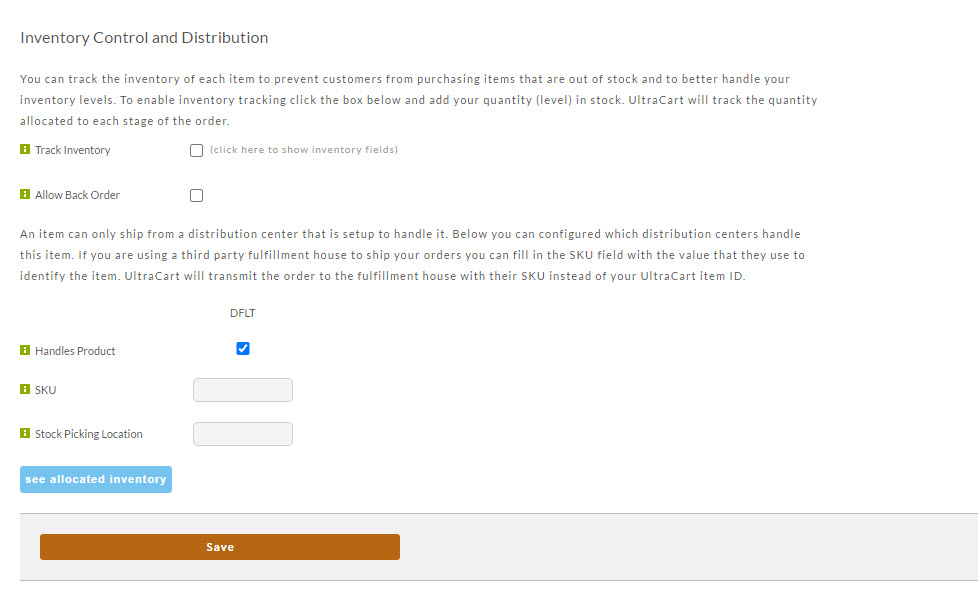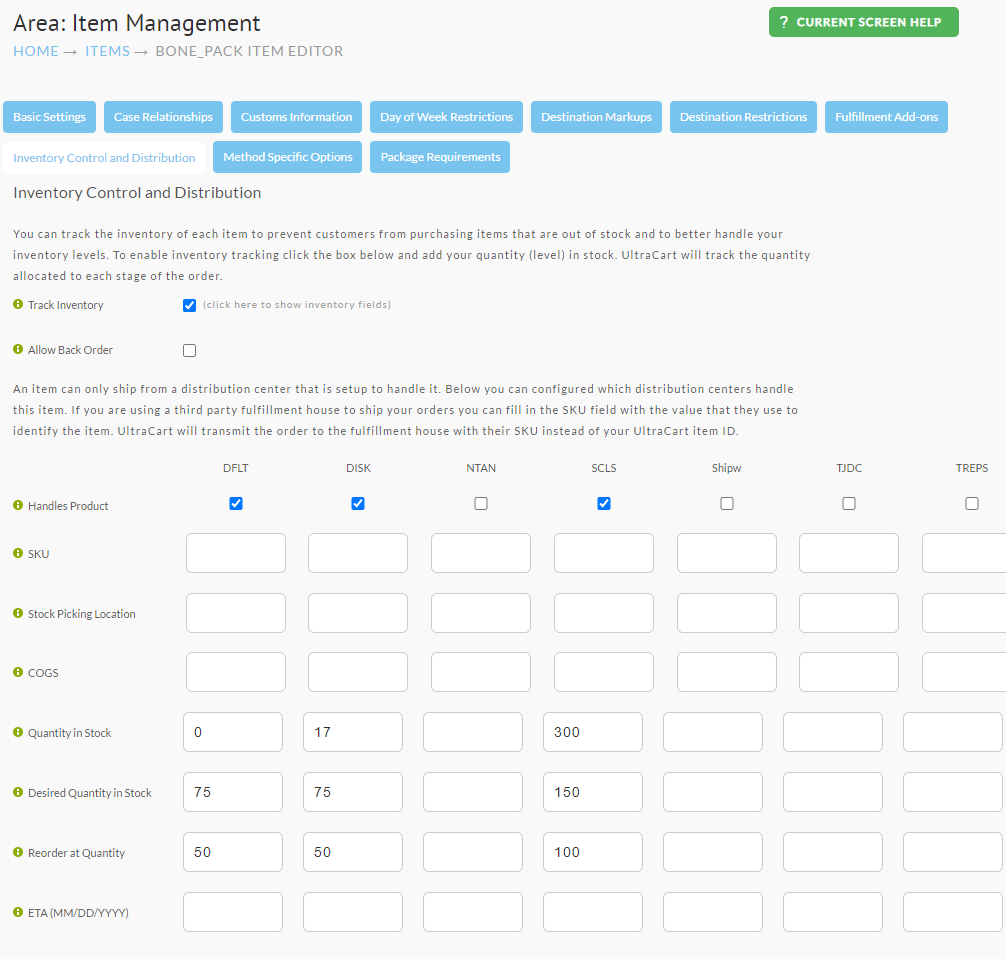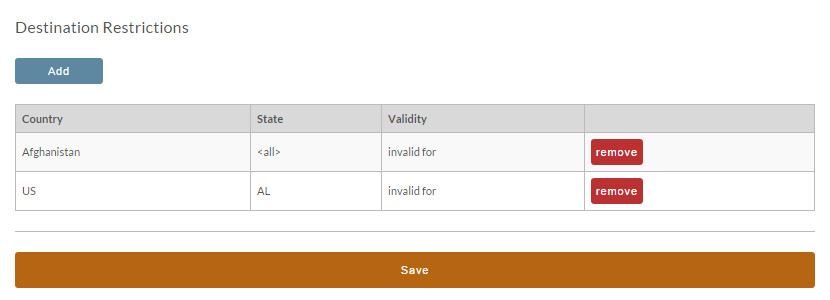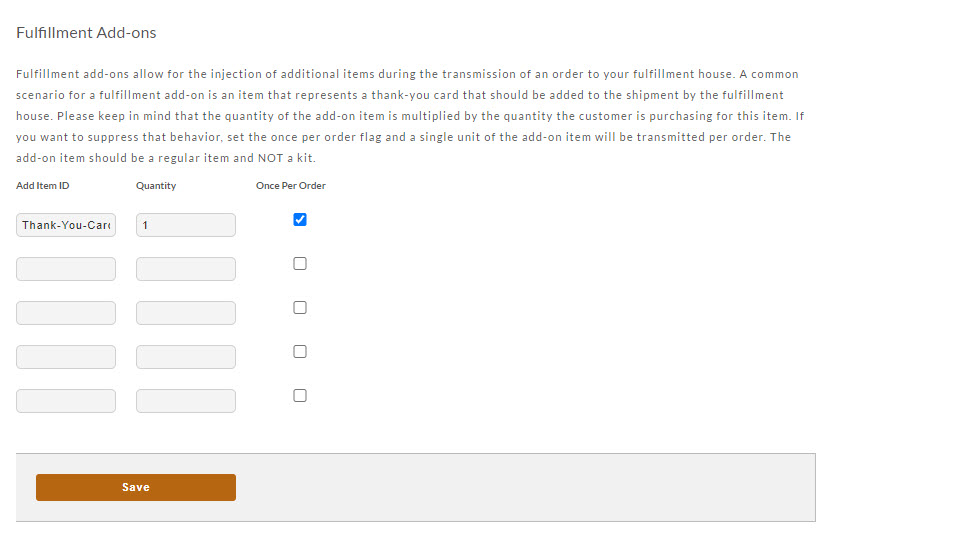| Table of Contents |
|---|
...
There are only three fields to complete:
- Country of Origin → Country of Origin for the product.
- Customs Form Description → Enter the Customs Form Description. The item's description must be detailed, such as "ceramic coffee mugs." Generalized descriptions are not allowed.
- Customs Value → Specify the monetary value, in U.S. dollars, of a single item if you have multiple quantities.
| Info | ||
|---|---|---|
| ||
The Customs section must be configured in order for International orders to appear in UltraShip to be printed. |
...
You can track inventory of each item to prevent customers from purchasing items that are out of stock and to better handle your inventory levels.
Track Inventory | To enable inventory tracking click the check box to the right of the Track Inventory prompt. Upon doing so, several new fields will appear for inventory settings and statistics. | |||||
|---|---|---|---|---|---|---|
Back Order | Click the check box to the right of "Allow Back Order" prompt if you want to allow the customer to still place an order when the inventory level has dropped to zero. There will be no notice to the customer regarding the back order. Only use this setting when you are temporarily out of stock and will replenish in a very short amount of time. | |||||
| Amazon FBA |
| |||||
Handles Product | This indicates the Fulfillment provider that will handle the shipment and is populated from when you first set up your store. The check box is already checked for the default fulfillment. If you have more than one fulfillment center, you need to check the box to indicate which fulfillment company will have "this" product. If you check more than one, UltraCart will ship from the fulfillment center in close proximity to the customers shipping address.
| |||||
SKU | If you are using a third party fulfillment house to ship your orders you can fill in the SKU field with the value that they use to identify the item. UltraCart will transmit the order to the fulfillment house with their SKU instead of your UltraCart item ID. | |||||
Stock Picking Location | There are many merchants that do their own pick, pack and shipment of products. Most will usually establish a shelving identification system by labeling their rows, selves and even partitions with some kind of identification system. UltraCart calls this the "Stock Picking Location". Once the system is in place, the merchant enters the identifier into the Stock Picking Location field for each store item. This information will be included when printing packing slips or pick lists from the Shipping Department. UltraCart will also Alpha Sort either of these forms by this field. | |||||
Inventory fields | As mentioned earlier, 3 additional fields will appear only when you have checked the "track inventory" box and must be manually maintained in order for the Statistics to be accurate. | |||||
Quantity in Stock | Enter your physical inventory into the text box under each of your fulfillment center's column. UltraCart will perform calculations as orders are placed and the results will appear under the Statistics Column. When your physical inventory changes (increases or decreases) you need to manually update it here. | |||||
Desired Quantity in Stock | This is provided as a reminder as to what the desired quantity is. | |||||
Reorder at Quantity | This setting is so the merchant knows (probably from past history) what the minimum inventory level is before re-order for each item. | |||||
Statistics | These fields are dynamic and will reflect live statistics. It will show actual Quantity in Stock, numbers that are presently Allocated to Placed Orders as-well-as those Allocated to Shopping Carts. Lastly, calculations are performed to provide the number of items "Available to Allocate". | |||||
See Allocated Inventory | This button displays a page listing of placed orders containg the item which have not yet been processed to the completed orders stage (the orders are either in the Pre-Ordered, Accounts Receivables, or Shipping departments. |
...
Each restriction will have a "remove" button. Caution; this action will not be proceeded with a warning and is not un-doable.
Repeat these steps to add subsequent Country/State restrictions.
Fulfillment Add-ons
Fulfillment add-ons allow for the injection of additional items during the transmission of an order to your fulfillment house. A common scenario for a fulfillment add-on is an item that represents a thank-you card that should be added to the shipment by the fulfillment house. Please keep in mind that the quantity of the add-on item is multiplied by the quantity the customer is purchasing for this item.
| Warning |
|---|
You will need to use a normal item for this configuration, Kit items we not work. |
...