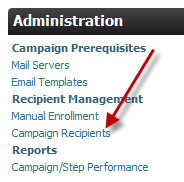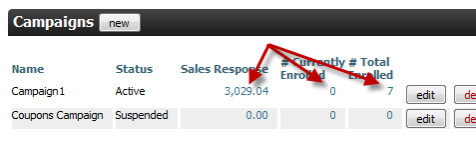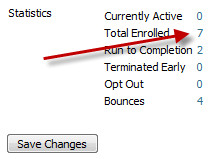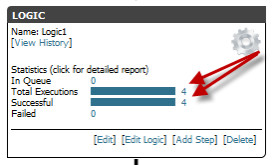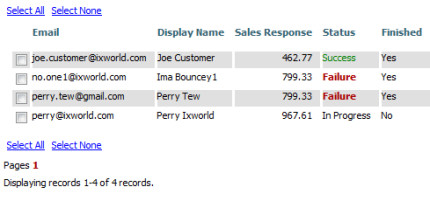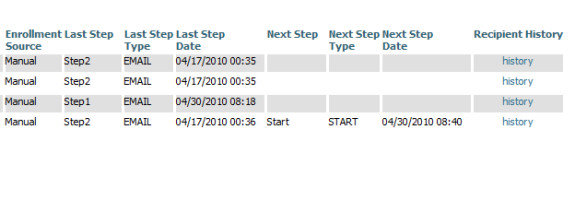This section lists the different operations that can be done to a recipient. The list is broken down into two groups, global and individual operations. Global operations affect (most) all recipients in a campaign. Individual operations may be applied to a select group of recipients.
...
Navigate to:
| Panel |
|---|
Main Menu → Operations → Marketing → Autoresponder |
...
Type of Control | Label | Description |
Button | reset all recipients | Click the reset all recipients button to move all recipients back to the starting step for re-execution. This may be useful if significant changes are done to a campaign, or for initial testing with small customer sets over and over until you're satisfied with the results. |
Button | remove all recipients | Click the "remove all recipients" button to delete every recipient completely. This operation cannot be undone. |
...
- From the Autoresponder home page using the Administration link.
- The enrollment stats in the campaigns list on the Home page.
- On the campaign edit screen, several links point to the recipients page, each with their own filter.
- Campaign Statistics in the General Settings section
- Individual Steps
The Recipients page is shown below in two parts (it is rather wide). The page contains a list of all recipients, possibly filtered.
Figure 90 - Recipient Recipient Page - First Part
Figure 91 - Recipients Page - Second Part
Recipients Report Fields
Report Field | Description |
Recipient Email Address | |
Display Name | Recipient Display Name |
Sales Response | The total amount of sales from this recipient attributed to this campaign |
Status | Success, Failure, In Progress, Opt Out, or Terminated |
Finished | Yes if finished, no if not finished |
Enrollment Source | Manual Enrollment, a trigger, or an email list |
Last Step | The last step the recipient executed |
Last Step Type | The type of the last step: START, EMAIL, LOGIC, or PAUSE |
Next Step | The next step, if any, to execute |
Next Step Type | The next step type |
Next Step Date | The time when the next step is active. The Autoresponder runs periodically, so this time does not mean the step will execute at that moment. Instead, it means that the step will execute during the next run after this time. |
Recipient History | A link to the history for the recipient. The history page shows every step a recipient has ever executed. It will also show any events (open, link click, opt out, and ordered) associated with email steps. |
...
Filtering on the Recipients Screen
...