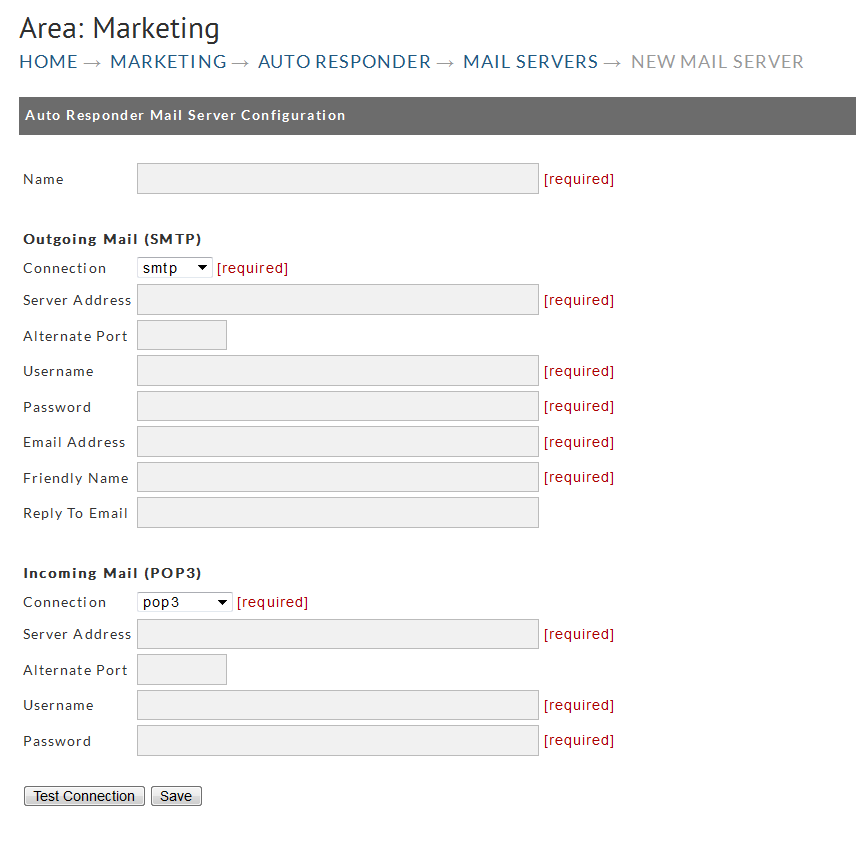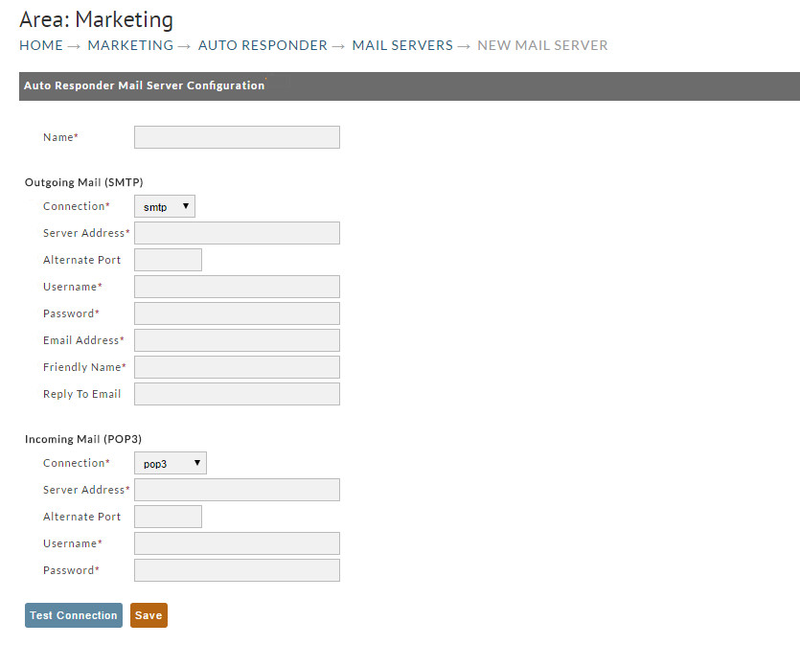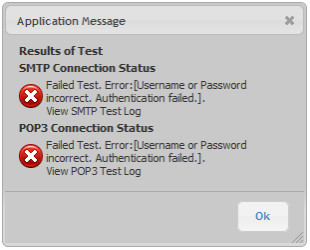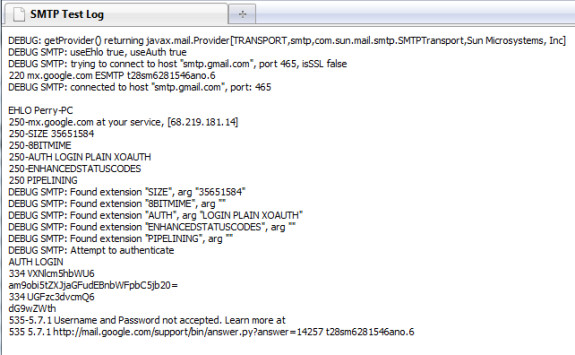...
Click the Add Mail Server button (shown above). The Mail Server configuration screen will display the fields needed to set up both smtp and pop3 connections.
The following explains the fields for the Mail Server configuration.
| Field Name | Description |
|---|---|
| Name | The name can be anything you desire. Spaces and strange characters are allowed. |
| SMTP Connection | Choose smtp or smtp-ssl. For google, choose smtp. For others, it will depend on your method of connecting |
| SMTP Server Address | Example: smtp.gmail.com. Your mail provider should have this address |
| SMTP Alternate Port | If your smtp server is running on a non-standard port, enter it here. This is an uncommon situation. |
| SMTP Username | Enter your username. Most often this is your email address. |
| SMTP Password | The password for making an smtp connection. This is usually the password used for checking your email. |
| SMTP Email Address | The 'from' address. All email will originate from this address. |
| SMTP Friendly Name | This will appear in the from field of the email. This should be descriptive. Using a friendly name of 'Joe' won't cut it. Represent your store with this name. |
| POP3 Connection | POP3 or pop-ssl. Regular POP3 is most common. |
| POP3 Server Address | Example: pop.gmail.com. Your mail provider should have this address. |
| POP3 Alternate Port | If your pop3 server is running on a non-standard port, enter it here. This is an uncommon situation. |
| POP3 Username | Enter your username. Most often this is your email address. |
| POP3 Password | The password for making a pop3 connection. This is usually the password used for checking your email. |
...
If a red X appears, the connection was unsuccessful. Click the View Log link for either connection to read the mail server conversation. This may yield clues to the failure. The conversation will pop to a new window (you do allow popups for ultracart.com, don't you??)
In the example above, the second to last line reveals that either the username or password is incorrect. A response like that should prompt you to attempt to login to your mail server through normal means (i.e. check your mail through normal means). That can often provide insight. This conversation may also be helpful to your mail support staff in diagnosing the problem.
...