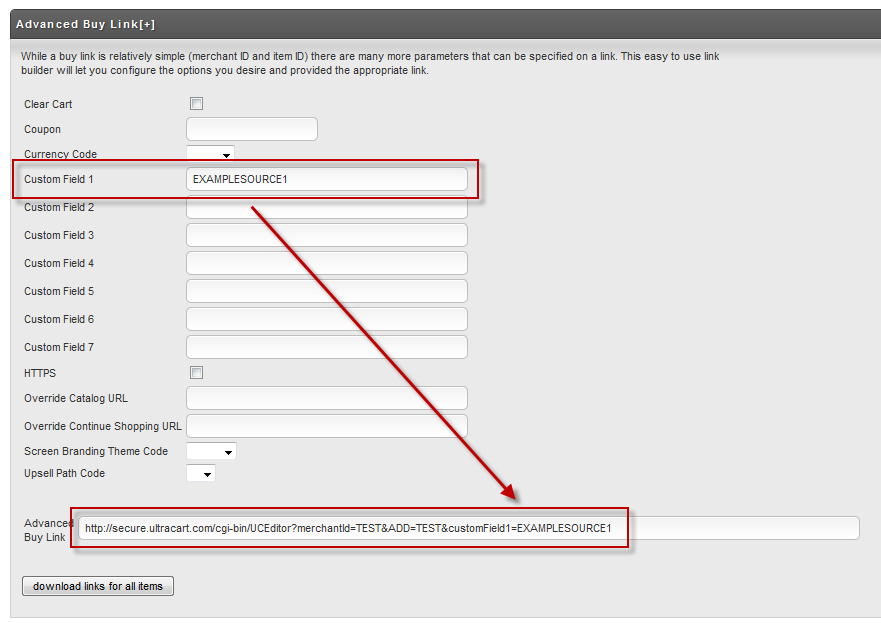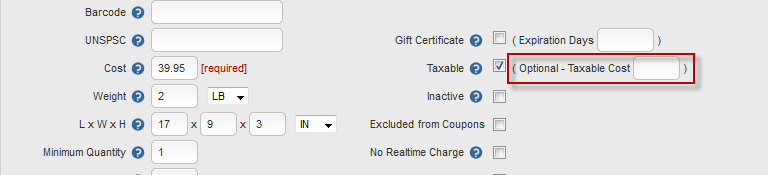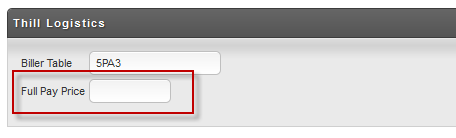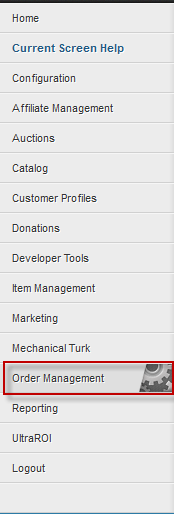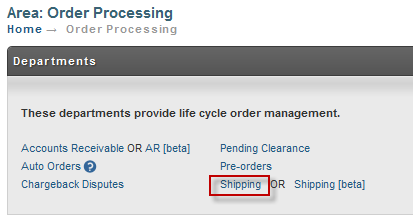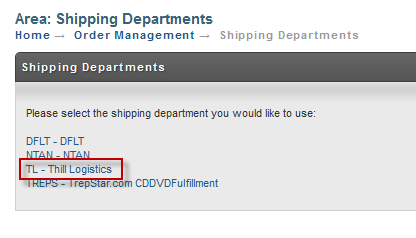...
In the advanced buy link section of the page we can populate custom field 1 with the source code value and then look at the bottom of the section for the properly formatted buy link.
If you don't specify a source code in the custom field then the default source code for the Thill Logistics transmitter will be used.
...
UltraCart does not intrinsicly support multi-pay offers, but there provisions to make it possible to charge the right amount up front and hand off the order properly to Thill Logistics to handle the future payments. First go to the item tab of the item editor as shown below.
Notice the Taxable Cost field to the right of the Taxable checkbox. You will need to enter the total of all the payments that are taxable here. This will allow UltraCart to charge tax on the entire payment sequence up front on the inital order.
Next click on the shipping tab as shown below.
In the Thill Logistics section you will see a full pay price field. This needs to also be configured with the total amount that is charged for the multi-pay sequence.
Monitoring Transmissions
After you have placed a few test orders you can check on the status of the transmission to Thill Logistics under the shipping department. On the left hand navigation click on Order Management as shown below.
Next click on Shipping Department.
Then choose Shipping in the order lifecycle:
Now click on Thill Logistics.
On this screen it will shown you if anything is queued up for transmission to your fulfillment house. Click on the Log button and check for any errors.
If you have any questions, please contact UltraCart Support.