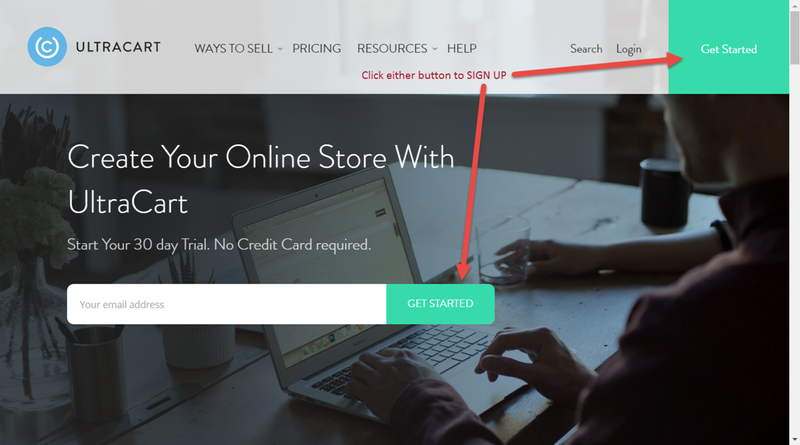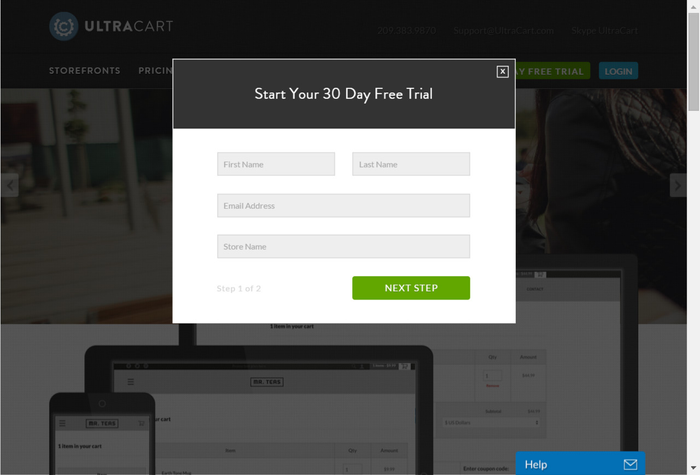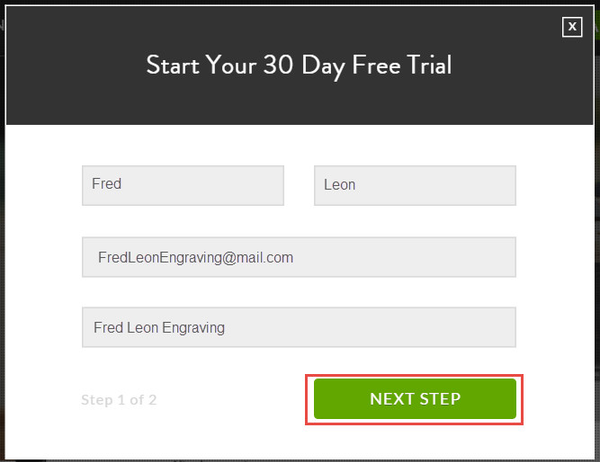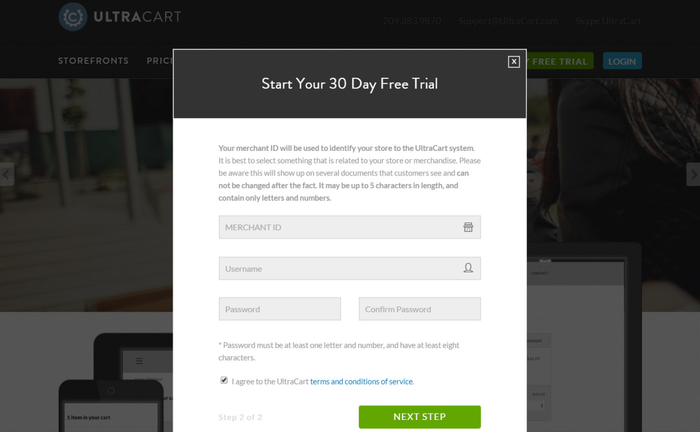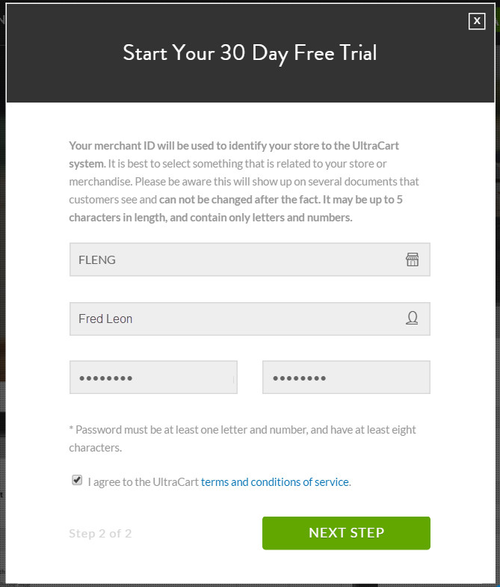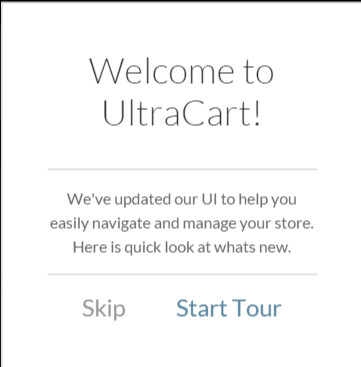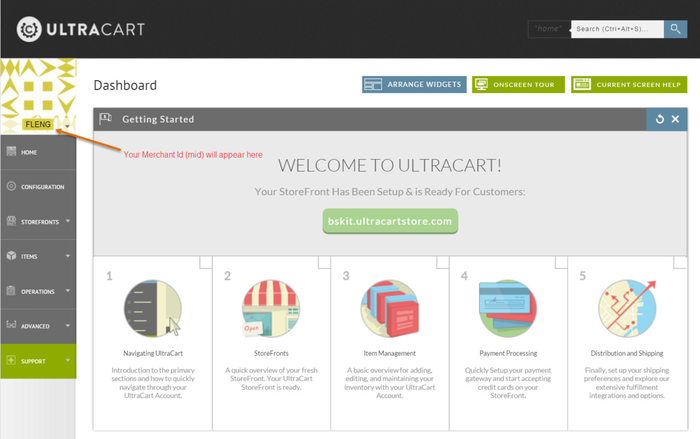...
Requirements
The requirements for merchants to use the UltraCart system are very low. UltraCart uses technologies that are available on a wide variety of hardware and operating systems. The software requirements listed below should be available on Microsoft Windows Vista , Windows 7, Windows 8, Apple MacOS 9 and MacOS X, Redhat Linux, SuSE Linux, FreeBSD, Solaris, and numerous other operating systems.
Web Browser
UltraCart is compatible with all of the major web browsers, so customers are not restricted to using a specific browser in order to place orders. Some of the reports that are available to the merchant through the "back office" administration sections of UltraCart are in the Adobe Acrobat format. This requires an additional plug-in to be downloaded and installed in order to view them.
Our current suggestion for an excellent web browser is Google Chrome. Chrome is available for free download at: https://www.google.com/chrome/browser/desktop/index.html
...
| Note | ||
|---|---|---|
| ||
Troubleshooting Firefox issues sometimes requires resetting the browser to the default settings, the following link provides instructions for doing so: http://support.mozilla.org/en-US/kb/reset-preferences-fix-problems The Firebug browser extension/add-on can be very helpful in troubleshooting issues: |
Starting the Signup Process
The signup process is very easy to initiate. The first step is to point a web browser to http://www.ultracart.com and click on either "Get Started" button (shown below).
Setup
Sign Up With UltraCart - Step 1
When you click on the 30 Day Free Trial button, a Setup Wizard window will appear. This screen collects the basic information to configure your first user account. Enter your First Name, Last Name, Email Address and Store Name (not your URL. You can add that later).
Click the "Next Step" button when you've completed all four fields.
Example Step 1 completed
Click the "NEXT STEP" button when finished.
Sign Up With UltraCart - Step 2
In step 2 you will be asked to provide a Merchant ID (MID), User Name and Password for the account. All 3 of these will be required every time you log in to your account.
The Merchant ID is also used when calling or emailing support. The MID is limited to 5 characters and will become the 1st part of the order ID for any order placed within your account.
The second part of step 2 is to provide your User Name.
And 3rd is the Password which must be at least eight characters, contain at least one letter and contain one number.
You will also be required to read the terms and conditions of service. You must have a check mark in the box which signifies you have read and agree to those terms or you will NOT be allowed to continue with your Sign UP. Click the "Next Step" button when you've finished.
Example Step 2 completed
Welcome Screen
Once you have completed the Setup you will be shown a Welcome screen. From there you can take a tour showing you some basics; Navigation tips, Screen Help, and Search to name a few. If you skip the tour you can always view it later by clicking the "ONSCREEN TOUR" button at the top of your Home screen.
A confirmation email will also be sent to you (Owner account). We recommend that you print out the Welcome page, add your user name, login and password and hide it in a secure location.
After the Tour, or if you Skip the tour, you will be taken to your Home (Dashboard) Screen.
Your Dashboard screen will default to the Getting Started Widget that has 5 helpful videos to your avail.
UltraCart works seamlessly on all modern web browsers and operating systems. Whether you're using Windows, macOS, or Linux, you can manage your store with ease. For the best experience, we recommend using the latest version of Google Chrome, but UltraCart is fully compatible with all major browsers.
Getting Started with UltraCart
Signing up for UltraCart is quick and easy! Simply visit UltraCart.com and click the "Get Started" button—it's conveniently located in the header, footer, or right on the homepage (as shown below).
...
Step 1: Create Your UltraCart Account
Click the "30-Day Free Trial" button to launch the Setup Wizard. This is where you'll provide the essential details for your first user account.
Enter the following information:
First Name
Last Name
Email Address
Store Name (Don't worry—this isn't your URL; you can set that up later.)
Once you've filled in all four fields, click "Next Step" to continue.
...
Step 2: Set Up Your Login Credentials
In this step, you'll create the credentials you'll use to access your UltraCart account. These details are essential for logging in and reaching out to support when needed.
1. Choose Your Merchant ID (MID)
Your MID is a unique, 5-character identifier for your account.
It will be used as the first part of your order IDs.
You'll also need it when contacting UltraCart support.
Note: Your MID represents your entire account, but you can create multiple user accounts under this MID for staff, managers, or other team members.
2. Create Your Username
This is the name you'll use to log in to your account.
3. Set Your Password
Your password must be at least eight characters long.
It must contain at least one letter and one number.
4. Agree to the Terms and Conditions
You must review and accept UltraCart’s Terms and Conditions of Service.
A checkmark in the agreement box is required to proceed with your sign-up.
Once you've completed these fields and accepted the terms, click "Next Step" to continue.
...
Welcome to UltraCart!
Once you’ve completed the sign-up process, you’ll be automatically redirected to the UltraCart backend (secure.ultracart.com).
Behind the scenes, UltraCart will:
Set up your account
Create a default storefront with sample items
Configure essential settings to get you started
Your new UltraCart account will be ready in just a few moments.
...
Once setup is complete, you'll be greeted with a Welcome screen. From there, you can take a quick tour covering key features like navigation tips, screen help, and search functions.
If you choose to skip the tour, you can always access it later by clicking the "Onscreen Tour" button at the top of your home screen.
...
A confirmation email will be sent to the owner account. We recommend printing the Welcome page, noting your username, login, and password, and storing it in a secure location.
After completing the tour—or skipping it—you’ll be taken directly to your Home (Dashboard) screen, where you can begin setting up your store.
Welcome to Your UltraCart Dashboard
Now that your account is set up, let’s take a quick tour of the UltraCart Dashboard, your central hub for managing your online business.
...
User Profile & Merchant ID
In the top-left corner, you’ll find your profile information along with your Merchant ID (MID). Clicking here lets you access and update your account details.
Getting Started Widget
Front and center on your Home dashboard, you’ll see the Getting Started widget. This step-by-step guide walks you through everything you need to set up your store, from configuring your account to adding products and setting up payments. If you follow these steps, you’ll have everything in place to start selling online in no time.
Main Navigation
The left-hand menu provides access to all major sections of UltraCart:
Home – Your main dashboard, where you can see the Getting Started widget, store stats, and key business insights.
Configuration – Set up and manage system settings, including user accounts, payment providers, shipping, fulfillment, integrations, and order/item settings.
StoreFronts – Build and manage your store, including domains, checkout, pages, and product displays.
Operations – Oversee orders, customers, reporting, and marketing tools.
Advanced – Access affiliate management and developer tools such as logs and API integrations.
Conversations – Set up and manage SMS and webchat to engage with customers in real time.
Tasks – Assign and manage eCommerce-related tasks for your team, with contextual tasks for items, orders, and shipments.
Support – Open and manage support cases, browse documentation, and contact UltraCart support.
With the Getting Started widget guiding you through setup and the dashboard providing all the tools you need, you’re ready to launch and grow your online store.