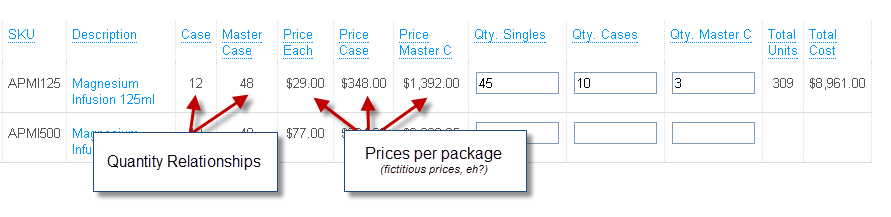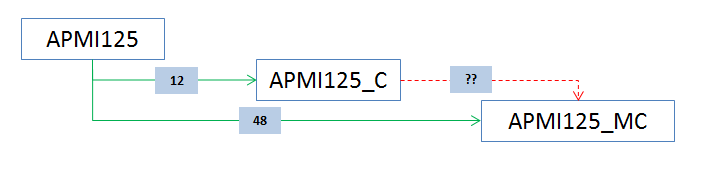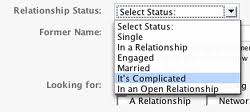...
| Info |
|---|
The screenshots in this tutorial are from a custom development project done by UltraCart UC Pro Services. It uses the Javascript Checkout API v2.0. The Checkout API is not required to use case relationships. By simply configuring the relationships, your customers will automatically benefit from it. The custom checkout was chosen because it makes it easy to illustrate the power of case relationships. There is nothing on the client side that must be done to use Case Relationships. They will work for the single page checkout, normal checkout, and every other checkout without modification to your web pages. |
| Table of Contents |
|---|
The Benefits
Before diving into the boring configuration details, let's look at the power of case relationships. Below is a short video showing a product with case relationships configured.
It has the following relationship:
Single Item: APMI125
Case Item: APMI125_C
Master Case Item: APMI125_MC
There are 12 items in a case. There are 48 items in a master case. First, a video showing a clean conversion between singles to cases and master cases. In the video below, I'll add 120 single items to my cart. When added, UltraCart converts these items into (2) master cases and (2) cases.
| Tip | |||||||||||||
|---|---|---|---|---|---|---|---|---|---|---|---|---|---|
|
Now let's watch a second video, notice that 45 single items are selected, and 36 of those items as are converted into cases. This makes the total cases jump from 10 to 13. However, and this is important, there was no conversion into Master Cases, even though there is a relationship. We'll discuss why after you see the video.
...
| Tip | |||||||||||||||
|---|---|---|---|---|---|---|---|---|---|---|---|---|---|---|---|
|
So what happened? With a single item having a case and master case relationship, UltraCart converted those singles as best it could. At 45 items, the order is three short of a master case, so there was no conversion. Instead, cases were created where possible. But, none of the cases were bumped up to master cases. Even though there is an implicit conversion between the cases and master cases visible within the single item (APMI125) configuration, there must be an explicit case relationship for the case item (APMI125_C), so no conversion was done.
Keep this in mind. The relationships must be defined at every level. The UltraCart system will not make assumptions about relationships. Even though APMI125 is related to APMI125_C and APMI125_MC, until I tell UltraCart that APMI125_C is related to APMI125_MC, no conversions happen at that level.
...
Create the items as you normally would. Make sure all three items are saved.
Step 2. Create case relationships for the single item
Edit the item and click on the Shipping tab.
Scroll down a few sections to the Case Relationships and set up relationships for both cases and master cases.
| Tip |
|---|
The label isn't required. However, we've added it here because it makes generating the javascript crosstab view (shown in videos) much easier. But it's totally optional. Even if you're just using a normal checkout, I feel it's a good practice to label your relationships. It goes without saying that you should clearly define your relationships. None of this "It's complicated" stuff, eh? |
...
Step 3. Create the case relationships for the case item
Edit the case item and click on the Shipping tab.
Add the following relationship between the case and master case.
Let's revisit the second example again, but this time with our case → master case relationship in place.
| Tip | |||||||||||||||
|---|---|---|---|---|---|---|---|---|---|---|---|---|---|---|---|
|
Looks good. And with that, I've configured my item for cases and master cases. I guess the only thing left is to go back and configure a relationship for pallets. ![]()