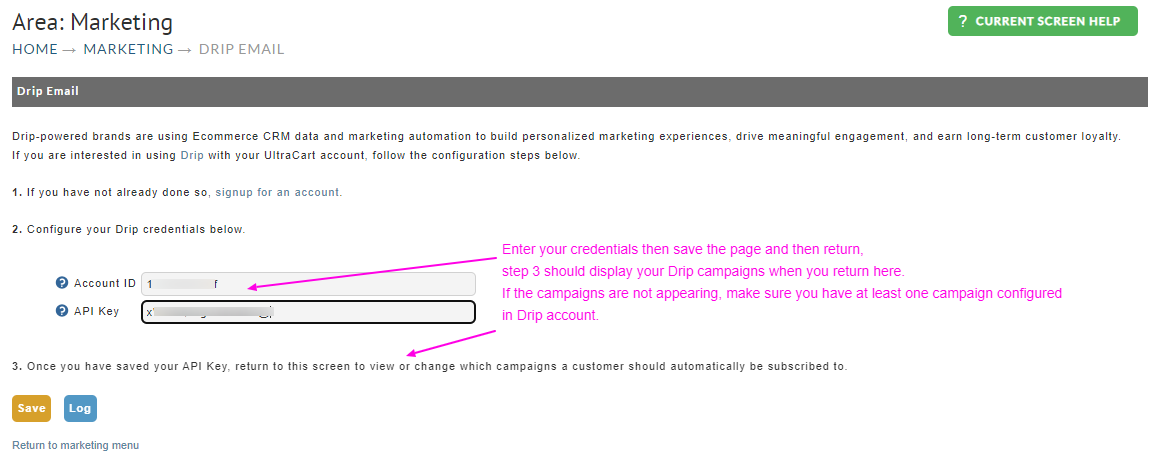...
Drip-powered brands are using Ecommerce CRM data and marketing automation to build personalized marketing experiences, drive meaningful engagement, and earn long-term customer loyalty. - drip.com
Steps for Integrating Drip with UltraCart.com
Sign up for a drip.com account.
Login to drip.com
Within the url for your drip home page will be a number. Write that number down. That is your drip Account ID.
Click the three dots in the top right corner, and choose
User Settings.At the bottom of the User Info page, find your API Token. It will look something like this: 4vh58bj3wiq5a96223ea713eec9b1d3d.
Create your desired Campaigns within drip.com. Drip Support has detailed instructions.
| Info |
|---|
Please note that you must have at least one campaign configured within Drip before completing the rest of the integration with your UltraCart account. |
The next portion of the integration configuration is within UltraCart:
Login to ultracart.com
Navigate to Home → Operations → Marketing → 3rd Party Email → Drip
Enter your Account ID and API Key you retrieved from steps 3 and 5 above, then click the save button.
...
Return to the Drip Configuration page
In the Step 3, click on any campaigns you wish customers to be subscribed to when an order is placed.
...
Select “Send E-Commerce Orders” (Checkbox) (*required)
Optionally, select “Send E-Commerce Abandon Carts” (checkbox)
a. The recommended configuration of the Abandonment settings are:
”Trigger return cart event after 1 hours”
”Abandon cart after 72 hours”Save your configuration.
The Log button at the bottom will display communications between UltraCart and drip.com. Review these logs to ensure everything is being transferred as you expect.