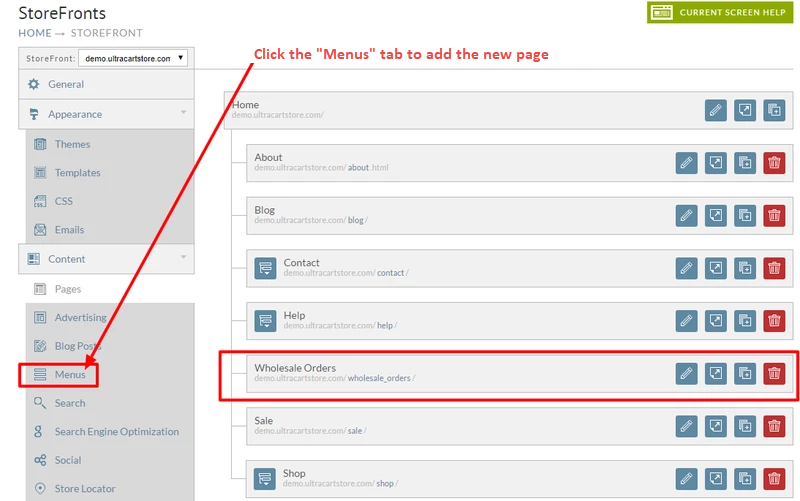...
Let's begin by navigating your storefront menu, then clicking on Pages from the storefront menuTab.
Next, click the Create page button from the home page:
...
Upon successfuly saving the wholesale orders page, we can then navigate to the menus page to update the menu to include our ne new page:
Create Menu Item
From the menu's page we scroll down to the "header" menu then we click the on the Add page icon " " then configure the new the new menu item like so:
| Field | Configured as |
|---|---|
| Title | Wholesale Orders |
| Link Type | Page |
| Page | "/wholesale_orders/" from dowp-down list |
...
Click the "Save Menu Item" button to sace save your changes.
No, if If we browse to our storefront we see our new wholesale orders page appearing in our header menu:
...
Now that we have the "Wholesale Order" page we need to assign items to the page. To do that navigate Navigate back to the pages menu option from the storefronts menu, then . Then after editing the "Wholesale Orders" page, click the "Items" tab. From there you can either add items manually or, or in this case , we'll use the "Automatically Based on Conditions", Item Assignment option.
Automtically Automatically Based on Conditions:
Let's add the following condition:
...
Upon saving and previewing we see how see the wholesale orders page provides a list of items to orderingorder!
| View file | ||||
|---|---|---|---|---|
|
...