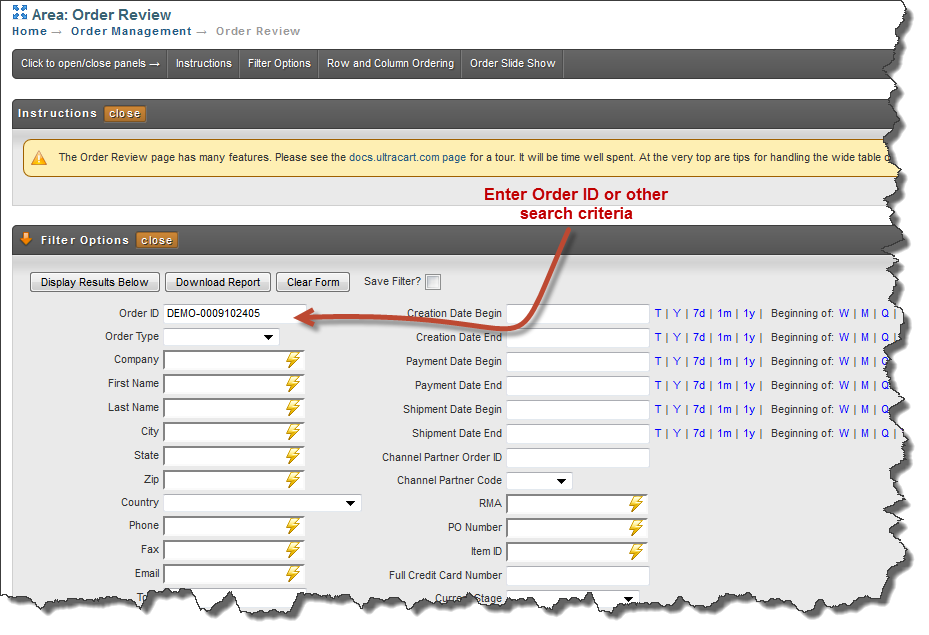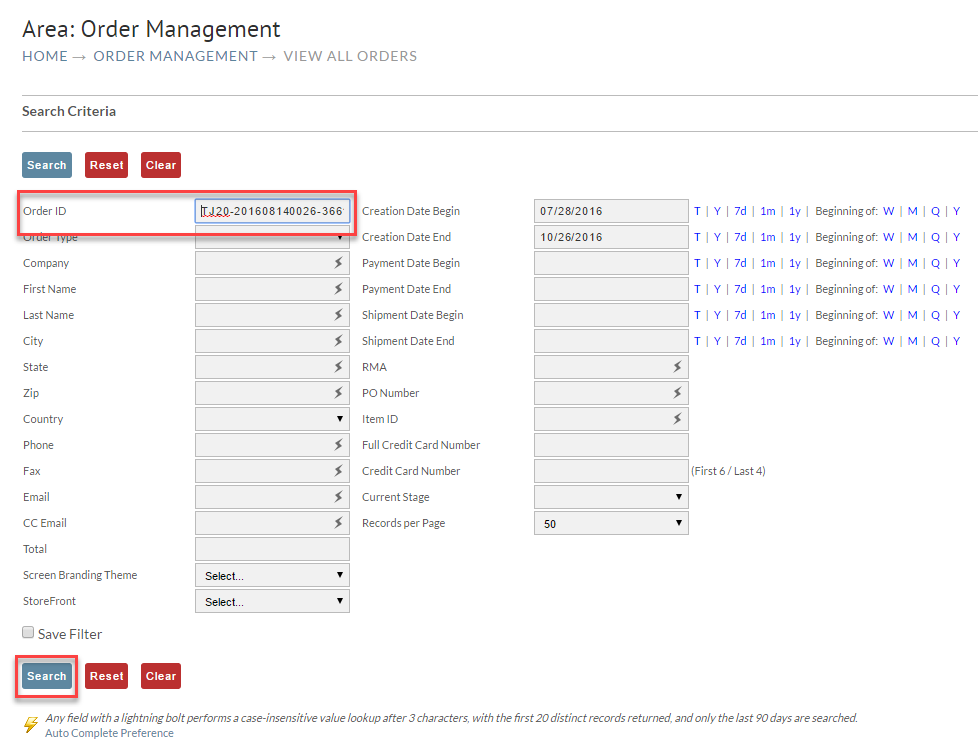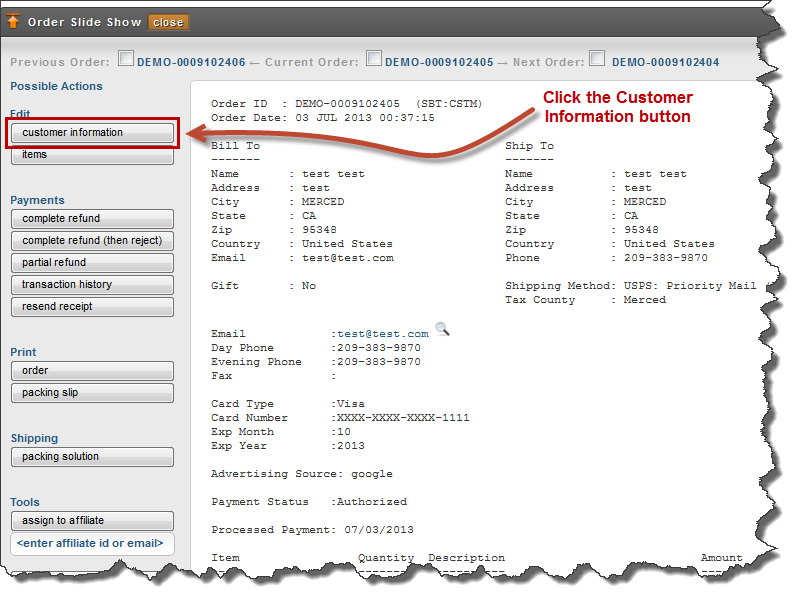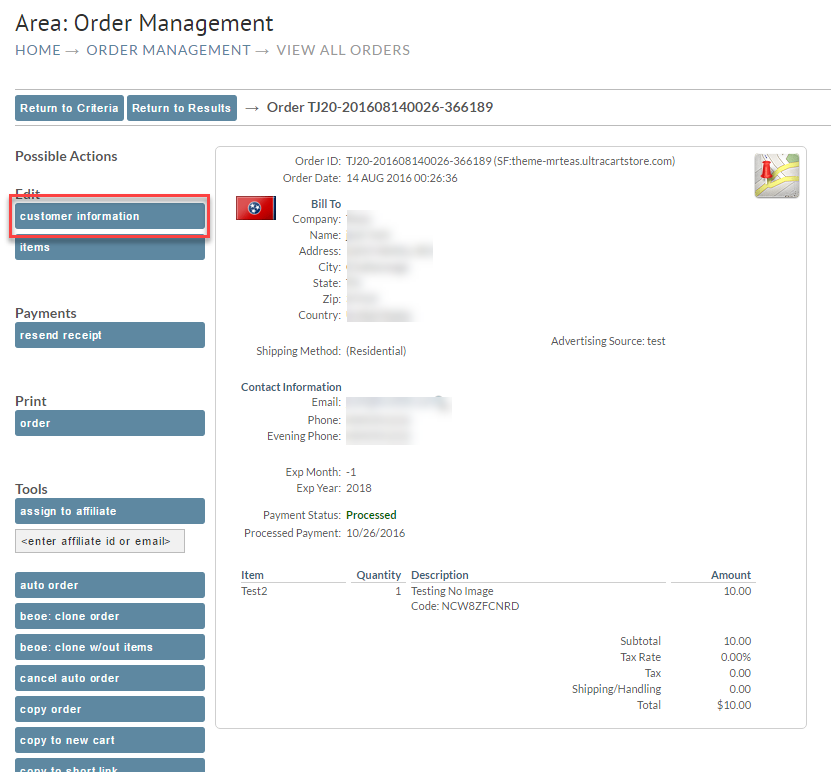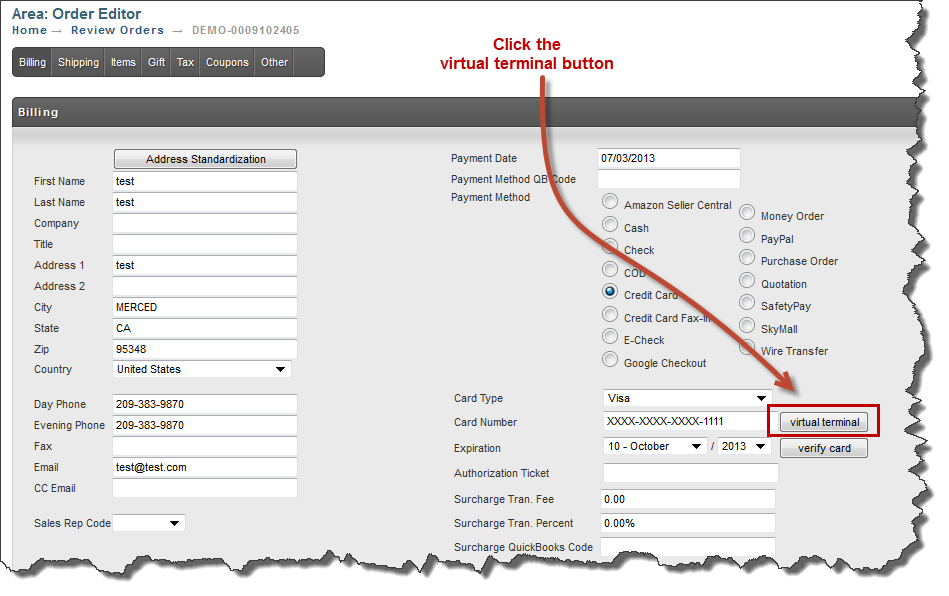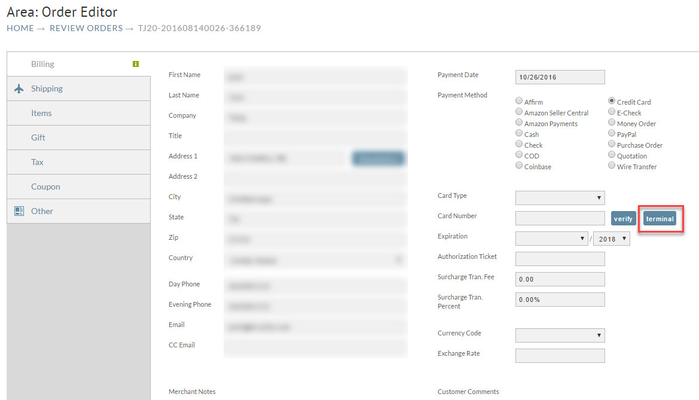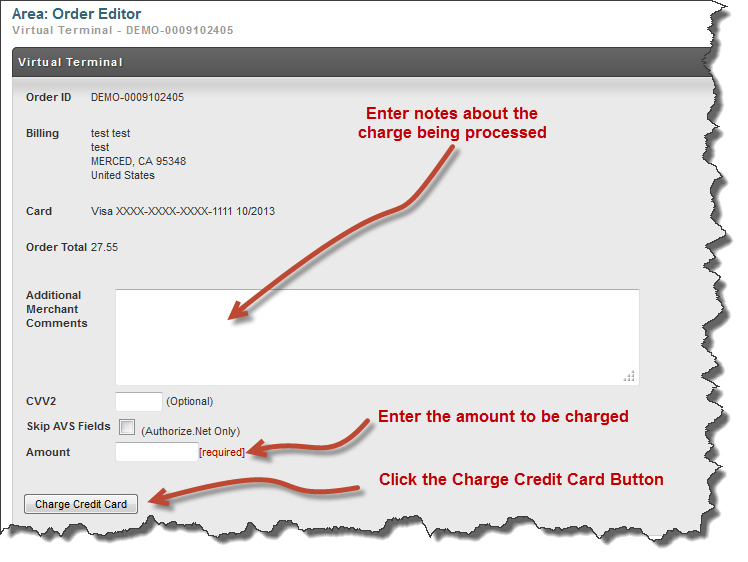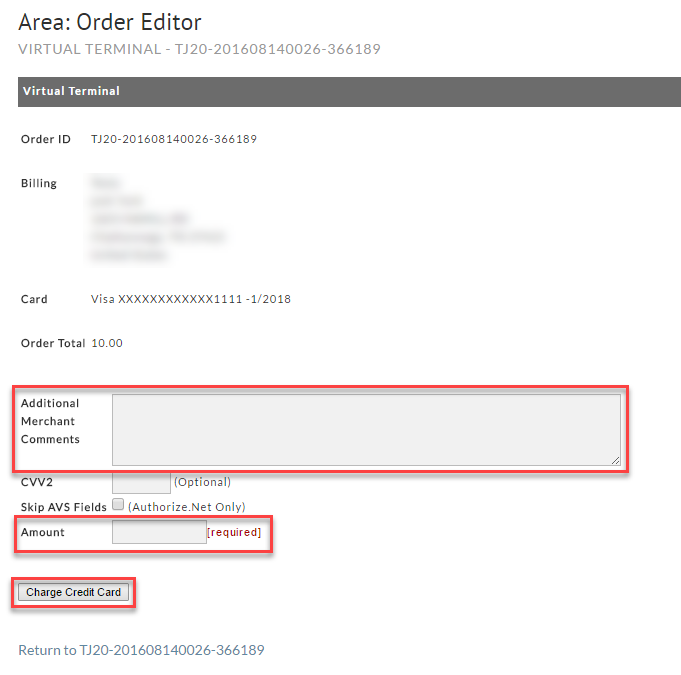...
The virtual terminal provides a way to process payments on placed orders that do not require viewing the full credit card details (this is part of PCI-Compliance). This feature eliminates the requirement to move orders to the Accounts Receivables department in order to facilitate payment processing .
| Warning |
|---|
It is very important to not use the virtual terminal for orders that have not been processed for the order. |
Where is the Virtual Terminal feature.
...
Locate the order desired via the search (filter) method. Enter the Order ID or other search criteria. Then click the Display Results Search Below button.
Once you have your order in view, click the Customer Information button:
The next screen will display the Billing information in the Order Editor. You will find the Virtual Terminal button on the right side of the screen:
Clicking on the virtual terminal button will take you to the screen to enter the details of the transaction:
Enter the Amount to be charged. You may want to include a comment describing the charge and why it was processed using the virtual terminal.
Finally, click the Charge Credit Card button.