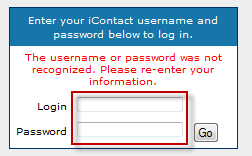...
| Info | ||
|---|---|---|
| ||
As of 6/05/2014 the link is temporary broken the correct url to perform the account linking step is:
If you get an "Http/1.1 Service Unavailable " when clicking the link in Step 2 then past this URL into the page and click enter and you will be taken to the login prompt. |
After logging in it will take you to the manage external applications as shown below.
...
Notice the UltraCart external program is now listed. Switching back to the UltraCart iContact screen we need to enter the iContact username and the new API password in the two fields in step 3.
| Info | ||
|---|---|---|
| ||
Username: The username is the Login ID you use to log into the iContact website. Application Password: The application password is the password you created when you enabled UltraCart as an external application within your iContact account. |
The final step is to configure which lists UltraCart will subscribe the customer to when an order is placed. This is done in step 4. First we need to click on My Contacts tab and then My Lists as shown below.
...
| Panel |
|---|
Congratulations! -You have now completed the basic configuration of iContact with UltraCart.
...
Configuring item level subscription on the Buy Link URL
Configuring item level subscription via 3rd Party Marketing section of Item Editor
...
Your iContact lists will be displayed. Select the "Subscribe" or "Unsubscribe" check-box for the list(s) as appropriate for this item.
Click save when finished.